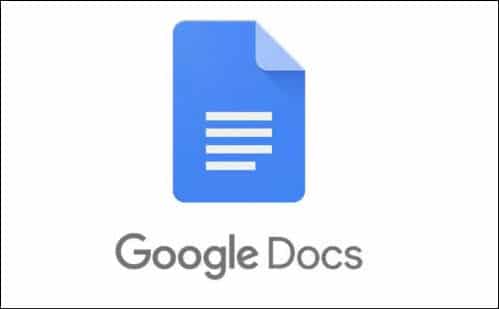
When creating documents using Google Docs, you may have noticed that the first letter of each paragraph is automatically capitalized. You can use the Caps Lock button on the keyboard to turn on capitalization while typing or writing a document. Alternatively, you can press the Shift key and type the letters while keeping the Shift key pressed to capitalize them.
In Google Docs, word capitalization is automatically applied through the built-in option “Automatically capitalize words” found under Tools > Preferences. This configuration is enabled by default. To disable auto-capitalization, you can uncheck this option and click on the OK button in the Preferences menu.
You can easily control auto-capitalization in Google Docs by deselecting a checkbox. However, please note that if you have already typed a document with auto-capitalization switched on, turning it off will not remove auto-capitalization in existing content. It will only apply to future content. For existing content, you can use the Capitalization option under Format > Text > Capitalization.
Table of Contents
Turn off Auto Capitalization in Google Docs in Windows/Mac
Please use the steps below to turn off auto-capitalization in Google Docs on a Windows or Mac device. The steps to disable auto-capitalization for both Windows and Mac will remain the same.
- On your Windows or Mac PC, launch a web browser and visit Google Docs (https://docs.google.com)
- Open the document you are working on.
- Go to Tools > Preferences.
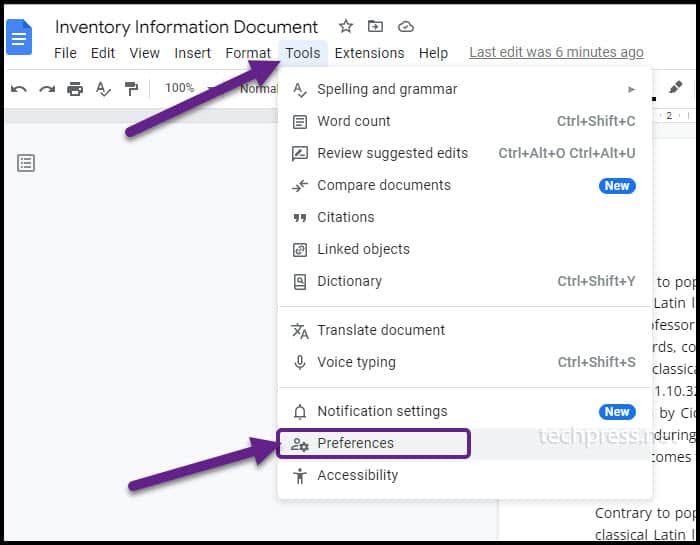
- Uncheck “Automatically capitalise words” and click on OK button.
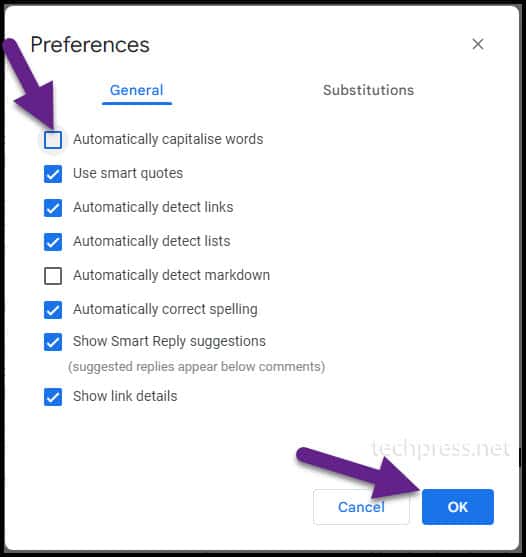
Turn off Auto Capitalization in Google Docs on iOS Device
After turning off the auto-capitalization setting on a Windows or Mac device, it’s important to note that the option “Automatically capitalize words” is present when using a web browser to access Google Docs. However, there is no equivalent setting for the Google Docs app installed on your iPhone.
There is a workaround for this limitation. You can utilize iPhone keyboard settings to turn off auto-capitalization. However, it’s important to note that turning off auto-capitalization using your iPhone keyboard settings will apply the change across all apps on your iPhone, not just the Google Docs app. You can easily turn it back on if needed. Let’s explore where to find this setting and how to turn it off.
- On your iPhone, Go to Settings App.
- Go to General > Keyboard.
- Toggle the button for Auto-Capitalisation to turn it off.
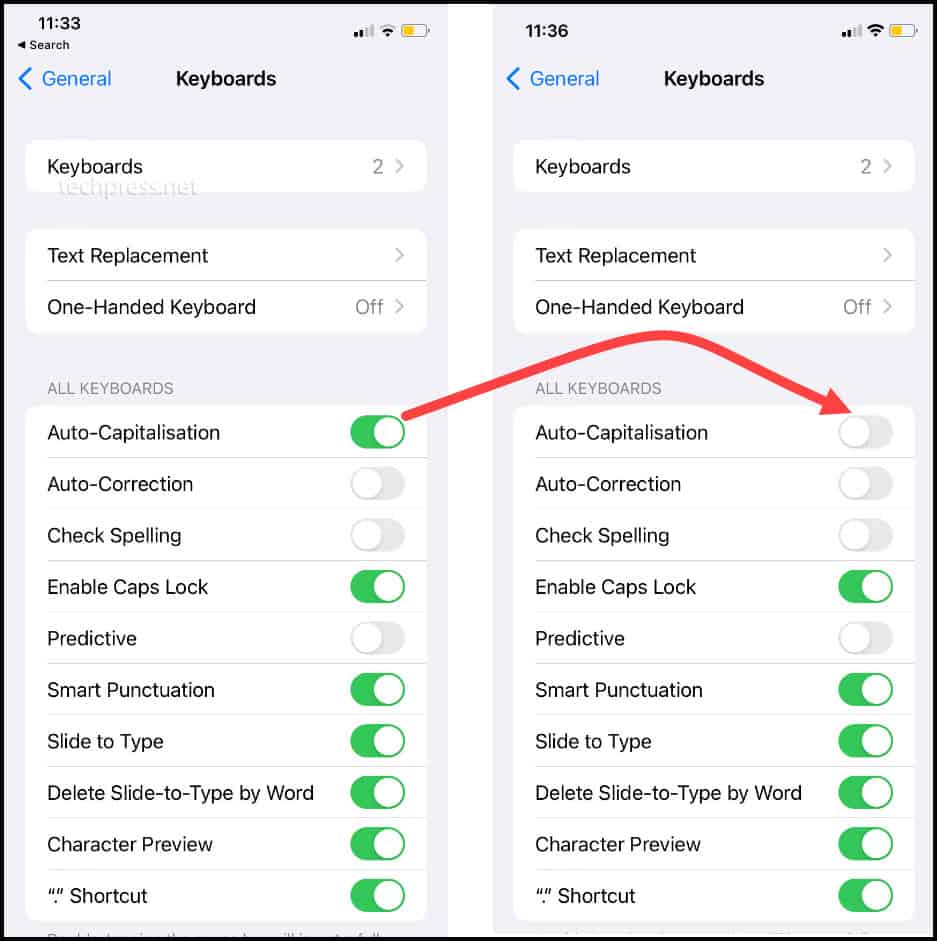
Turn off Auto Capitalization in Google Docs on Android Device
Similarly, to disable auto-capitalization on an Android phone, follow these steps:
- Click on Settings Icon on the Keyboard or you can go to Settings -> System -> Languages and input -> Virtual Keyboard -> Gboard.
- Find Text correction from the list of settings and toggle the switch for Auto-capitalisation to off.
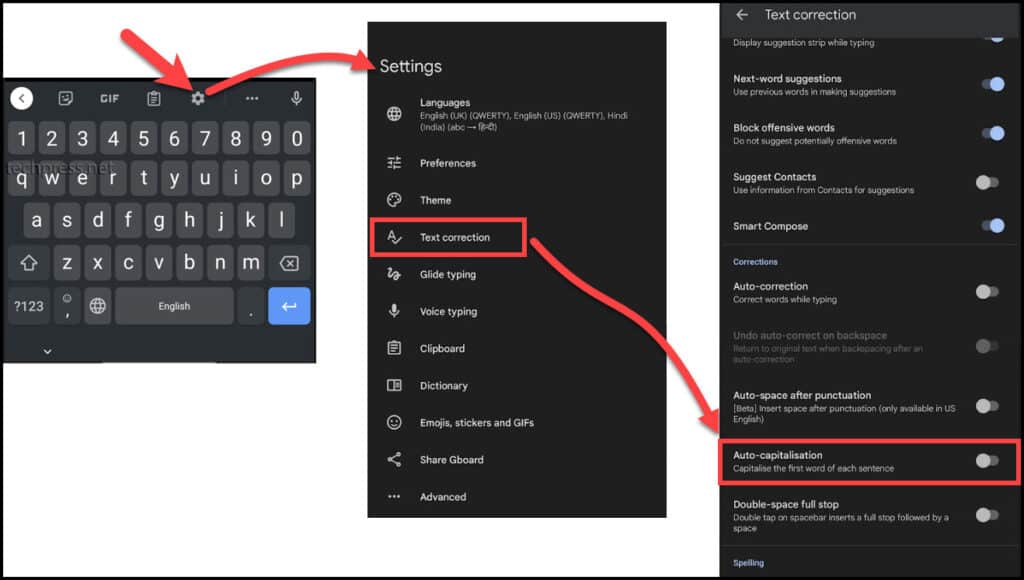
Manual Text Capitalization in Google Docs
If you have disabled auto-capitalization and wish to capitalize text manually, you can achieve this by selecting the text in Google Docs and applying capitalization.
Capitalization option in Google Docs
To Find the Capitalization Option in Google Docs, Follow below steps:
- Open any Google Docs document.
- Click on Format -> Text -> Capitalisation.
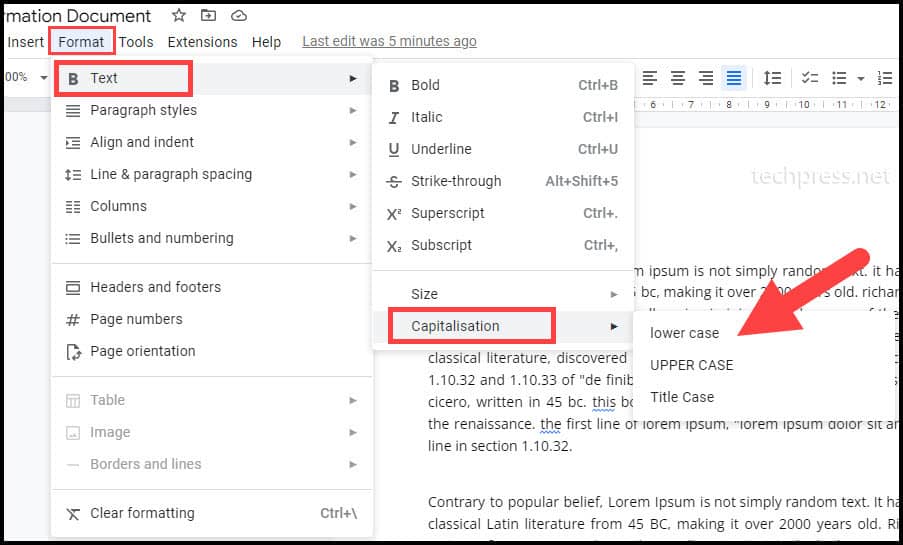
There are three options under Capitalization. Let’s explore examples of each setting for text conversion to lowercase, UPPERCASE, and Title Case.
- lower case: Selecting text and applying lowercase will convert all the selected text into lowercase. To achieve this, go to Format -> Text -> Capitalization -> Lowercase.
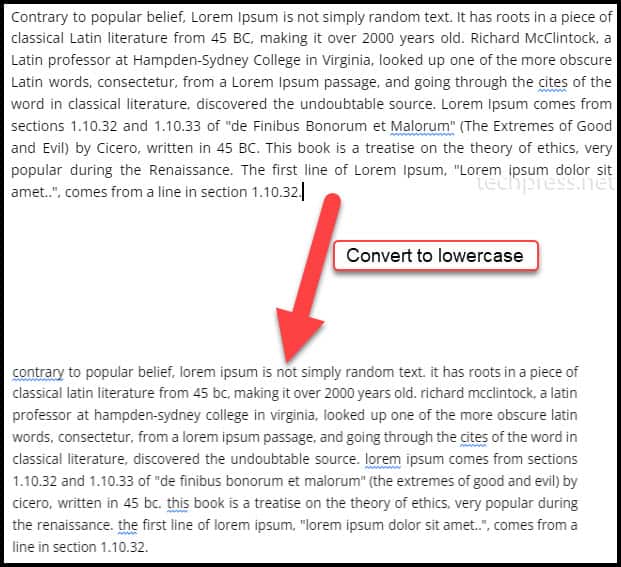
- UPPER CASE: Selecting text and applying UPPER CASE will convert all selected text into uppercase. To convert text into uppercase, go to Format -> Text -> Capitalization -> UPPER CASE.
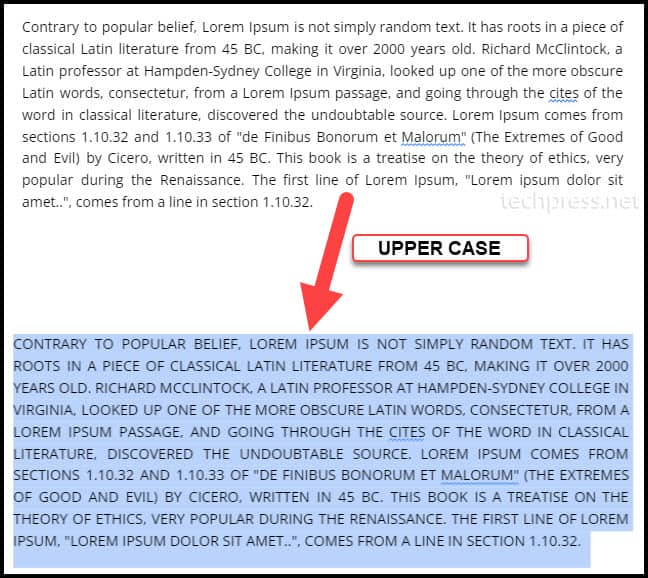
- Title Case: Selecting text and applying Title Case will convert all selected text into Title Case. This means it will capitalize the first letter of every word in the paragraph. To achieve this, go to Format -> Text -> Capitalization -> Title Case.
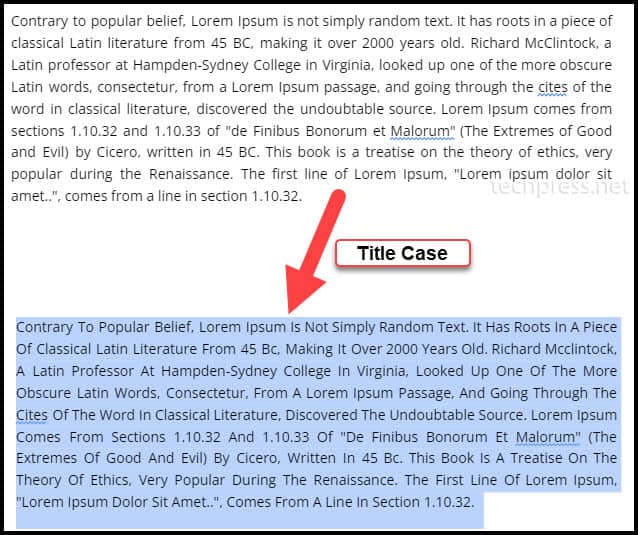
Conclusion
In this blog post, we explored how to turn off auto capitalization on Windows, Mac, Android, and iPhone. Even after turning off auto-capitalization, you retain the option to apply capitalization to specific words, paragraphs, or the entire document. Simply select the text you want to convert and then apply the desired capitalization from Format -> Text -> Capitalization.
