Changing your Microsoft 365 tenant display name can be necessary for reasons such as rebranding, mergers, error correction, legal compliance, clarity, security, or trust. A clear display name ensures users easily recognize your organization in Microsoft 365 services.
You have the option to change your Microsoft 365 tenant display name in either of the below two available locations, depending on your preference. Let’s check the steps for both options.
- From Microsoft 365 admin center
- From Entra ID admin center
Table of Contents
1. Change Tenant Display Name from Microsoft 365 admin center
To modify your Tenant Display Name or Organization Name in the Microsoft 365 Admin Center, follow these steps:
- Sign in to the Microsoft 365 admin center using admin credentials.
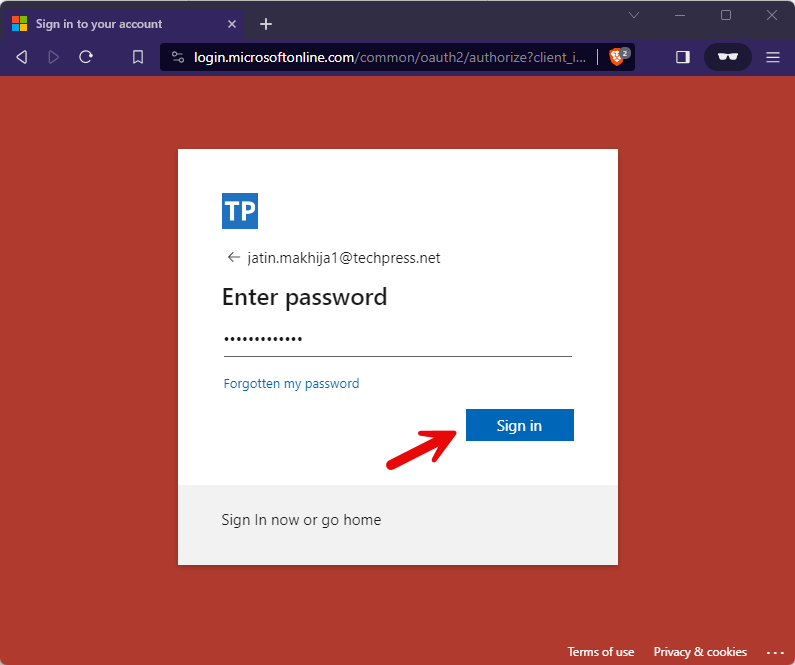
- Expand Settings and then click on Org Settings > Organization Profile > Organization Information.
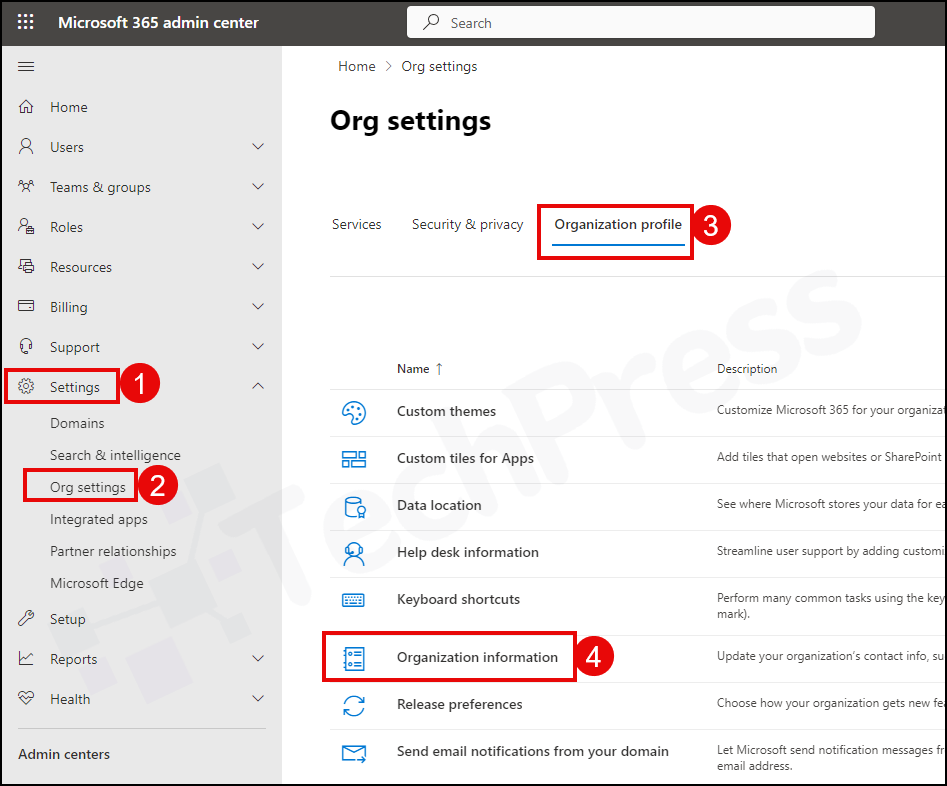
- On the “Organization Information” pane, you can change the organization name by updating the “Name” field. Keep in mind that mandatory fields marked with an asterisk (*) might also need to be updated for you to save the changes.
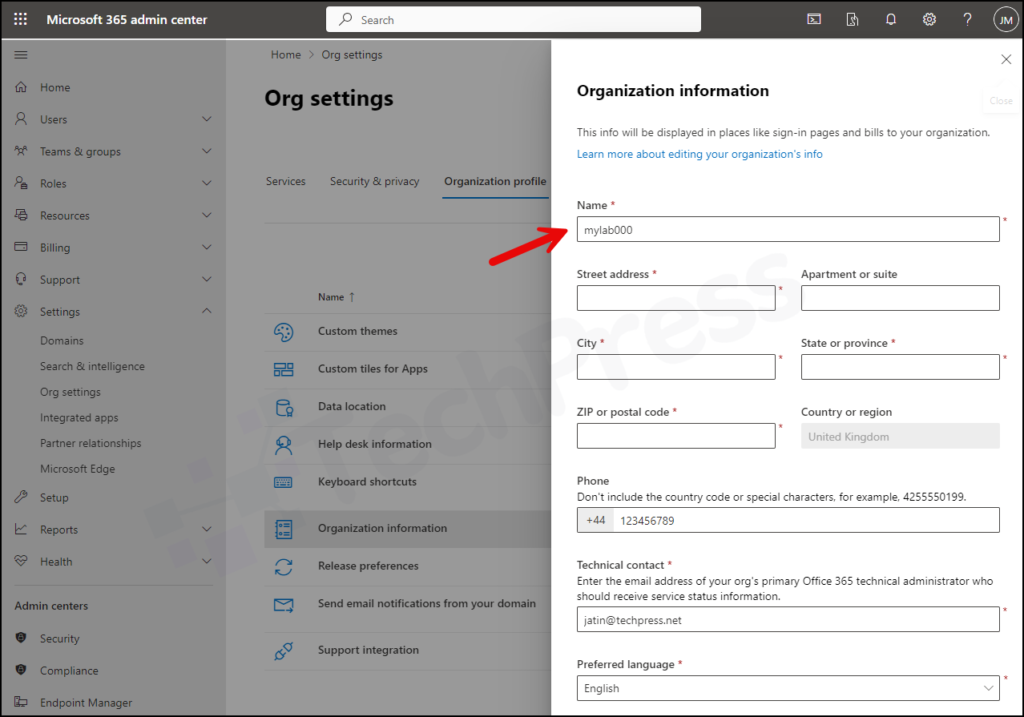
- As displayed in the screenshot below, I’ve changed the Organization name to “techpress” and then clicked the “Save” button to apply the changes.
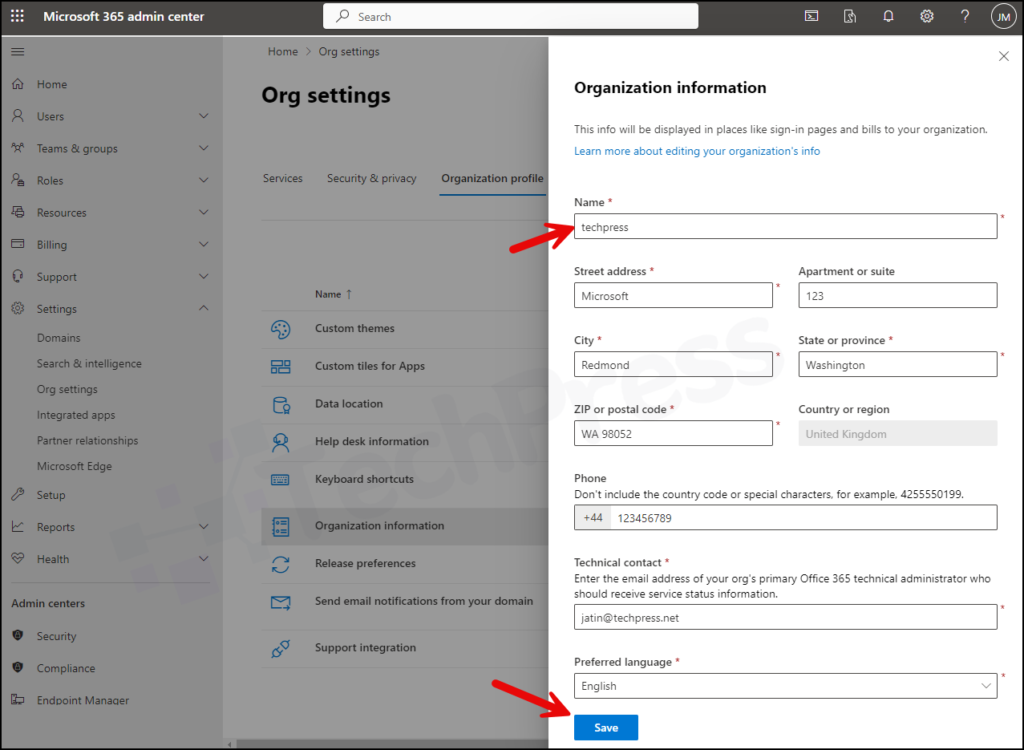
2. Change Tenant Display Name from Entra admin center
The second option is to use the “Entra Admin Center” to change the Tenant Display Name. Let’s go through the steps:
- Sign in to Microsoft Entra admin center.
- Click on Identity > Overview > Properties. Update the Name field to change the organization display name.
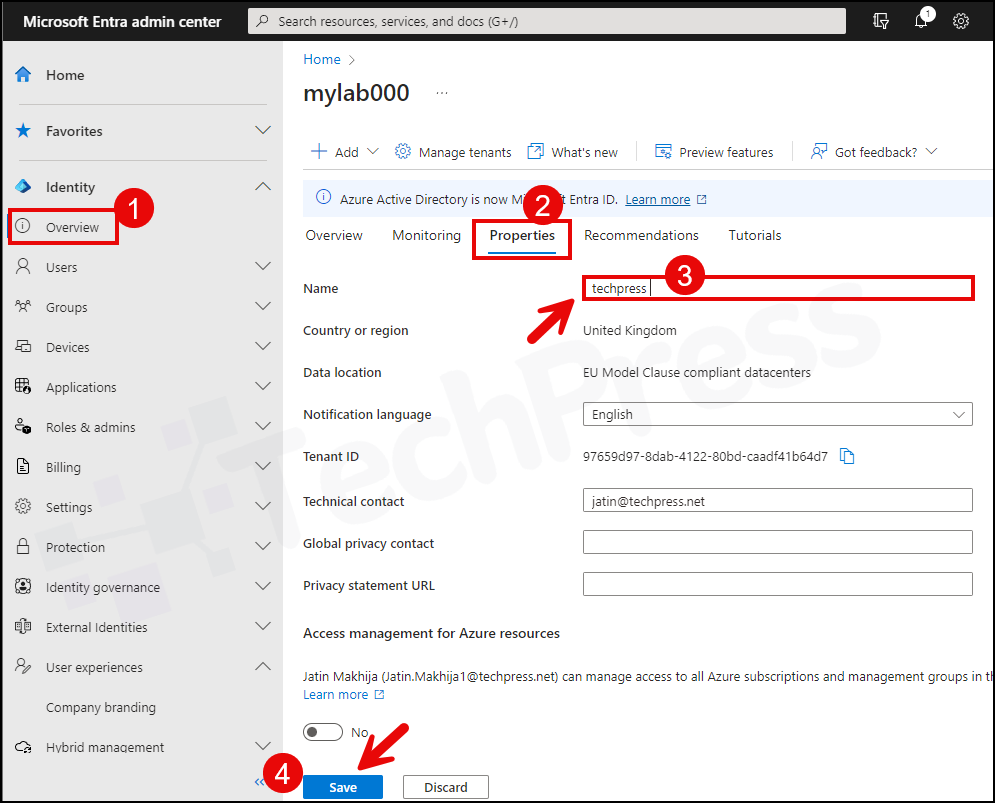
3. Check Microsoft 365 Tenant Display Name using Powershell
If you prefer to use commands to check your Microsoft 365 Tenant display name, follow these steps:
3.1 Install Azure AD Powershell Module
Install-Module -Name AzureAD
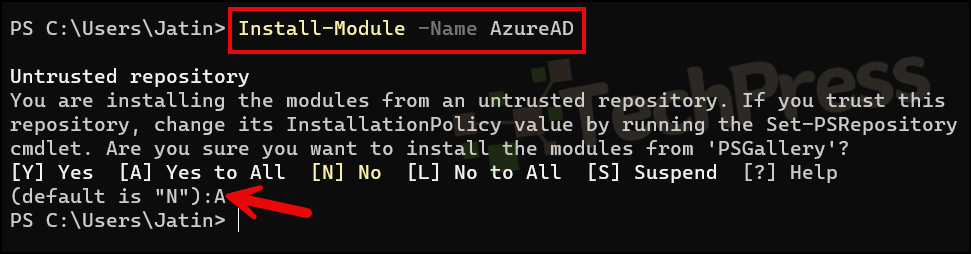
3.2 Connect to Azure AD
Connect-AzureAD
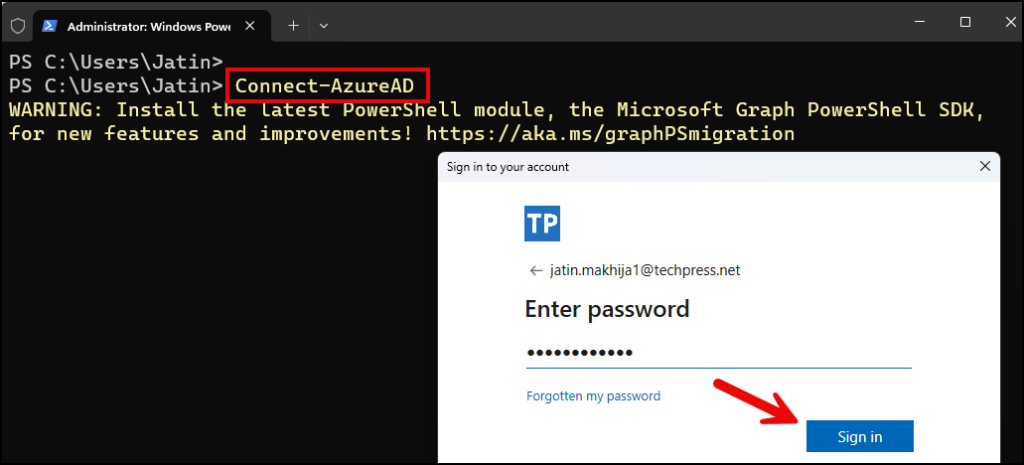
- Successfully Connect to AzureAD.
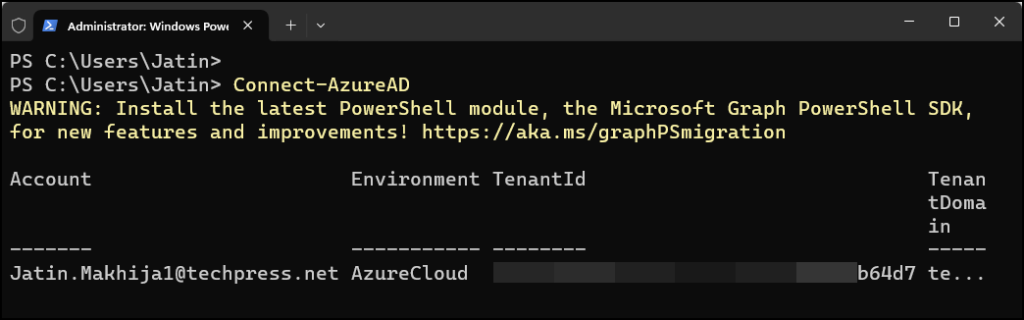
3.3 Get Tenant Display Name using Get-AzureADTenantDetail cmdlet
Get-AzureADTenantDetail
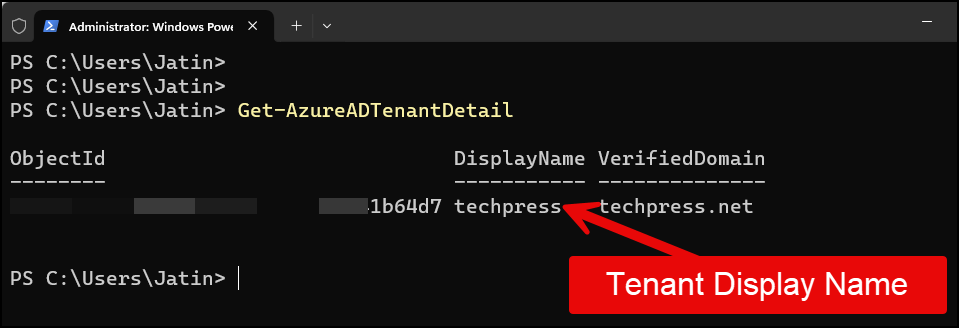
Conclusion
In this blog post, we’ve covered how to update the tenant name or organization display name in both the Microsoft 365 Admin Center and the Microsoft Entra Admin Center. It’s important to note that these changes may not immediately appear for users when they sign in; it can take up to 24 hours for the updates.

Thank you for posting this!
Hi,
Are there any implications after that rename? Some services / PowerBI / PowerApps / Teams / SharePoint / OneDrive / Licenses etc. might stop working properly? or is it just safe change of display name?
any update on Krystian question.. I am considering the same thing