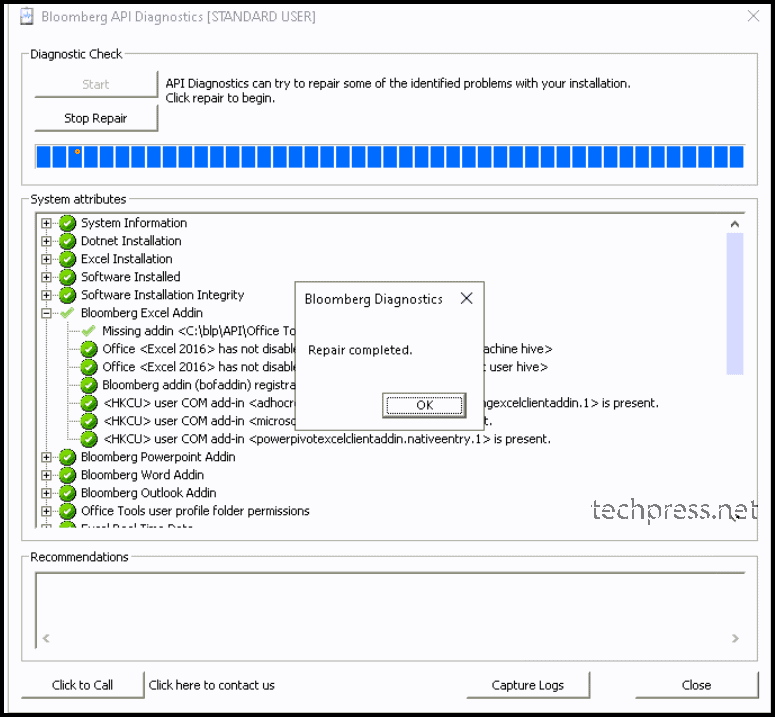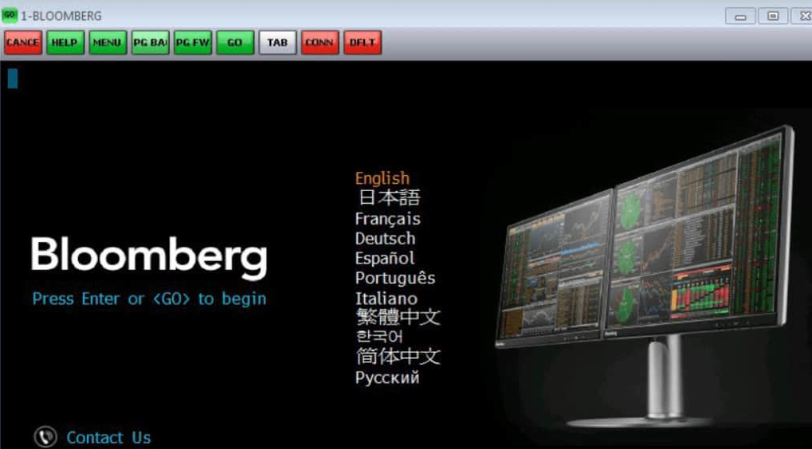
Issue Description:
When you launch Microsoft Excel 2016, you get below error message:
‘BloombergUI.xla’ cannot be accessed. The file may be corrupted, located on a server that is not responding, or read-only.
Excel cannot access ‘BloombergUI.xla’. The document may be read-only or encrypted.
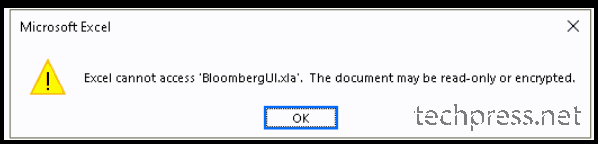

When you open Excel > Bloomberg tab and click on refresh button, you will get the below error pop-up.
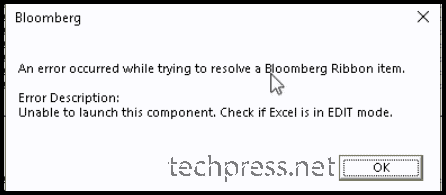
Troubleshooting Steps
Follow below steps to fix this issue:
- Make sure
C:\blpand its subfolders are excluded from antivirus scanning. Exclude it from the antivirus product you have installed on your device. For creating exclusions in defender via Intune, follow this guide: Create Defender Antivirus Exclusions using Intune. You can also use below PowerShell command to exclude C:\blp folder from defender AV scanning.
Add-MpPreference -ExclusionPath "C:\blp"- If you are using SentinelOne antivirus solution, add the folder to exclusions in Interoperability mode as shown below:
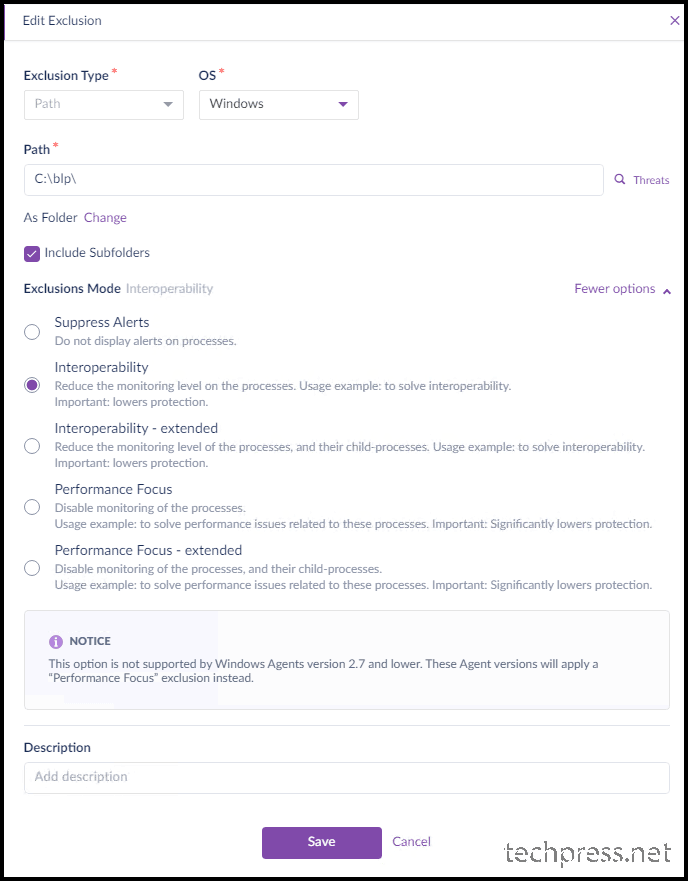
- Go to the Bloomberg installation folder c:\blp\Wintrv and launch setpermissions.exe utility to fix permissions on Bloomberg folders and Bloomberg registry keys. Run this utility as an administrator.
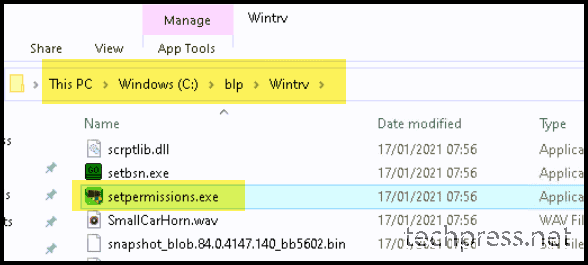
- Click Next.
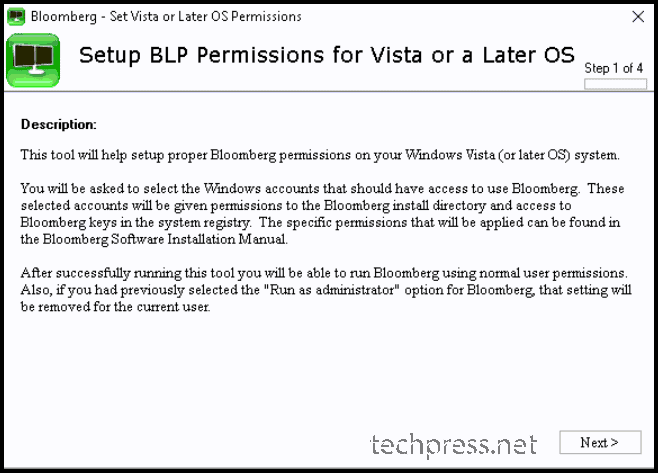
- Click Next.
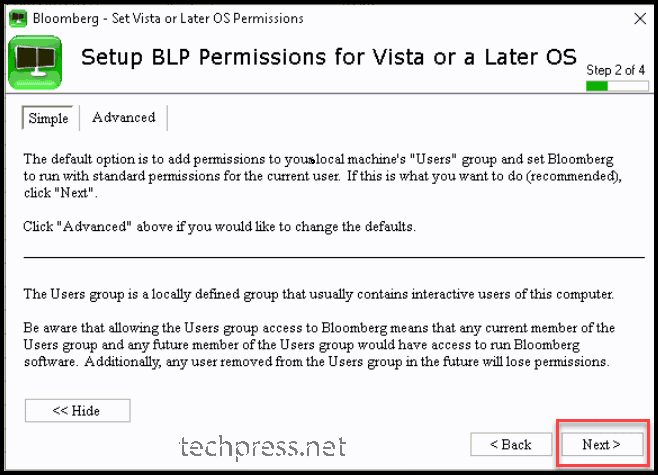
- Click on Apply.
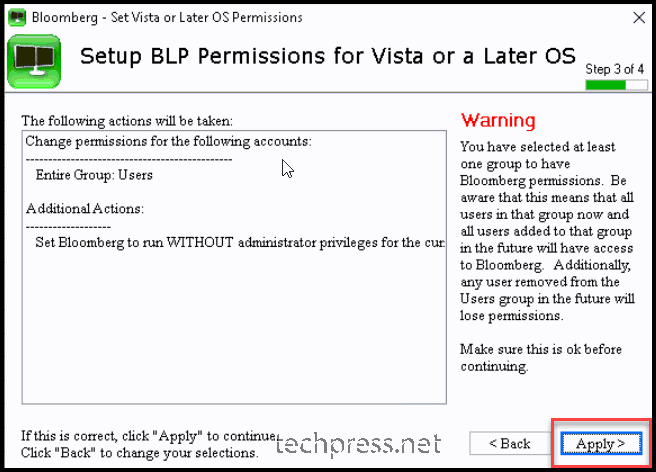
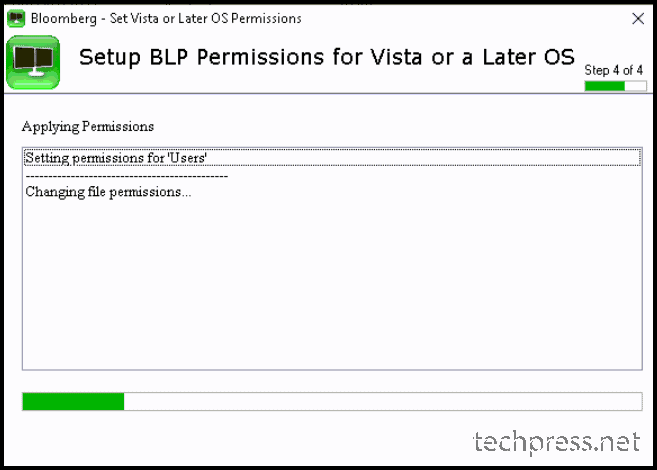
- Click Finish.
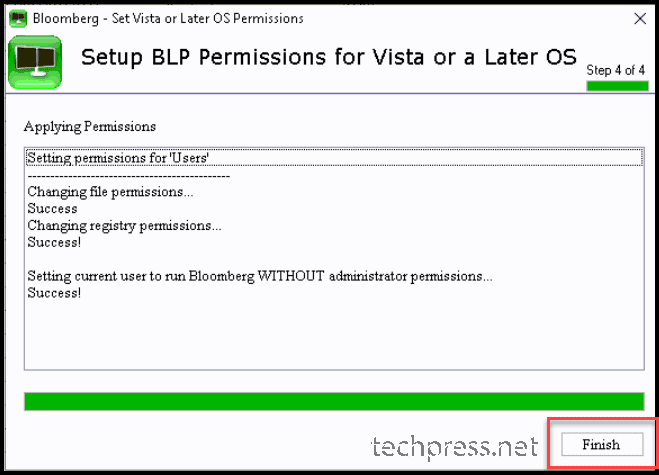
- Click on OK.
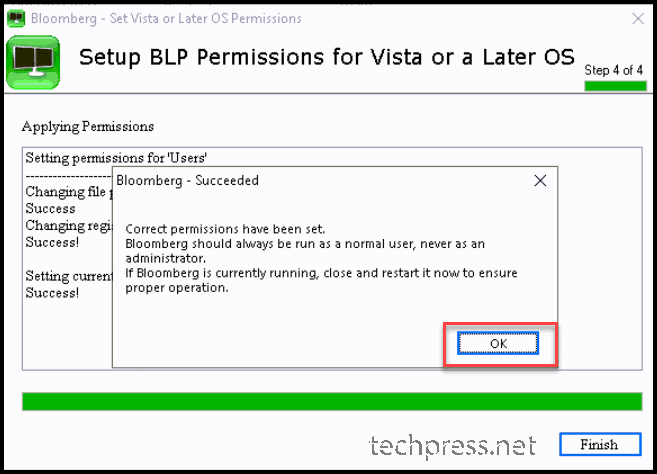
Next Steps
- Click Start > Bloomberg folder > Install Office Add-Ins to add the Add-ins to the profile.
- Search Bloomberg API Diagnostics in the Start menu and launch it. Start the diagnostics and check if there are any issues > fix the issues by clicking on Repair.
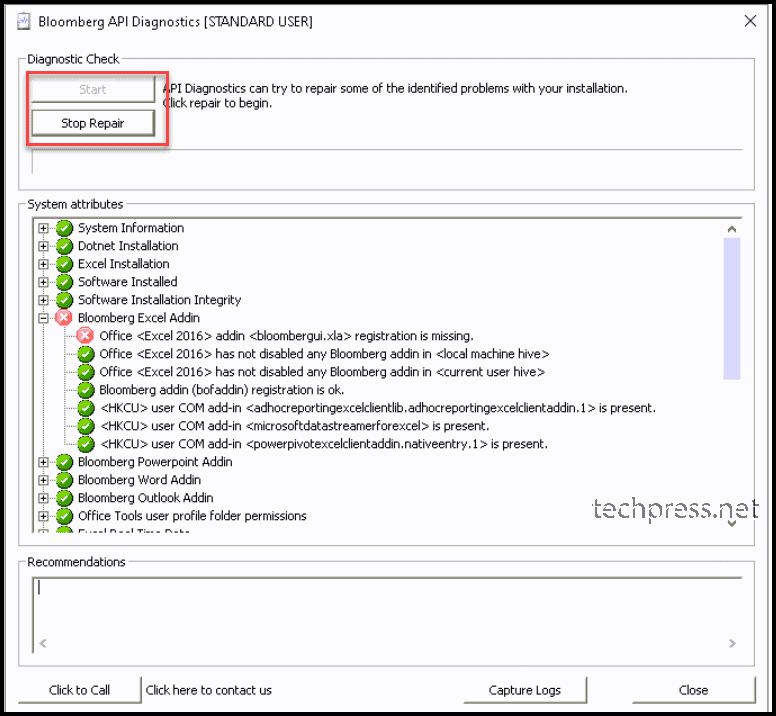
- Repair has been completed now. Check and confirm if the issue has been resolved.