In this blog post, we will demonstrate the steps to automatically sync SharePoint team site libraries for users. Once we configure this setting, OneDrive app will automatically download the contents of the specified libraries in online-only mode. Users will not be able to stop the syncing of libraries, as it would be managed by Intune.
Once the policy is applied, user’s will only notice a change when they sign in to their OneDrive app next time, which could be during the next Sign-in on their Windows 10/11 device. Also, It may take up to 8 hours for the sync to begin. If users have signed out and signed back on their device and do not see the libraries synced to their device yet, then they just need to wait for the sync to start.
Important points
- OneDrive Files On-Demand must be enabled to use this setting.
- Applies to Windows 10 (1709) or later.
- Do not enable this setting for the same library to more than 1,000 devices.
- To ensure a good sync experience, avoid enabling this feature on a large document library.
Contents
Copy Library ID of the Sharepoint Site
You will need to copy the library ID of each SharePoint site you want to sync automatically. Let’s check the steps on how to copy the library ID.
- Open a Sharepoint site document library.
- Click on Documents on the left-hand side and then Click on the Sync button.
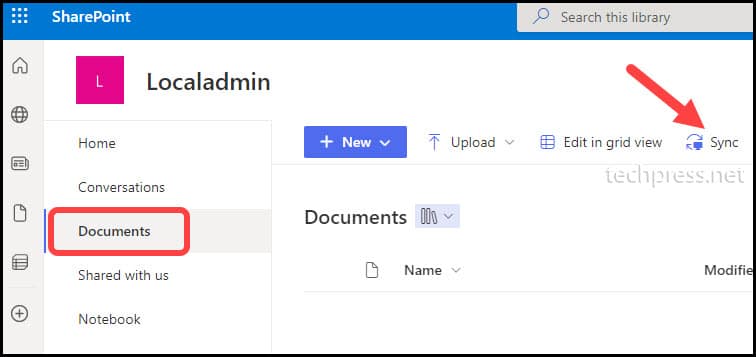
- After clicking the Sync button, two pop-ups will appear on the screen. Click the Cancel button on the Open Microsoft OneDrive? Pop-up and click the Copy library ID button to copy the SharePoint document library ID.
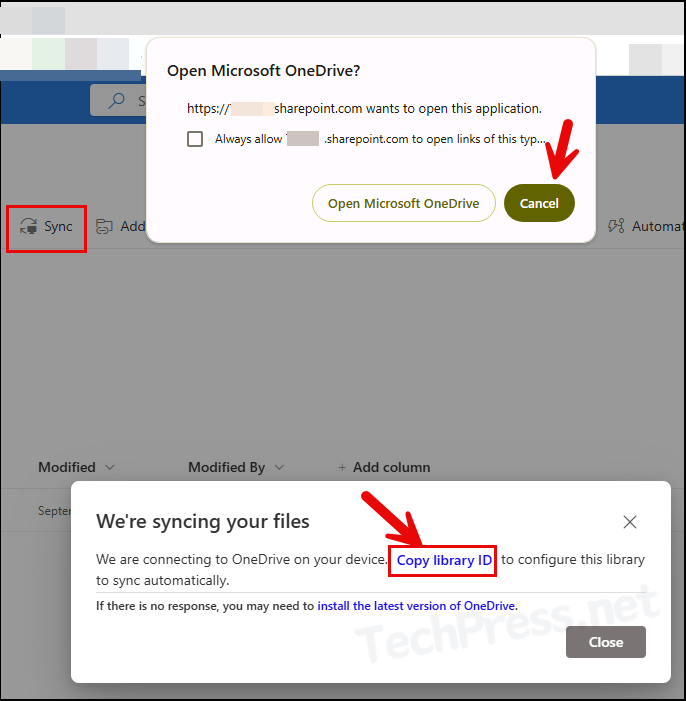
Create a Device Configuration Profile
After copying the library ID of all SharePoint sites you want to sync automatically. Create a device configuration profile on Intune admin center to deploy this configuration on users devices.
- Sign in to Intune admin center.
- Go to Devices > Configuration > Create > New Policy.
- Platform > Windows 10 and later.
- Profile Type > Templates.
- Select Administrative Templates from the list and click Create.
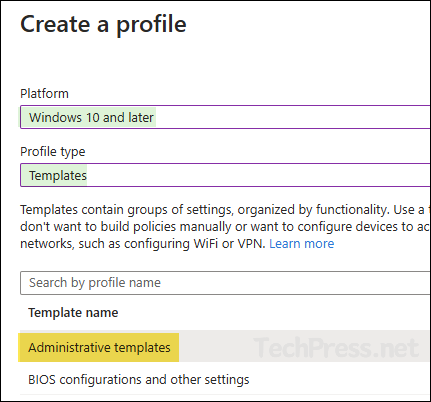
- Basics Tab – Provide the Name and Description of the Policy.
- Configuration Settings
- Click on User Configuration > Search for Configure team site libraries to sync automatically Policy.
- Select Enable
- Provide Name and library ID of each SharePoint site you want to sync and click OK.
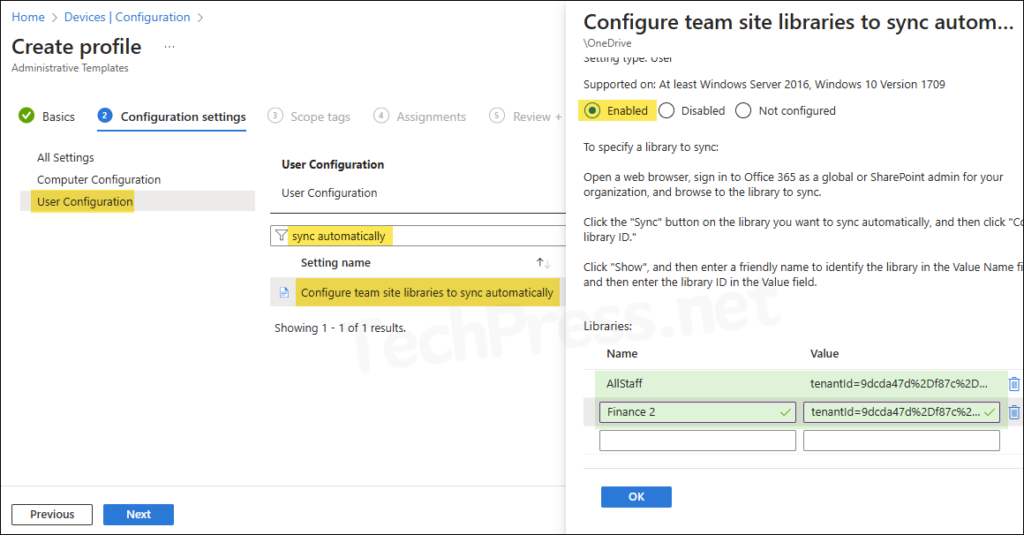
- Scope Tab – Click Next.
- Assignments Tab – Assign this policy to an Entra security group containing users.
- Review + Create – Review the deployment Summary and click on Create button.
Sync Intune Policies
The device check-in process might not begin immediately. If you’re testing this policy on a test device, you can manually kickstart the Intune sync either from the device itself or remotely through the Intune admin center.
Alternatively, you can use PowerShell to force the Intune sync on Windows devices. Another way to trigger the Intune device check-in process is by restarting the device.
It may take some time to sync the SharePoint libraries. In my case, I had to leave it over the weekend to get the libraries synced on the PC. For more information, please refer to the following Microsoft techcommunity forum link about this issue.
Note
