This post is about demonstrating multiple ways to install WSUS admin console on Windows Server operating system. Windows Server Update Services (WSUS) is a Microsoft server role that lets IT admins download, approve, and distribute Microsoft product updates to domain-joined devices.
WSUS Admin Console is the management UI wsus.msc that is used to connect to a WSUS server, approve updates, create computer groups, view reports, and run maintenance tasks. You can install the console on the WSUS server itself or on an admin workstation to manage WSUS remotely. Fore more information on WSUS, refer to the Microsoft learn page: Windows Server Update Services (WSUS) Overview | Microsoft Learn.
Contents
Prerequisites
- Windows Server 2019, 2022, or later for server-side console installation.
- Administrator rights on the machine where you install the console.
- To manage a remote WSUS server, your account should be in one of these local groups on the WSUS server:
- WSUS Administrators (full management)
- WSUS Reporters (read-only reporting)
- Network reachability to the WSUS server on the WSUS ports:
- Default WSUS website: TCP 8530 (HTTP) and 8531 (HTTPS)
- If WSUS was bound to Default Web Site, you may see 80/443 instead.
Note: The WSUS Admin Console is a GUI. It cannot run on Server Core. Use a GUI server or a Windows client with RSAT for remote management.
Method 1: Install WSUS Admin Console on Windows Server using Server Manager (GUI)
You can easily install WSUS admin console on a Windows server using Server manager. This method uses the Add Roles and Features wizard to install only the WSUS management console without deploying the WSUS server role services such as the database or content. I will be using Windows server 2025 for the demo. Let’s look at the steps:
- Login to the server where you want to install WSUS management console.
- Open Server manager, click Manage > Add Roles and Features.
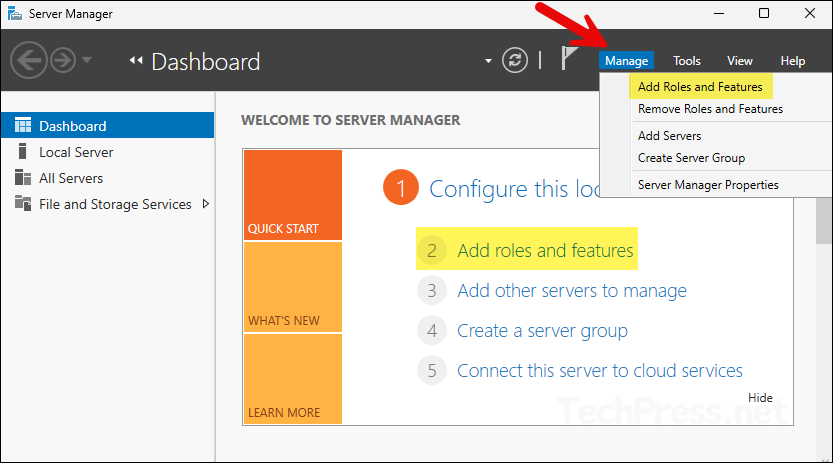
- Click Next.
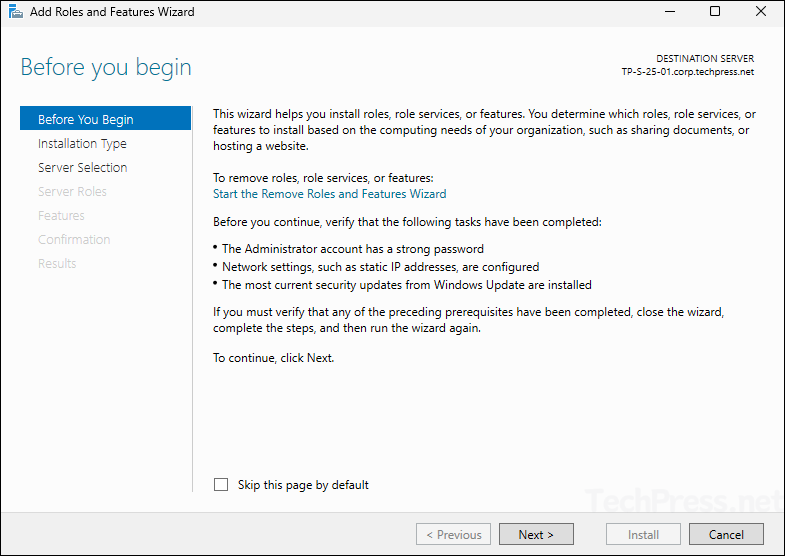
- Select Role-based or feature-based installation and click Next.
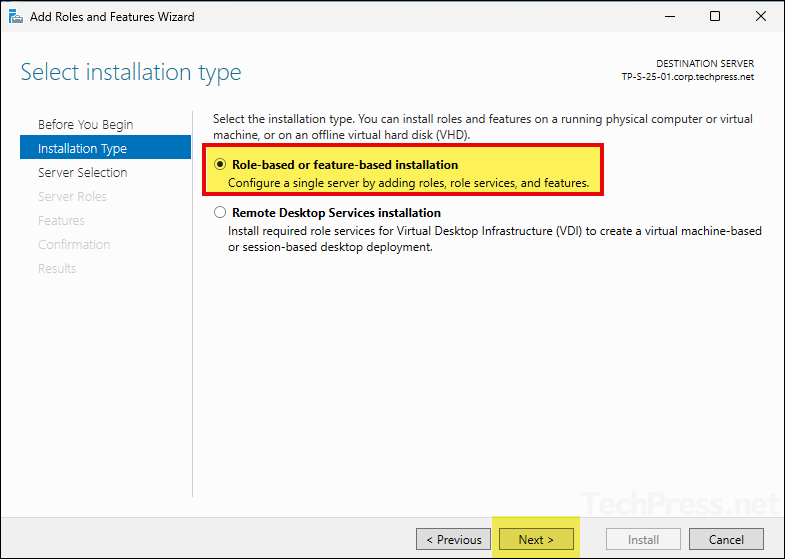
- Verify the server details and click Next.
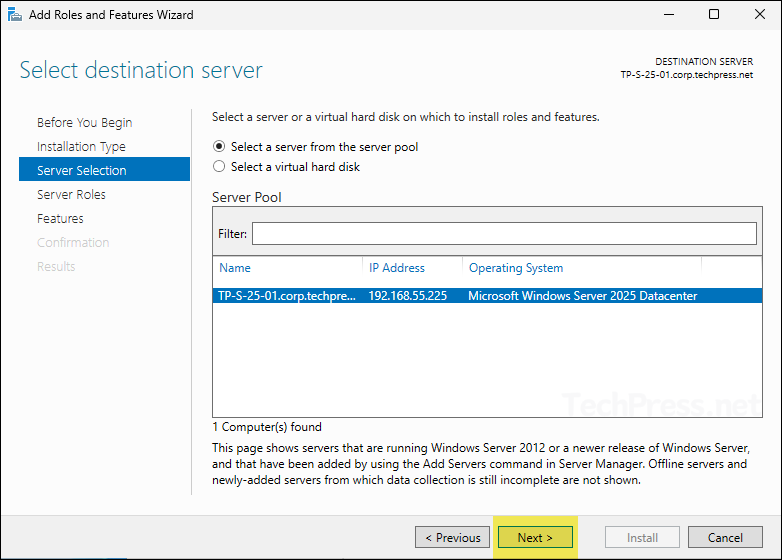
- On the Server Roles screen, do not select anything and click Next.
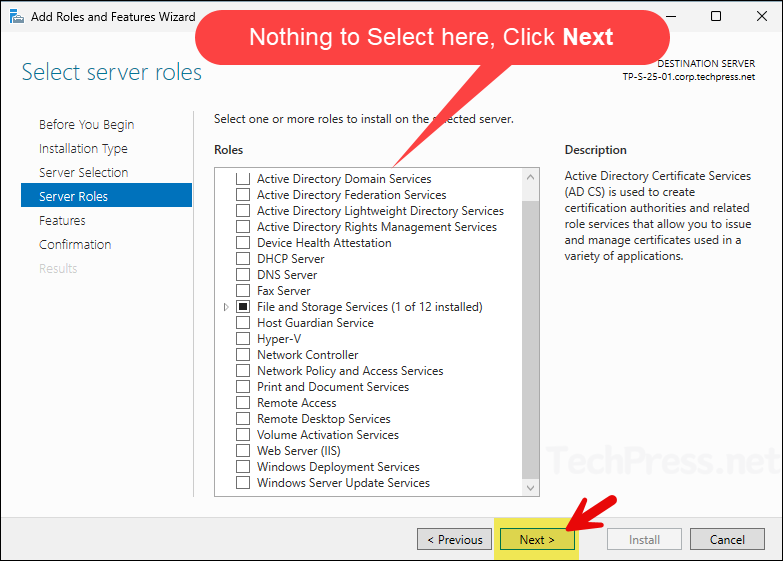
- On Features selection screen, select:
- Windows Server Update Services Tools
- API and PowerShell cmdlets
- User Interface Management Console.
- Windows Server Update Services Tools
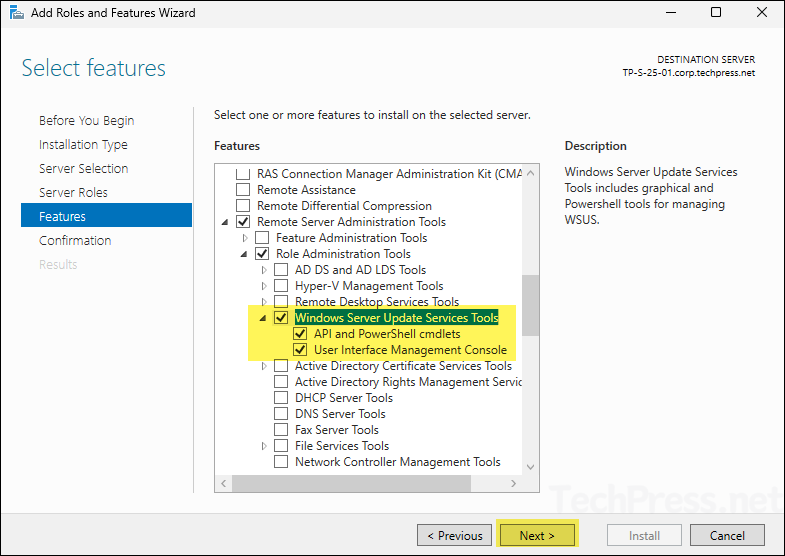
- Click on Install button to install the admin console.
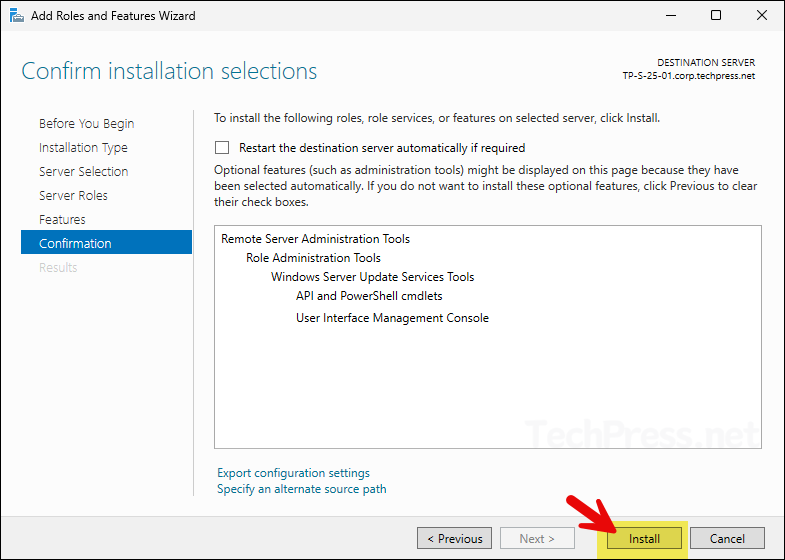
- You can check the progress of the installation on the next screen, Once it’s completed successfully, click Close.
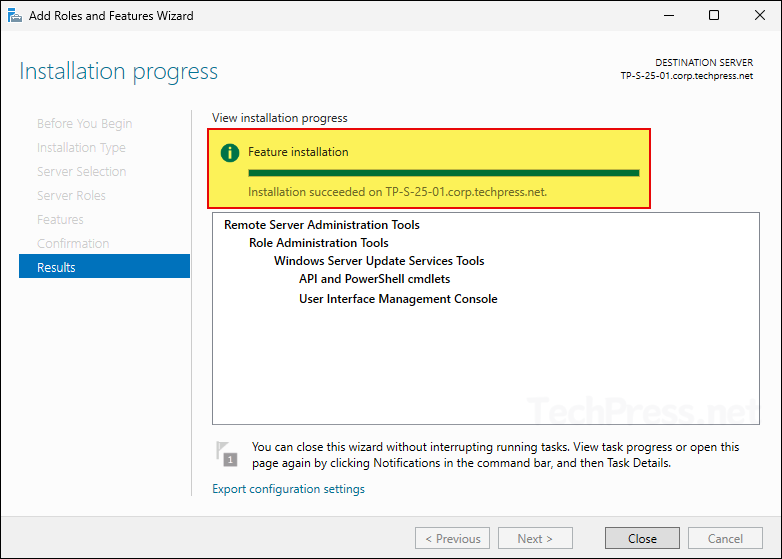
Method 2: Install WSUS Admin Console on Windows Server using PowerShell
Another way to install WSUS admin console on Windows server OS is by using PowerShell. Let’s look into the steps:
- Open PowerShell as an administrator and type below command to Install WSUS management/admin console.
- It will take a couple of minutes to install the console and once it’s installed, you will see Success Exit code on the screen.
Install-WindowsFeature -Name UpdateServices-Ui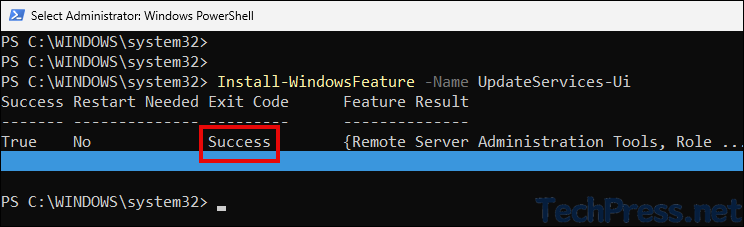
Launching WSUS Admin Console
After WSUS admin console is installed, you can go to the Start menu and search for WSUS. Click on Windows Server Update Services to launch the console.
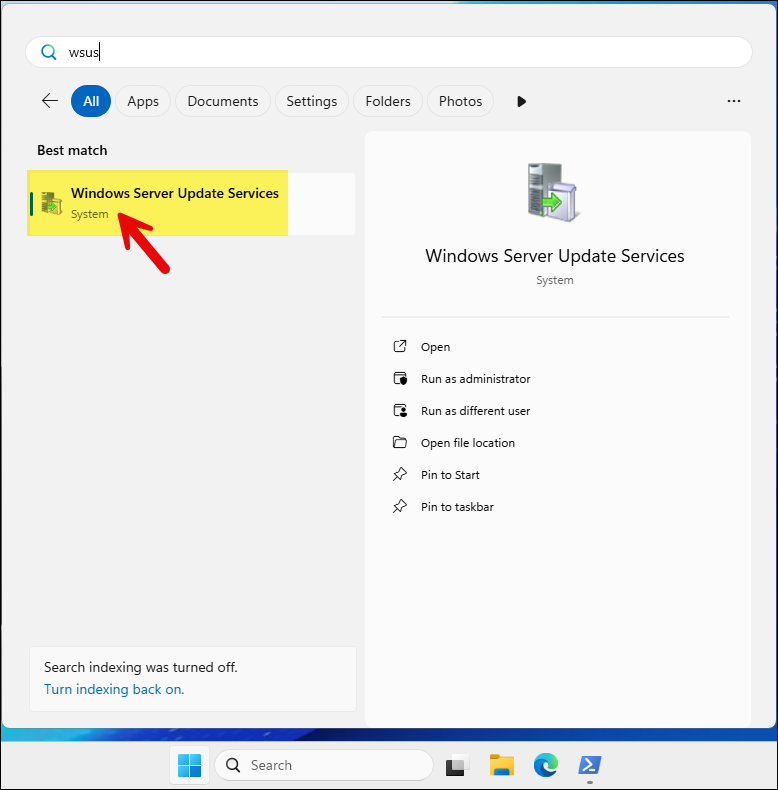
Right-click on Update Services and click on Connect to Server to connect to the WSUS server.
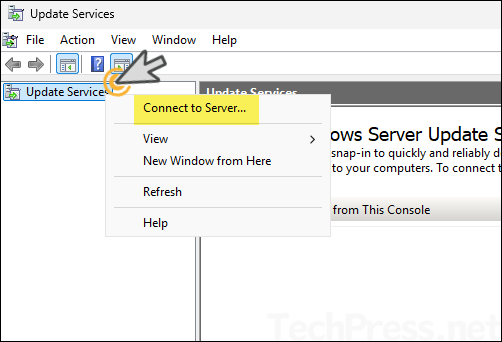
Enter the WSUS server name and use the default port number or if you are using a custom port then enter it and click Connect. For using SSL for the connection, check the box for Use Secure Sockets Layer (SSL) to connect to this server.
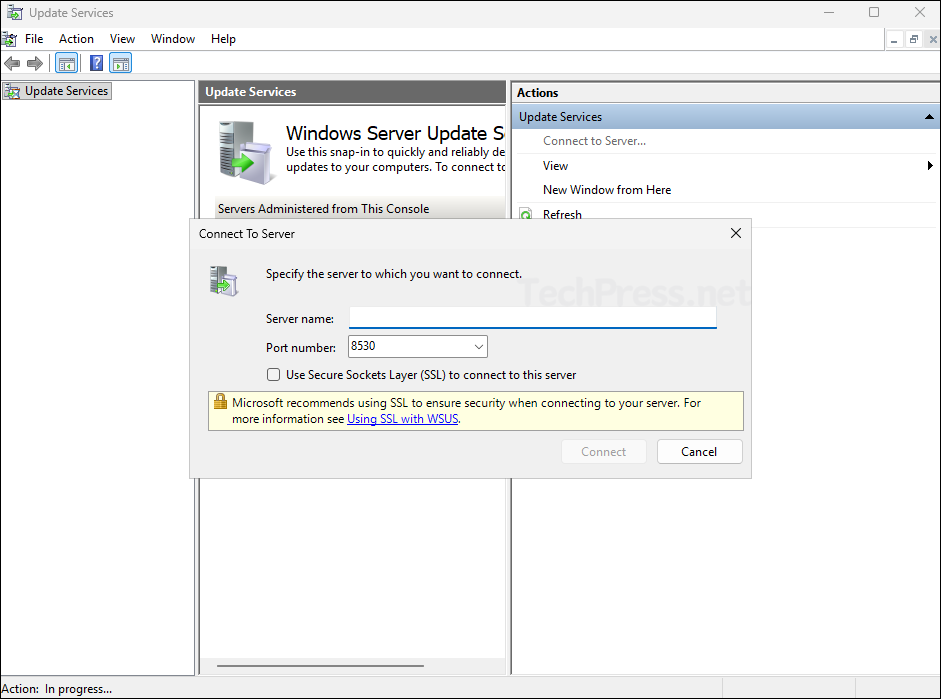
Conclusion
WSUS Administration Console is a useful tool for remotely connecting to a WSUS server to manage Windows updates. Keep the WSUS server details and port number handy, as they are required to establish a connection with the server. If you encounter any issues during the WSUS console installation, check the Event Viewer logs for errors, restart your device, and try again.
