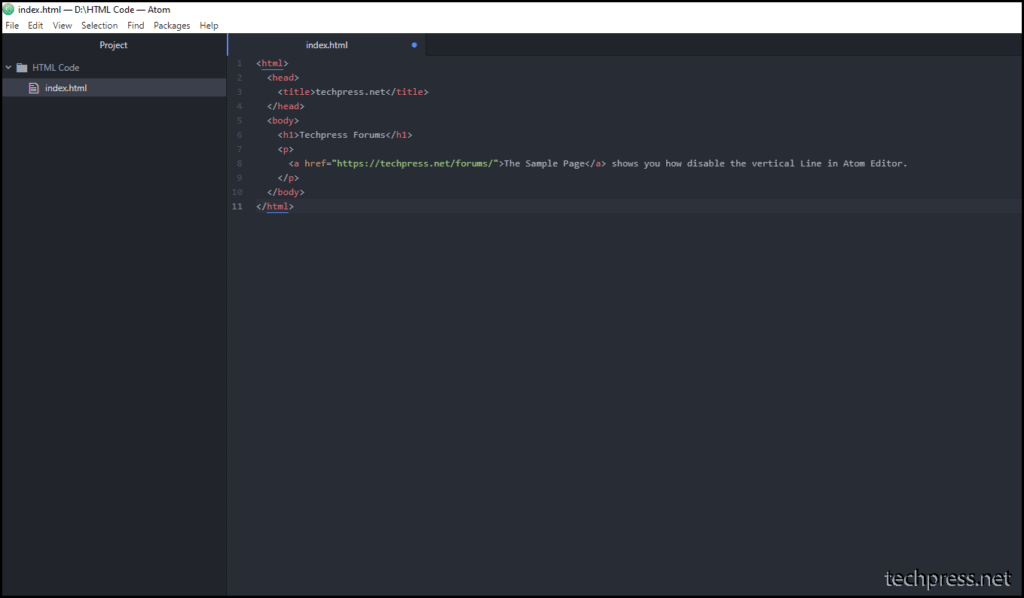While working with the Atom text editor and writing your code, you may have noticed a vertical line on the screen. At times, it gives the impression of multiple panes within the same code workspace area.
If you find this line distracting and wish to remove it for a less confusing coding experience, you can follow the steps outlined in this blog post. Below is an example screenshot showing a vertical line in the text editor.
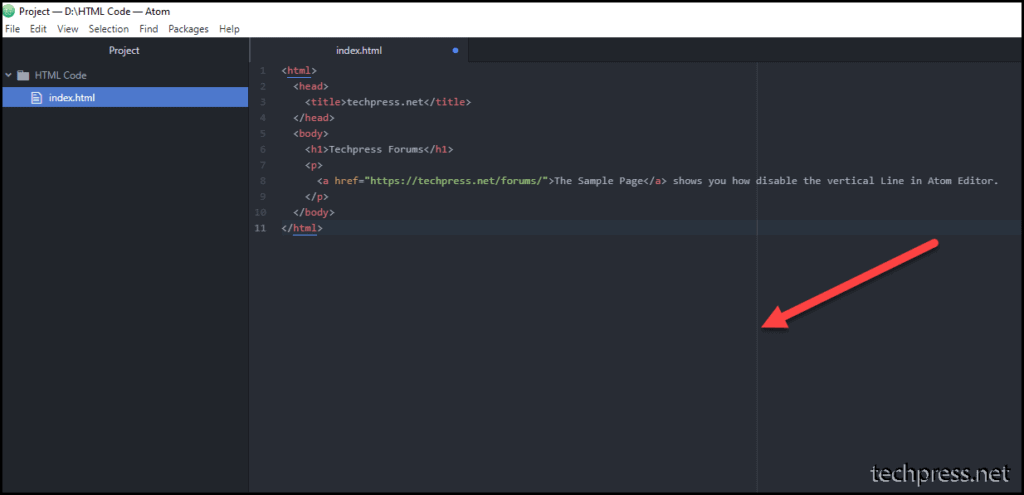
- Open Atom text editor and navigate to File > Settings or press
Ctrl + ,.
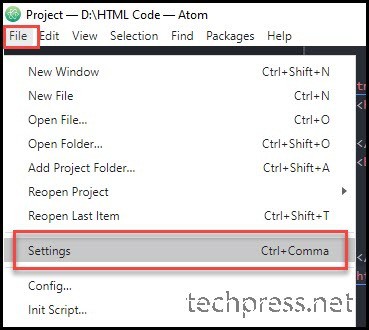
- Click on Packages on the left-hand side, search for wrap in the installed packages, and then click on Disable.
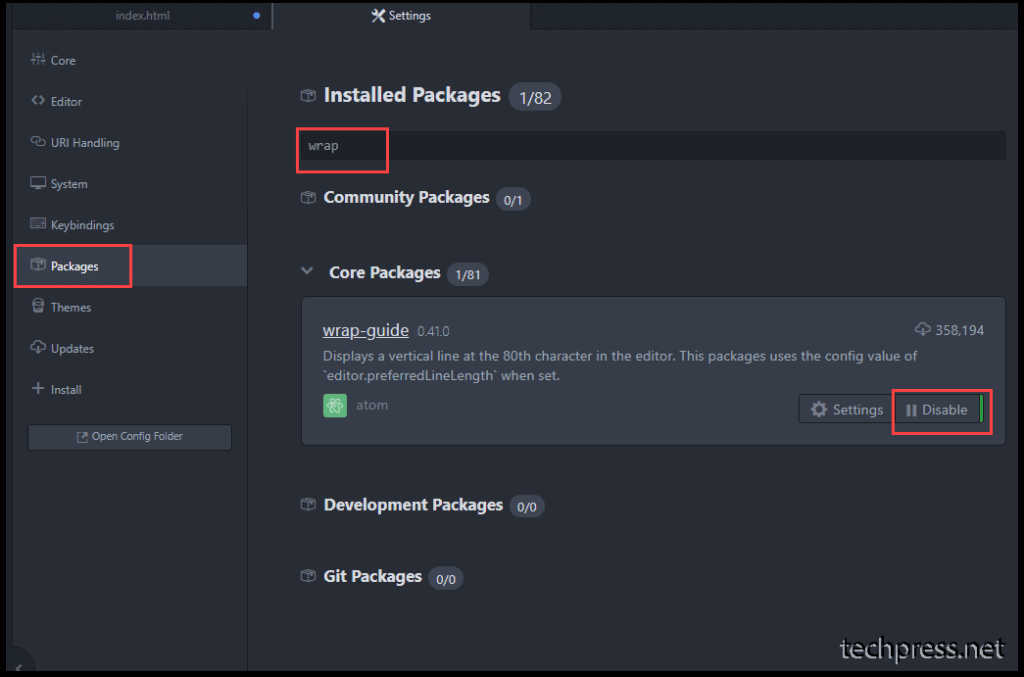
- Once it’s disabled, close the settings page and return to the code editor window. The vertical line will no longer be displayed.