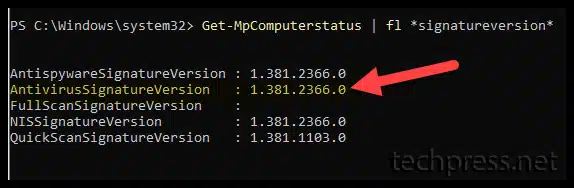Microsoft Defender for Endpoint is an enterprise-level endpoint security solution that can prevent, detect, investigate, and respond to advanced threats. Microsoft Defender Antivirus is one of the major components of this entire security platform.
Microsoft Defender Antivirus, or simply Defender Antivirus, is integrated into Windows and operates in conjunction with Microsoft Defender for Endpoint. It can be centrally managed through the Intune admin Center.
There are various methods to verify the Defender Antivirus signature version or security intelligence update build number. If you only have a few devices, you can manually check the Defender AV signature version through the Windows Security App.
However, if you are managing all your organization’s devices using Intune, you can also download a report from the Intune admin Center which shows the Defender AV signature version information. Let’s check the steps.
Contents
Method 1: Check Defender Signature Version from Intune Admin Center
- Sign in to the Intune admin center > Reports > Microsoft Defender Antivirus.
- Click on the Reports tab and then click on Antivirus agent status.
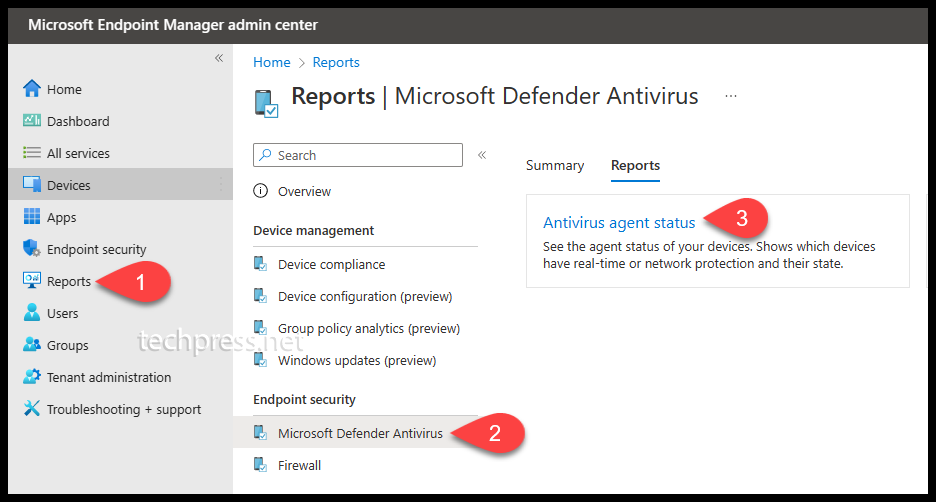
- Click on Generate report button to generate the report which shows defender AV Signature version.
The report will contain all Information which is displayed on the Intune admin center. You can filter the columns which are not required and simplify the report.
Click on Columns and uncheck the information you do not want to see on the console and also in the exported report. For example, I have selected only two columns from the list: Device state and Signature Version. After selecting the desired columns, click on the Generate again button to generate the report with only the selected columns.
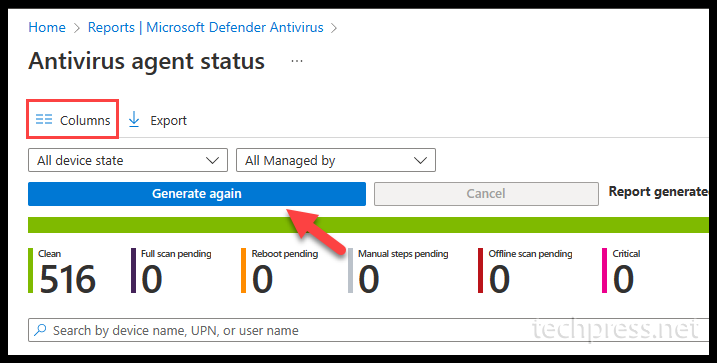

Method 2: Export Defender Signature Version Information to a CSV file
- Sign in to the Intune admin center > Reports > Microsoft Defender Antivirus.
- Click on the Reports tab and then click on Antivirus agent status.
- Click on Columns and select the information you do not want to export. Click on Generate again button. Click on Export option to export the report in the CSV file.
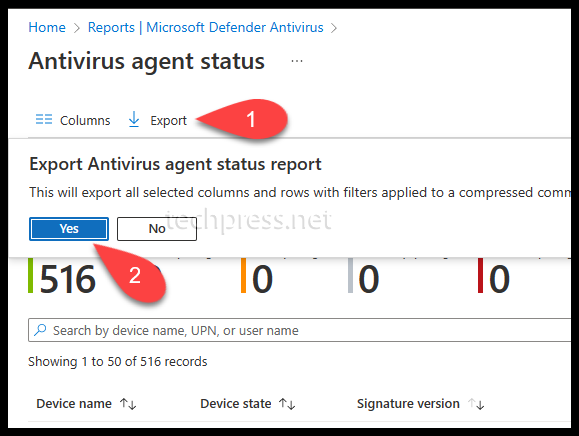
Method 3: Check Defender Antivirus Signature Version Manually
- Sign in to a Windows 10/11 device.
- Go to Start and search for Windows Security.
- Click on Settings in the bottom left corner of the window.
- Click on the About link to find below information.
- Antimalware Client Version.
- Engine Version.
- Antivirus Version.
- Antispyware Version.
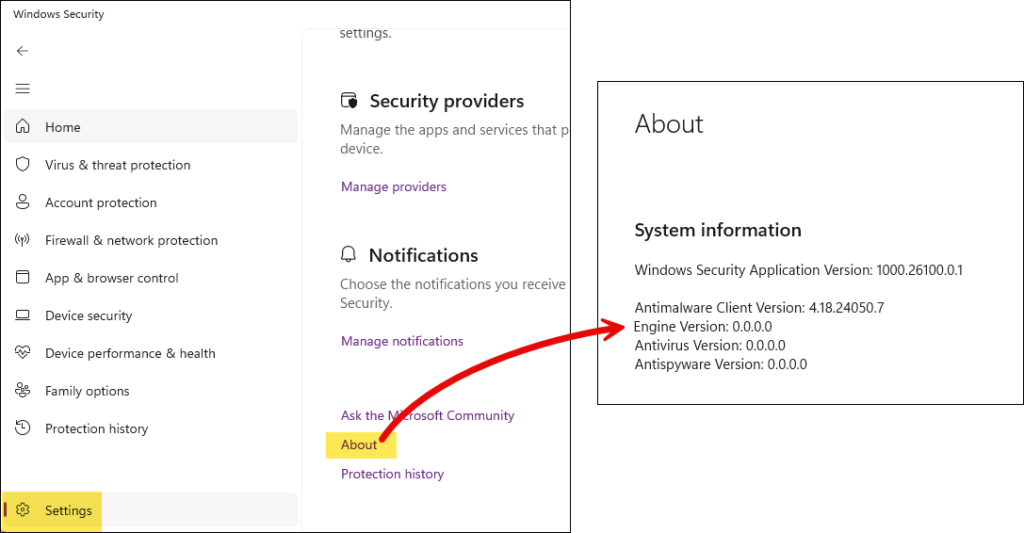
Method 4: Check Defender Antivirus Signature Version Using PowerShell
- Open PowerShell console as administrator.
- Type the following command and press Enter.
Get-mpcomputerstatus | fl *signatureversion*