In this post, I will show you how to hide or unhide Welcome tile in Server manager. On the Server Manager Dashboard, Welcome to Server Manager tile shows Quick Start links like Add roles and features, Add other servers to manage, etc. You can easily hide it on a singe Windows server or multiple server at once.
Server Manager is the built-in administration console for Windows Server. It gives you a single place to view server status, add roles and features, and manage local or remote servers. For more information on server manager, refer to Microsoft learn page: Server Manager | Microsoft Learn.
Server Manager console can be installed on a Windows 11 device by using the RSAT (Remote Server Administration Tools). It can only be used to manage Windows Server systems, not client devices.
On Windows Server, Server Manager is installed by default and is configured to launch automatically at every logon. Refer to the post to Prevent Server Manager From Starting Automatically. This post is focused on showing you the steps to hide or unhide Welcome tile in Server manager.
Contents
What is Welcome Tile in Server Manager?
When you launch server manager, a welcome tile is presented on the dashboard page with the heading Welcome to Server Manager. It contains three sections: Quick start, What’s new and learn more. Quick start tab will show you below options:
- Configure this local server.
- Add role and features.
- Add other servers to manage.
- Create a server group.
- Connect this server to cloud services.
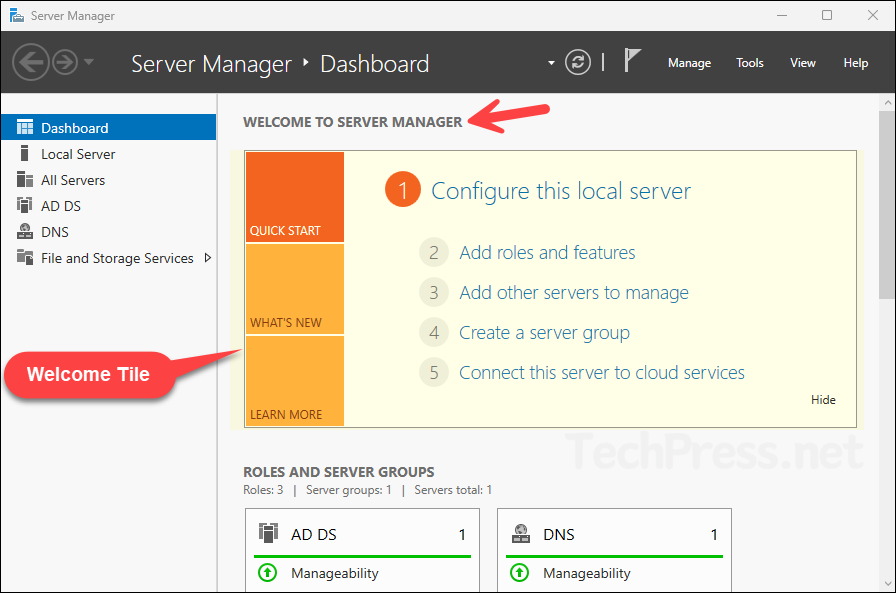
Hide Welcome Tile in Server Manager
Now that we understand what the Welcome tile is and the different sections it contains, you can disable it if you find it unnecessary. Follow below steps to hide the tile. For this demonstration, I will be using Windows Server 2025.
- Open Server Manager > Go to View > Hide Welcome Tile to hide it, or View > Show Welcome Tile to bring it back.
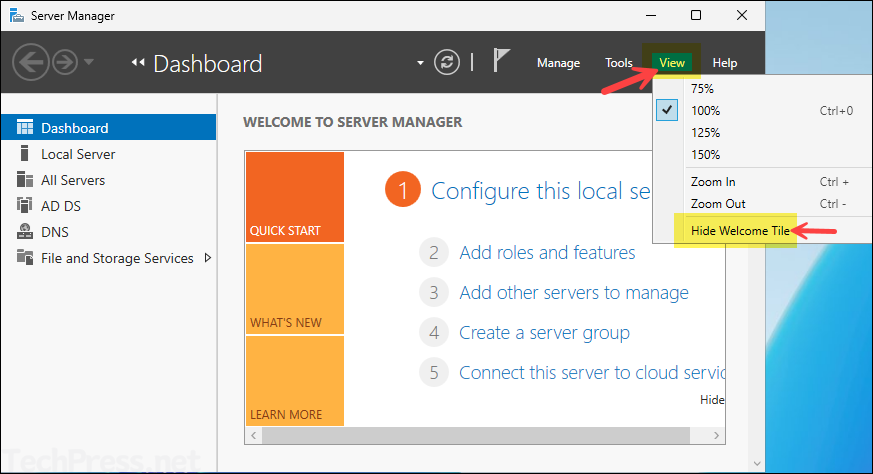
- When the Welcome tile is hidden, the Server Manager Dashboard will look like as shown in below screenshot.
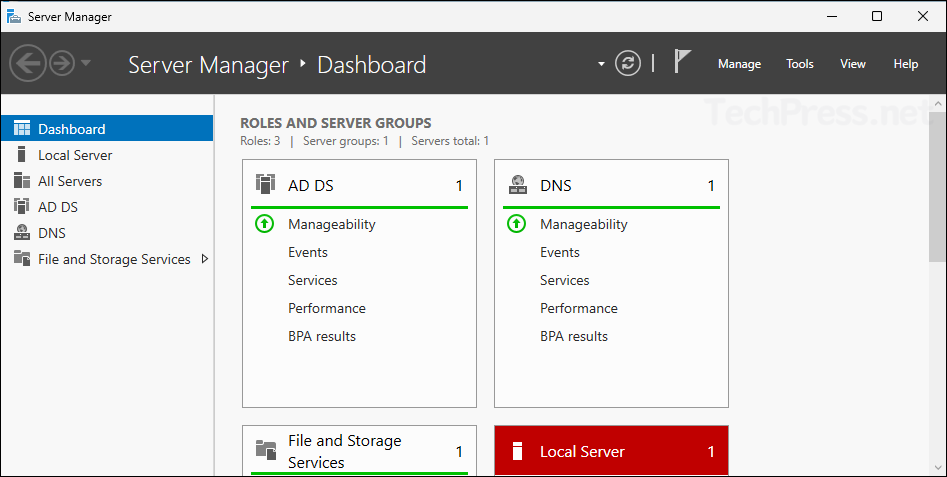
Hide Welcome Tile on Multiple Servers
If you are working with a few servers and want to hide the Welcome tile, you can use the Server Manager GUI, sign in to each server, and manually select Hide Welcome Tile from the View menu. However, in an enterprise environment where you manage many servers, manually hiding or disabling the Welcome tile on each one is not a practical approach. Currently, there is no Group Policy setting available to hide the Welcome tile, so the recommended method is to use an XML configuration deployment.
Server Manager stores its preferences in a per-user configuration file called user.config, any changes you make in the Server manager console, will be recorded in this file, including the ability to hide or unhide the welcome tile. Use this file for user level changes. First get the understanding on this file, and then we will look into how to make this change machine wide as well.
user.config location
C:\Users\<User>\AppData\Local\Microsoft_Corporation\<random folder>\user.configuser.config location for Administrator account
C:\Users\Administrator\AppData\Local\Microsoft_Corporation\ServerManager.exe_StrongName_m3xk0k0ucj0oj3ai2hibnhnv4xobnimj\10.0.0.0Open the user.config file and look for the tag <setting name=”WelcomeTileVisibility” serializeAs=”String”>. This tag controls the visibility of Server Manager Welcome tile.
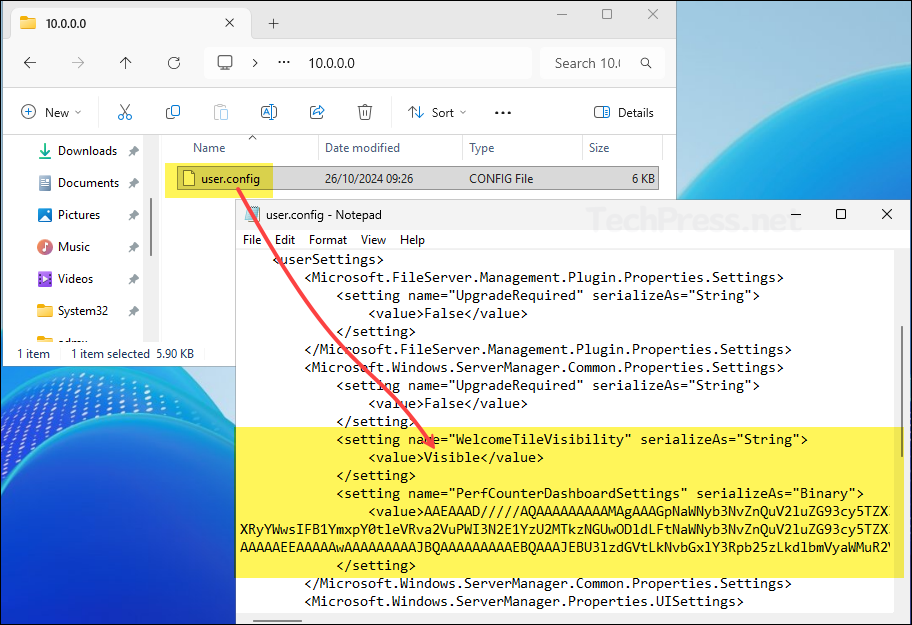
Simply update the user.config file and change the <value>Visible</value> from visible to <value>Collapsed</value>. Save the user.config file and sign out and sign back to the device.
Unhide Welcome tile in Server Manager
<setting name="WelcomeTileVisibility" serializeAs="String">
<value>Visible</value>
</setting>Hide Welcome tile in Server Manager
<setting name="WelcomeTileVisibility" serializeAs="String">
<value>Collapsed</value>
</setting>ServerManager.exe.config
The method used above modifies the user.config file stored under the current user’s profile, so the change applies only to that user. But what if you want to hide the Welcome tile for all users on the server, or enforce this setting across multiple servers in your environment?
You can use a configuration file located at C:\Windows\System32\ServerManager.exe.config, which applies the setting at the machine level. If this file does not exist in the System32 folder, create it and add the following code to hide the Welcome tile.
ServerManager.exe.config
<?xml version="1.0" encoding="utf-8"?>
<configuration>
<configSections>
<sectionGroup name="userSettings" type="System.Configuration.UserSettingsGroup, System, Version=4.0.0.0, Culture=neutral, PublicKeyToken=b77a5c561934e089">
<section name="Microsoft.Windows.ServerManager.Common.Properties.Settings" type="System.Configuration.ClientSettingsSection, System, Version=4.0.0.0, Culture=neutral, PublicKeyToken=b77a5c561934e089" allowExeDefinition="MachineToLocalUser" requirePermission="false" />
</sectionGroup>
</configSections>
<userSettings>
<Microsoft.Windows.ServerManager.Common.Properties.Settings>
<setting name="WelcomeTileVisibility" serializeAs="String">
<value>Collapsed</value>
</setting>
</Microsoft.Windows.ServerManager.Common.Properties.Settings>
</userSettings>
</configuration>Below screenshot shows ServerManager.exe.config file with the applied code. After saving the file, restart the server and verify that the Welcome tile is disabled. This method hides the Welcome tile for all users on the server. If you want to restore the Welcome tile, simply change the value from Collapsed to Visible in the configuration file.
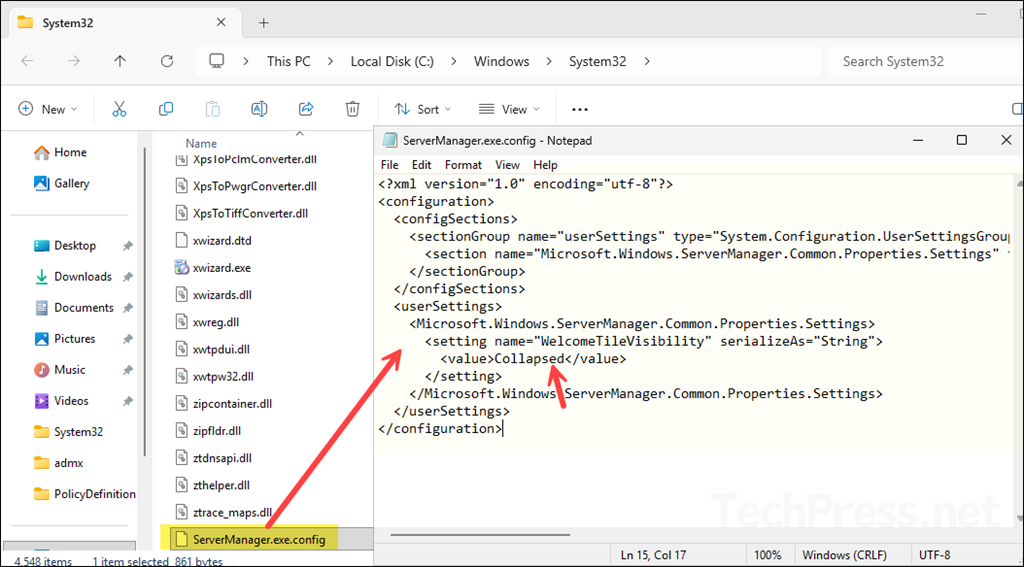
Now that you have created and placed this file on one of your Windows servers, it will hide the Welcome tile only on that specific server. To apply the same change across multiple servers, copy the file and deploy it to other Windows servers under the path C:\Windows\System32.
There are several ways to deploy this file, such as using Group Policy, PowerShell, or another deployment tool. Once the file is placed in this location, the Welcome tile will be hidden for all users on that server.
Conclusion
In this post, we explored multiple ways to hide or unhide the Server Manager Welcome tile. IT administrators may prefer a cleaner Server Manager dashboard, or might not use the Welcome tile links at all. In such cases, disabling or hiding it provides a better user experience. If you do not use Server Manager frequently, you can also prevent it from starting automatically at logon. Administrators can then launch Server Manager manually through the Start menu or PowerShell when needed.
