In this blog post, I will show you the steps to deploy WinRAR using Intune. WinRAR is a popular file compression software that allows users to compress and decompress files into various formats, most notably the RAR and ZIP formats.
It is widely known for its ability to significantly reduce file sizes, making it easier to store and share large amounts of data. WinRAR also offers advanced features like password protection and encryption, helping users secure their files. It supports both splitting large archives into smaller, manageable volumes and the ability to repair corrupted archives. Available on Windows, macOS, and Linux, WinRAR provides a powerful and user-friendly solution for anyone dealing with compressed data.
WinRAR application is available to download in .exe format. Therefore, the recommended method of deployment of this app would be Windows (Win32) app deployment method. This method requires conversion of .exe file to .intunewin file format.
Contents
Download WinRAR App
Download WinRAR application using the link: https://www.win-rar.com/download.html?&L=0.
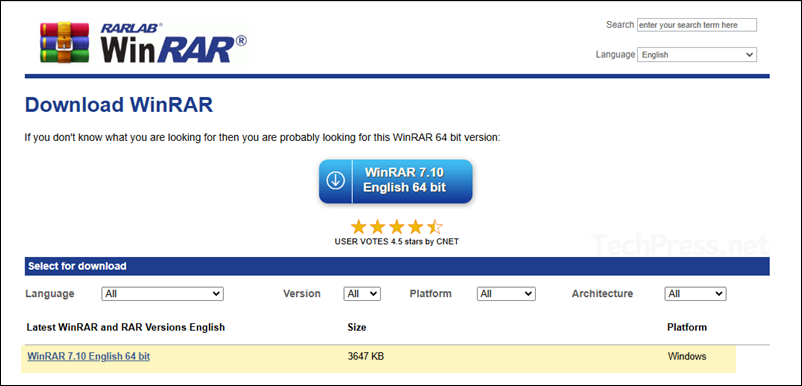
Create IntuneWin file for WinRAR App
For Win32 app deployment, all application setup and support files must be packaged into .intunewin file format. Therefore, In the next steps, we will package WinRAR exe file in to .intunewin file.
- Download the Microsoft Win32 Content Prep tool and extract it into any folder. I have extracted it to D:\IntuneContentPrepTool.
- Launch PowerShell as an administrator and navigate to D:\IntuneContentPrepTool.
- Run IntunewinAppUtil.exe and provide Source Folder, Setup File, Output Folder, and Catalog Folder Information.
- Source Folder: This is the folder where you have downloaded WinRAR setup installer (e.g., winrar-x64-710.exe).
- Setup File: winrar-x64-710.exe
- Output Folder: Any folder where Intunewin file will be generated. e.g., D:\Output.
- Catalog folder: N
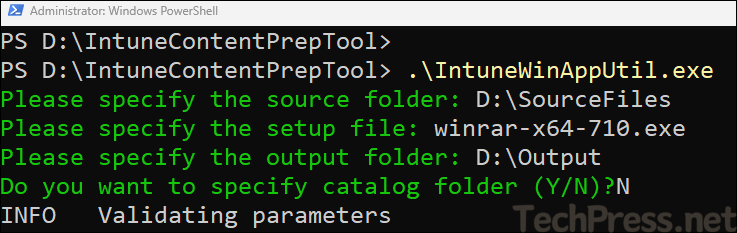
- Intunewin file has been created successfully.
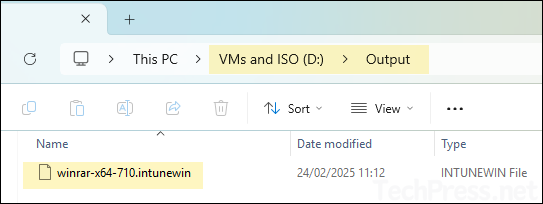
Detailed guide
Create Win32 app deployment for WinRAR
Once you have created .intunewin file, you can deploy it using Win32 app deployment method from Intune admin center. Let’s check the steps:
- Sign in to the Intune admin center > Apps > All Apps.
- Click on + Add and Select Windows app (Win32) from the app type.
App Information: Click on Select app package file and browse the Intunewin file. Provide Information in the mandatory fields below. The rest of the fields are optional but useful for application documentation and troubleshooting issues.
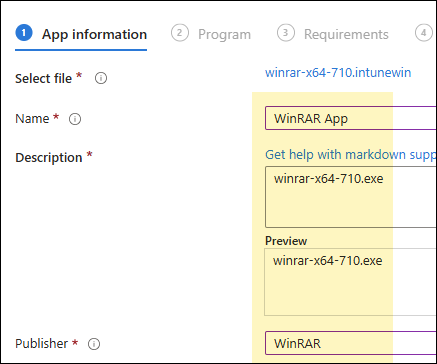
- Program:
- Install command: winrar-x64-710.exe /s
- Uninstall command: %ProgramFiles%\WinRAR\uninstall.exe /s
- Install behavior: System
- Device restart behavior: No specific Action
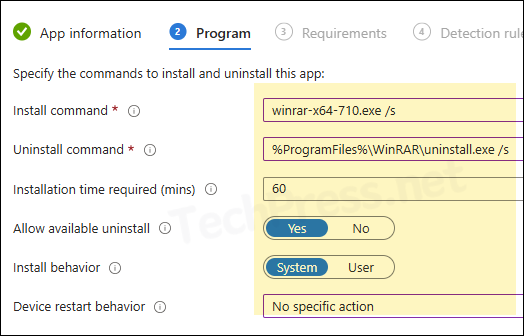
- Requirements: You can specify the requirements that devices must meet to deploy the app. If your devices are a mix of 32-bit and 64-bit types, check the boxes for 32-bit and 64-bit in the operating system architecture drop-down. Else, go with 64-bit.
- Operating System Architecture: 64-bit
- Minimum operating system: Select the minimum OS requirement for this deployment.
- Detection Rules: Select Manually configure detection rules and click on +Add to add a detection rule.
- Rule Type: File
- Path: %ProgramFiles%\WinRAR
- File or folder: WinRAR.exe
- Detection method: File or folder exists.
- Associated with 32-bit app on 64-bit clients: No
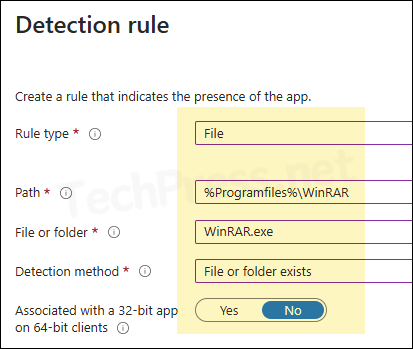
- Assignments: Click on Add group to add an Entra security group containing users or devices.
- Review + create: Review the deployment and click on Create to start the deployment process.
Monitoring WinRAR Deployment Progress
From the Intune admin center > Apps > All apps. Click on the deployment and check the Overview page to show the deployment status.
Sync Intune Policies
The device check-in process might not begin immediately. If you’re testing this policy on a test device, you can manually kickstart Intune sync from the device itself or remotely through the Intune admin center.
Alternatively, you can use PowerShell to force the Intune sync on Windows devices. Restarting the device is another way to trigger the Intune device check-in process.
End User Experience
After the deployment is completed successfully, you can check and confirm if the application has been installed on the target devices. A quick way to check is to search for WinRAR in the start menu and click on the Icon to launch the app. I could not find any desktop shortcut being created by this app. If you want to create a desktop shortcut, then you can refer to the blog post: Create Desktop shortcuts with Intune.
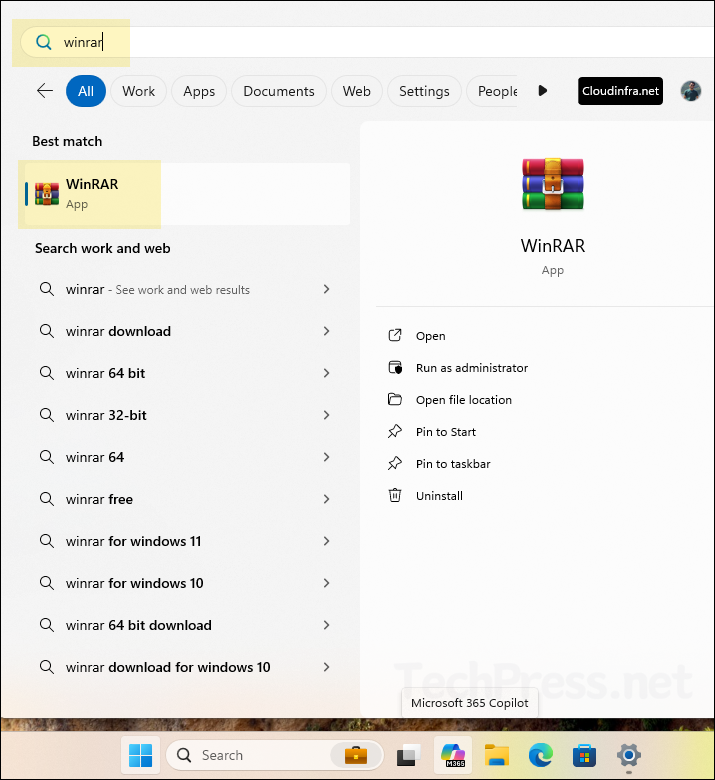
Deploy WinRAR using Enterprise App Catalog
If you have Enterprise App Catalog Intune license, you can use it to create WinRAR Win32 app deployment. This approach would be easier than the one I demonstrated above as it’s a prepackaged Win32 app deployment where you do not need to provide Install, Uninstall command and Intune will also automatically provide the detection method as well.
To deploy app using Enterprise app catalog, Sign in to the Intune admin center > Apps > All Apps > Create. Select Enterprise App Catalog app on the Select app type pane under the Other app types. Search for WinRAR app in the app catalog and create the deployment.
Enterprise App Catalog is a collection of prepackaged Win32 apps that have been designed and prepared by Microsoft to support Intune. The catalog contains both Microsoft apps and third-party apps. An Enterprise App Catalog app is a Windows app that you can add via the Enterprise App Catalog in Intune. This app type leverages the Win32 platform and has support for customizable capabilities.
According to Microsoft: https://learn.microsoft.com/en-us/mem/intune/apps/apps-add-enterprise-app
