In this post, I will demonstrate 5 ways to find owners of a Distribution list. A distribution list is a collection of email addresses where you can email the entire group, and each member listed in this group will receive the email. This method is more efficient than sending individual emails to each user. By creating a distribution list and adding users to it, you can streamline communication and ensure that relevant parties receive the email simultaneously.
You can create a Distribution List (DL) for specific departments and add relevant department users to this list. For example, for the Finance Team, you can create a Distribution List called FinanceTeam and add all finance department users to this group. Similarly, you can create lists for HR, Information Technology, or All Staff, etc.
There are two types of groups for distributing emails:
- Mail-enabled universal distribution groups, also known as distribution lists, are used primarily for sending emails.
- Mail-enabled universal security groups, or mail-enabled security groups, serve a dual purpose. They not only support email communication but can also be used for granting access permissions to resources such as OneDrive, SharePoint, and administrative roles.
When creating a Distribution List group, it is important to designate at least one Group Owner. Group Owners are granted permissions to manage the group, including adding and removing members, adjusting group settings, renaming the group, updating its description, and more. It is possible to have multiple owners for a Distribution List group.
Contents
Method 1: Find Owners of a Distribution List Using Exchange Admin center
- Sign in to the Exchange Admin Center > Recipients > Groups.
- Choose the Distribution List tab.
- Locate the Distribution List and click on Members.
- In the Owners section, you will find a list of all owners of this Distribution List.
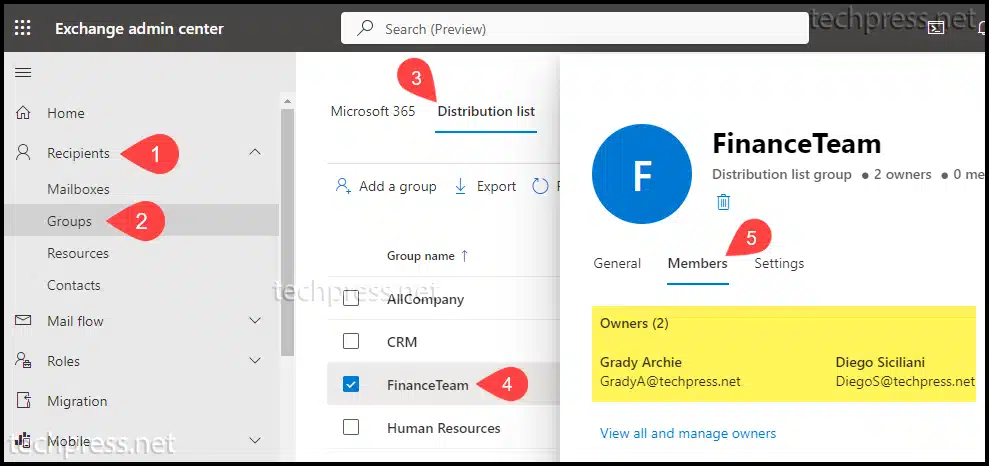
Method 2: Find Owners of a Distribution List Using M365 Admin Center
- Sign in to the Microsoft 365 admin Center > Teams & groups > Active teams & groups.
- Select the Distribution List tab.
- Locate the Distribution List and click on Members.
- In the Owners section, you will find a list of all owners of this Distribution List.
Method 3: Find Owners of a Distribution List Using Outlook
- Open the Outlook app.
- Click on Address Book in the Home tab, or use the keyboard shortcut Ctrl + Shift + B to open the Address Book.
- Search for the distribution list (DL) and double-click on it to view more properties.
- In the General tab, you can find the Owners information of this Distribution List.
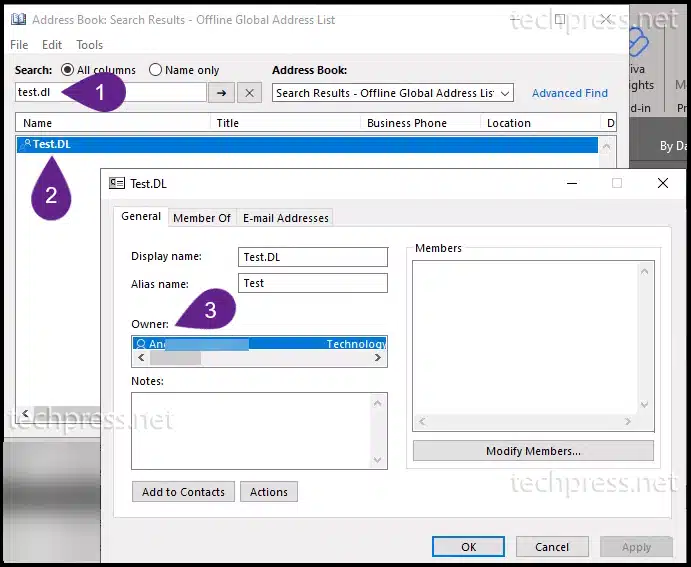
Method 4: Find Owner of a Distribution List Using PowerShell
You can use Get-DistributionGroup cmdlet to retrieve information about any distribution list in Microsoft 365. PowerShell provides a lot of details about a distribution list, but for our specific requirement, we are interested in the managedby property.
To obtain this information, use the following PowerShell commands to first connect to Exchange Online and then retrieve the required details.
Before using the Connect-ExchangeOnline cmdlet to connect with Exchange Online, you may need to install the Exchange Online PowerShell module on your device. Follow this guide to install the Exchange Online PowerShell V3 (EXO V3) module.
Note
Get Distribution List Owners Info using PowerShell
#Install Exchange Online Powershell Module
Install-Module ExchangeOnlineManagement
#Connect to Exchange Online
Connect-ExchangeOnline
#Get Info about all distribution groups along with Owner Information
Get-DistributionGroup | ft name,managedby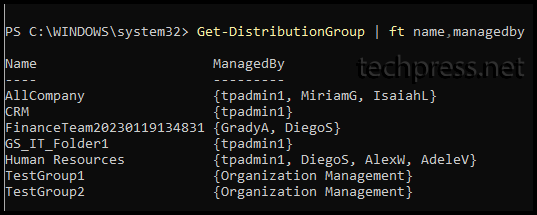
Method 5: Export All Distribution Groups with Owners into a CSV file
To export all Distribution lists and their owner information, use below PowerShell commands. To change the location of the exported file, modify the file path in the Export-Csv command.
Export All Distribution Groups with Owner Information
#Install Exchange Online Powershell Module
Install-Module ExchangeOnlineManagement
#Connect to Exchange Online
Connect-ExchangeOnline
#Get Info about all distribution groups along with Owner Information and export it into a CSV file
Get-DistributionGroup | ft name,managedby | Export-csv c:\temp\ExportDLs.csv