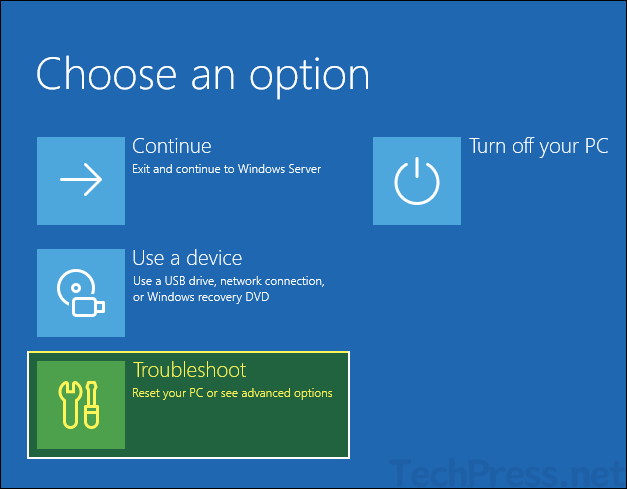In this post, I will show you how to boot Windows server into recovery mode. Recovery Mode refers to the Windows Recovery Environment (WinRE). It is a minimal OS based on Windows Preinstallation environment (WinPE) with a set of tools to diagnose and repair startup issues, run Startup Repair, restore from a system image.
It can also remove problematic updates, open Command Prompt for offline repairs, change startup settings like Safe Mode, and access UEFI firmware settings. On servers, this is the quickest way to fix boot loops, driver problems, or apply advanced repairs when the full OS will not load.
Contents
Before you Start
If the OS volume is BitLocker-encrypted, have the Recovery Key handy. You may be prompted for it in WinRE and confirm that Windows RE is enabled using reagentc /info. If it’s disabled, run reagentc /enable then recheck.
When to Use Windows Recovery Mode
You can use Windows Recovery Mode on all versions of Windows Servers, including Windows Server 2025, 2022, 2019, and 2016. Below are some common scenarios where you might need to enter recovery mode, along with typical issues you may encounter and how to fix them.
| Scenario | Issues Observed | How to Fix |
|---|---|---|
| Startup loop or boot failure | Automatic repair loop, black screen, Inaccessible Boot Device, missing BCD | Startup Repair; Command Prompt with bootrec and BCD rebuild |
| Blue screen soon after boot | Repeated BSODs after a new driver or kernel update | Startup Settings to enter Safe Mode; Uninstall Updates to roll back latest quality or feature update |
| Bad or incompatible driver change | BSOD or hang after installing storage, network, GPU, or security driver | Safe Mode; remove or roll back driver; offline driver removal via Command Prompt |
| Problematic Windows Update | Server fails only after a recent update | Uninstall Updates in WinRE (quality or feature), then reboot and re-assess |
| Boot files or disk corruption | Missing operating system, BCD errors, chkdsk errors | Command Prompt with chkdsk, offline sfc /scannow, and bootrec repairs |
| File system locked or malware clean up | Need to run tools without files in use | Command Prompt for offline scans or restore from a clean system image |
| Restore from system image or restore point | OS will not load, but you have a known good image or restore point | System Image Recovery or System Restore |
| UEFI or startup setting changes required | Need Safe Mode, driver signature options, or to open firmware settings | Startup Settings from WinRE |
| WinRE missing or OS unbootable | Local recovery environment disabled or damaged | Boot from Windows Server install media, select Repair your computer, then Troubleshoot |
Method 1: Boot Windows server into Recovery mode using Installation Media
If you have Windows Server installation media or an ISO file, you can boot from it to access recovery mode. Make sure the installation media or ISO matches the exact version of Windows Server currently installed. Use this method if the operating system fails to boot completely or if WinRE is missing. This method works for both physical and virtual servers.
- Attach a matching Windows Server ISO or USB to the physical server or VM. Boot from the media.
- At the setup screen, select Repair my PC and click Next.
If you are using Hyper-V, mount the ISO to the VM, set Firmware boot order to DVD, and connect via VM console.
If you are using VMware workstation, go to settings > CD/DVD > Browse to the ISO and select Connected and Connected at power on. Then restart your server. Press Esc key and select boot from CD/DVD option.

- Select the keyboard layout. I will go with US keyboard layout.
- Choose Troubleshoot to open the Windows Recovery (WinRE) toolset.
- Select Advanced options you want to use to perform the troubleshooting.
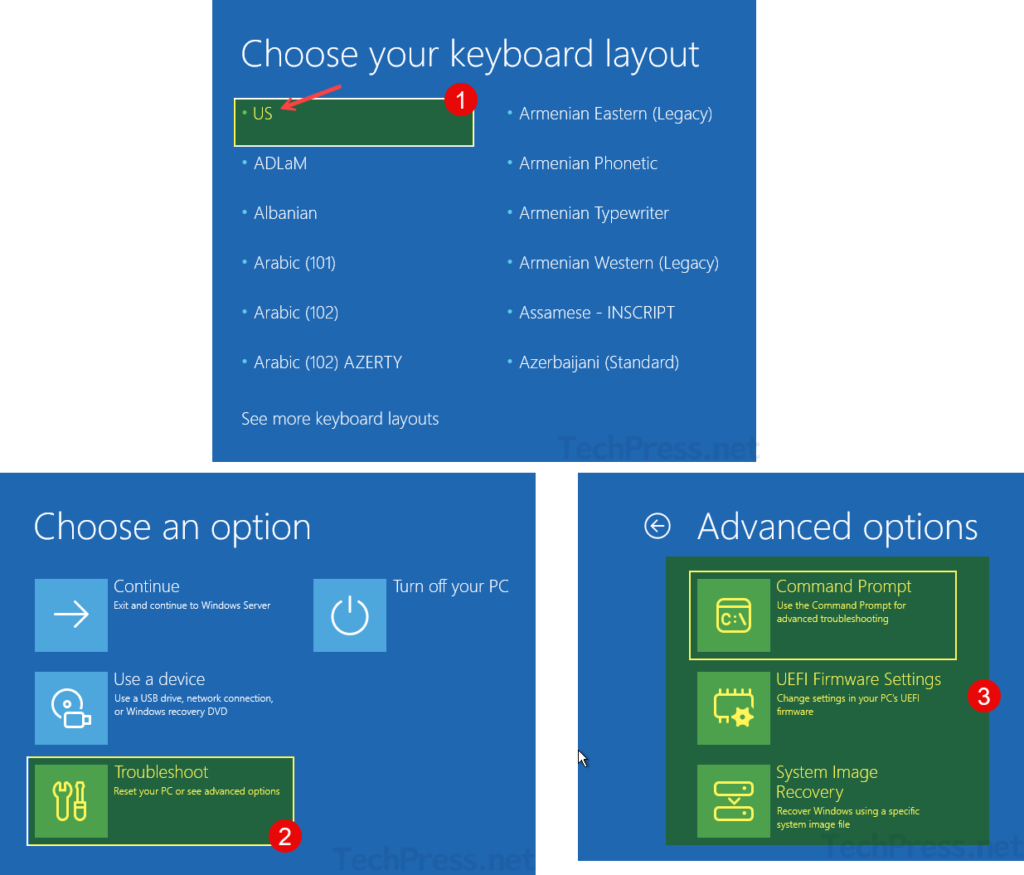
Method 2: Hold Shift Key + Restart from the GUI
Another way to enter recovery mode on a Windows Server operating system is to hold the Shift key and then click Restart. This will restart the server directly into the Windows Recovery Environment (WinRE).
- Sign in to the server you want to enter into the recovery mode.
- Hold Shift and click Restart from the Start menu Power icon.
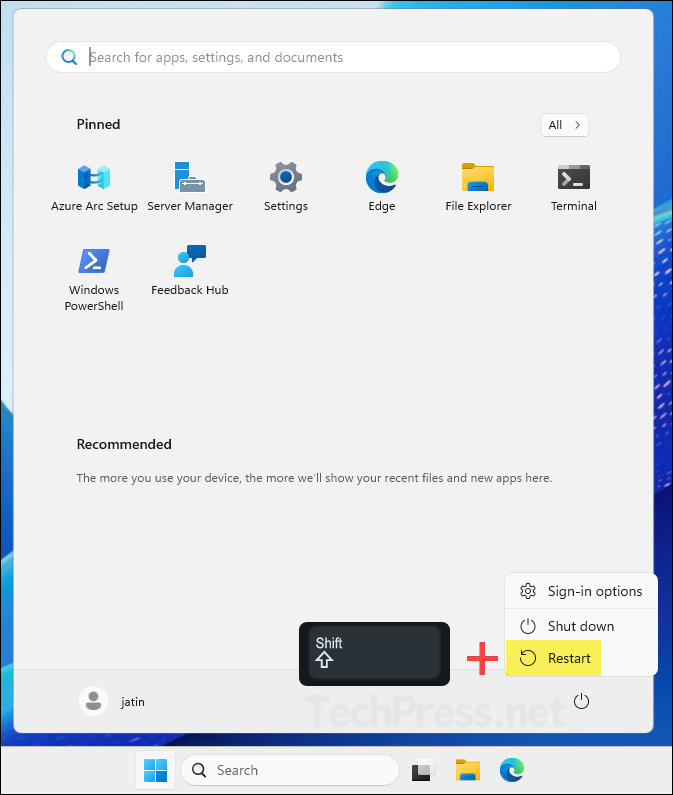
- Once the server restarts, it will boot into Windows Recovery Environment (WinRE). Click on the Troubleshoot option to begin the troubleshooting process.