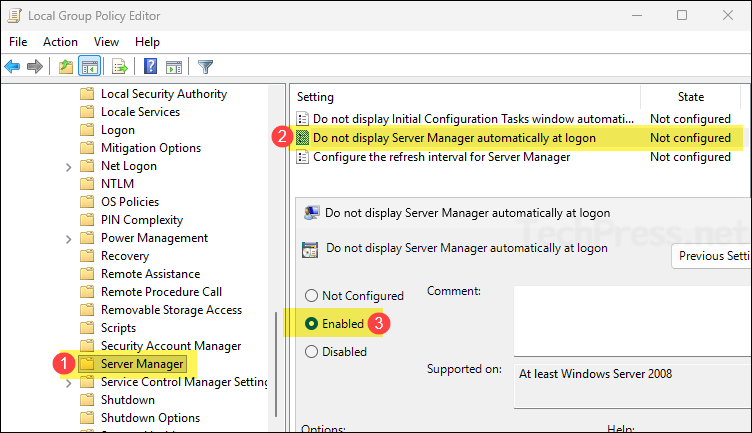In this post, I will show you how to prevent Server Manager from starting automatically. Server Manager is the built-in administration console for Windows Server. It gives you a single place to view server status, add roles and features, and manage local or remote servers. For more information on server manager, refer to Microsoft learn page: Server Manager | Microsoft Learn.
Server Manager console can be installed on a Windows 11 device by using the RSAT (Remote Server Administration Tools). It can only be used to manage Windows Server systems, not client devices.
On Windows Server, Server Manager is installed by default and is configured to launch automatically at every logon. This can be inconvenient if you do not need to use the console each time you sign in. It will also consume system resources and might not provide a good login experience for some users. Therefore, you can disable it using one of the methods described in this post.
Contents
Method 1: Using the Server Manager Console (For Current User)
This is the quickest method to prevent Server Manager from starting automatically at logon. In this method, we will use the Server Manager console itself to disable the setting called Do not start Server Manager automatically at logon.
Note that this method applies only to the currently signed-in user. If another user logs on to the server, Server Manager will launch automatically for them, and they will need to disable this setting in their own Server Manager console to stop the auto start.
- Sign in to the Server and Open the Server Manager console. In the top-right, click Manage > Server Manager Properties. Tick Do not start Server Manager automatically at logon.
- Click OK and sign out and sign back in to verify.
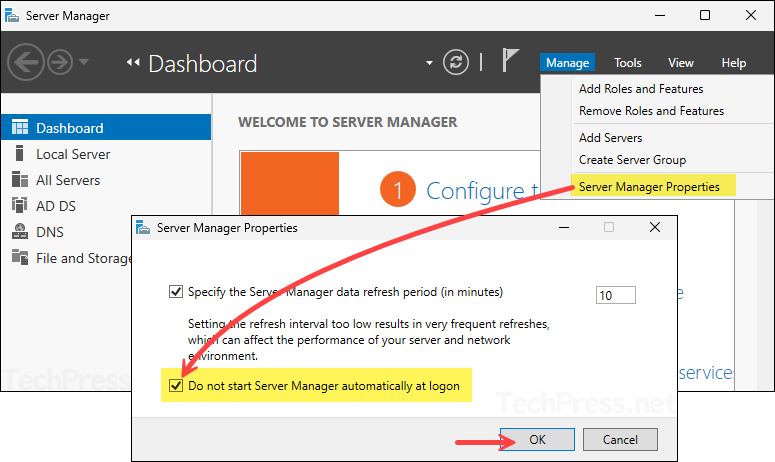
Method 2: Disable Server Manager Scheduled Task (For All Users)
Server Manager starts using a built-in scheduled task at user logon. Disabling the task prevents the auto-launch for everyone on that server.
- Open Task Scheduler and navigate to Task Scheduler Library > Microsoft > Windows > Server Manager. Right-click ServerManager and choose Disable.
Disable via PowerShell
Get-ScheduledTask -TaskName ServerManager | Disable-ScheduledTask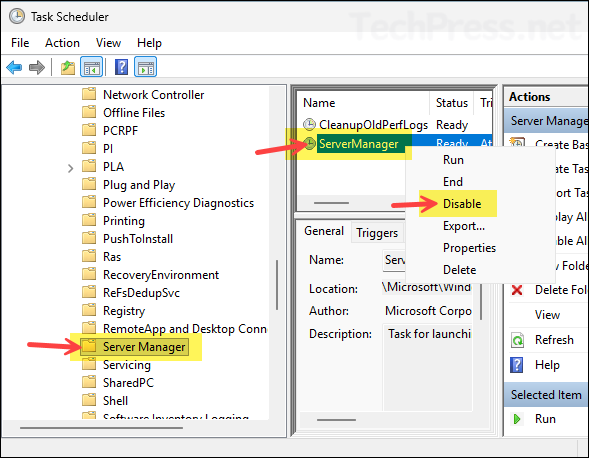
Method 3: Disable Server Manager Auto Start Using Local Policy
Another method to disable or prevent Server manager to automatically start at logon is by using a local policy setting.
- Login to the server on which you want to prevent server manager auto start.
- Press Win+R to open the Run dialog box, and type
gpedit.mscto open the Local Group policy editor. - Navigate to Computer Configuration > Administrative Templates > System > Server Manager.
- On the right-hand side, find Do not display Server Manager automatically at logon setting. Double-click on it and set it to Enabled.