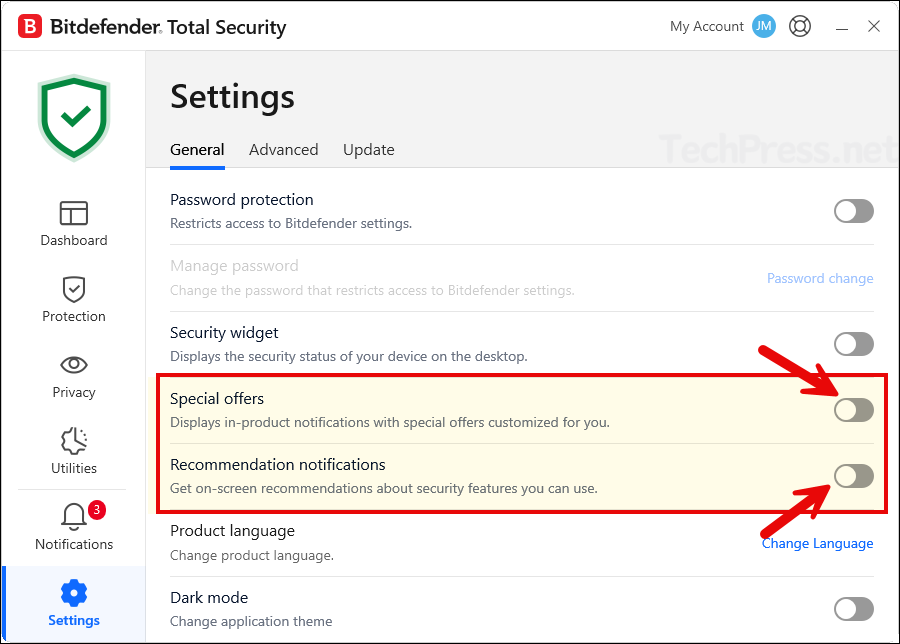This post is about showing you the steps on how to disable Bitdefender notifications. Bitdefender keeps you informed with pop-ups about offers, recommendations, device events, and security alerts. Some of these are optional and can be turned off; others (like threat detections) are designed to always notify you for safety. Below are the quickest, proven ways to reduce or silence the noise without weakening protection on your Windows or macOS devices.
Below is an example Bitdefender notification pop-up which will show up next to the system tray on a Windows device. The pop-up is related to a suspicious connection block, which is a legitimate block. These types of pop-up provide useful information, and you can keep it on. Sometime, you may get promotional offers, unwanted recommendations which may be annoying, and you may want to disable those.
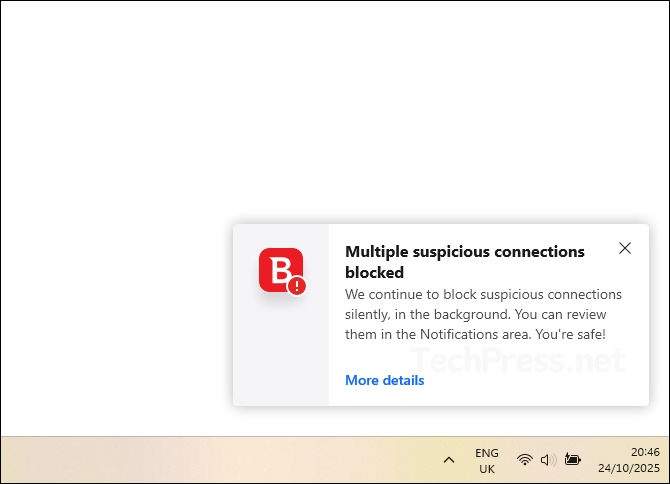
Why You Might Disable Notifications in Bitdefender
There are various reasons for disabling notifications in Bitdefender Total security product, I have listed few of them below:
- You’re tired of promotional offers and upsell prompts.
- “Recommendation” nudges (e.g., enable Password Manager, scan USB) keep interrupting you.
- You want distraction-free work or gaming sessions while still staying protected.
Turn off Bitdefender’s Promotional and Recommendation Pop-ups
Below steps will disable marketing and most of the pop-ups, which shows up as “you should enable X” or “you should enable Y” etc.
- Open Bitdefender Total security application on your computer.
- Go to Settings > General and turn off Special offers and Recommendation notifications toggles.
That’s it, this stops in-product marketing messages and most recommendation balloons.