In this blog post, I will show you a Settings catalog policy to Setup Outlook Auto-login with Intune. The policy which we will be enabling for this will automatically configure only the first outlook profile based on Active Directory Primary SMTP.
This policy also controls whether users who are joined to the domain (In Entra hybrid join scenario) can change the primary SMTP address for setting up Outlook. When a user is setting up Outlook app, they can enter a profile name to create a new profile without using the new account wizard.
Below are the details of the Intune policy setting that can be used to setup Outlook autologin on Intune-managed Windows devices. This policy can be found in the Settings Catalog within the Intune Admin Center. Set its Status to Enabled.
| Profile type | Category | Setting | Status |
|---|---|---|---|
| Settings Catalog | Microsoft Outlook 2016\Account Settings\Exchange | Automatically configure profile based on Active Directory Primary SMTP address (User) | Set it to Enabled |
Contents
Create Outlook Auto-Login Intune Policy
- Sign in to Intune admin center > Devices > Windows > Configuration > Create > New Policy.
- Platform: Windows 10 and later
- Profile type: Settings catalog
- Click Create.
- On the Basics tab, provide a Name and Description of the policy and click Next.
- On Configuration settings tab, click on + Add settings and use the Settings picker to search using automatically configure profile keyword and select Microsoft Outlook 2016\Account Settings\Exchange category. Select Automatically configure profile based on Active Directory Primary SMTP address (User) policy setting.
Automatically configure only the first profile based on Active Directory primary SMTP address This policy setting controls whether users who are joined to a domain in an Active Directory environment can change the primary SMTP address that is used when they set up an account in Outlook. If this policy setting is enabled, users can enter a profile name to create a new profile without using the new account wizard. A user interface does not appear as the profile is created. This key will be ignored after the first profile has been successfully created.
About Automatically configure profile based on Active Directory Primary SMTP address (User)
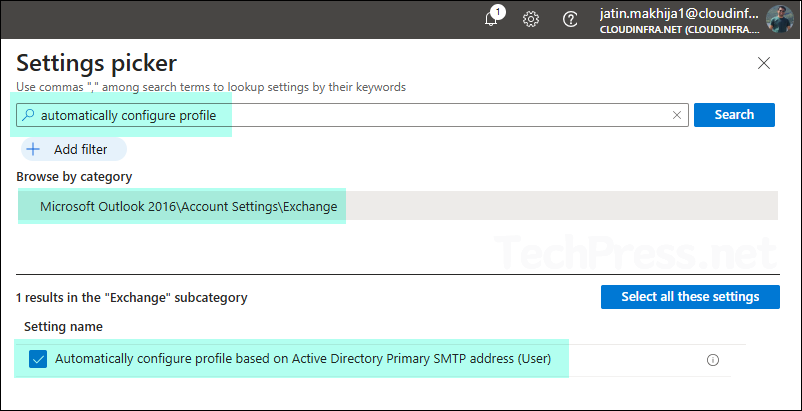
- Use the toggle switch next to Automatically configure profile based on Active Directory Primary SMTP address (User) and set it to Enabled.
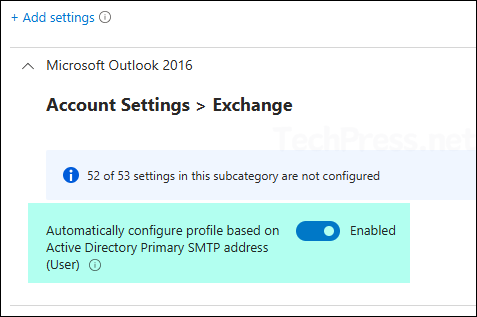
- Scope tags: Click Next
- Assignments: Assign this policy to an entra security group containing users or devices. It’s a best practice to test the policy on a few devices first. If it’s working fine, then extend it to other devices.
- Review + create: Review the policy settings and click on Create.
Monitoring Remove Security Tab Intune Policy
- Sign in to the Intune admin center > Devices > Configuration.
- Select the Device Configuration profile you want to work with, and at the top of the page, you’ll see a quick view of the Success, Failure, Conflict, Not Applicable, and In Progress status.
- Click on View report to access more detailed information.
Sync Intune Policies
The device check-in process might not begin immediately. If you’re testing this policy on a test device, you can manually kickstart Intune sync from the device itself or remotely through the Intune admin center.
Alternatively, you can use PowerShell to force the Intune sync on Windows devices. Restarting the device is another way to trigger the Intune device check-in process.
End User Experience
After this policy is applied on the user or device, the user will automatically log in to Outlook using their Primary SMTP username and password. If there are any issues deploying the policy, follow below troubleshooting steps.
Troubleshooting
- Check Event Logs: You can check event logs on the client device to find information about Outlook autologin deployment issue. Launch Event viewer> Application and services logs> Microsoft > Windows > device management-enterprise-diagnostics-provider> Admin. Right-click on Admin folder > Filter Current log. Filter it using Event ID 814 and go through the logs to find logs related to a particular Intune deployment.
- Collect Intune logs: You don’t need to sign in to the device or ask the user to export Intune logs. You can use device remote actions from Intune admin center to collect the logs remotely. For more information, refer to the guide: Collect Intune logs from Windows devices.
- MDM Diagnostic log: To generate MDM diagnostic log on a client device, Go to Settings > Accounts > Access work or school > Select your work or school account > Click Info button > At the bottom of the Settings page, select Create report.
