In this blog post, I will show you how to join Windows insider program on Windows 11 PC. Windows Insider Program lets you try pre-release builds of Windows and send feedback that helps shape future releases. You pick a channel that matches your risk tolerance and goals. If you are interested, I’ve also written a guide that shows How To Join Windows Server Insider Program.
- Canary: earliest platform work, least stable, aimed at highly technical users.
- Dev: new features under active development, more experimental than Beta.
- Beta: more polished builds tied to upcoming releases, best for early adopters.
- Release Preview: near-final updates and features before broad release.
Insider builds are pre-release software and can be unstable. Ensure that you take regular backup of your PC before you begin.
Contents
Prerequisites
- A Microsoft account or work or school account that is registered in the Windows Insider Program.
- A Windows 11 PC on which you want to join Windows insider program.
Steps to Join Windows 11 PC to Windows Insider
Follow below steps to join a Windows 11 PC to Windows insider program.
1. Register your account (one-time)
- Visit Windows Insider site and click Register. Use an account to sign up.
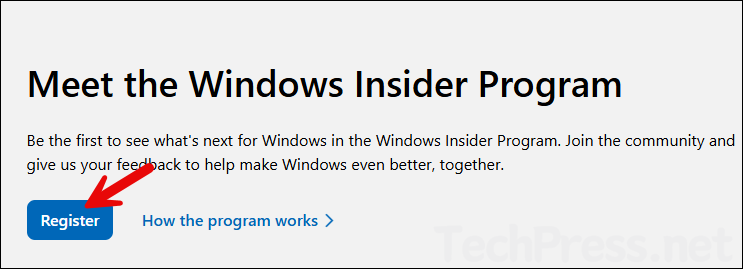
- Accept the program terms to complete registration.
- After you have signed in, you can go through the information given in the Preview Windows tab. This tab provides useful information and instructions to join this program. Once you are registered, proceed to the next step to link your account to the PC.
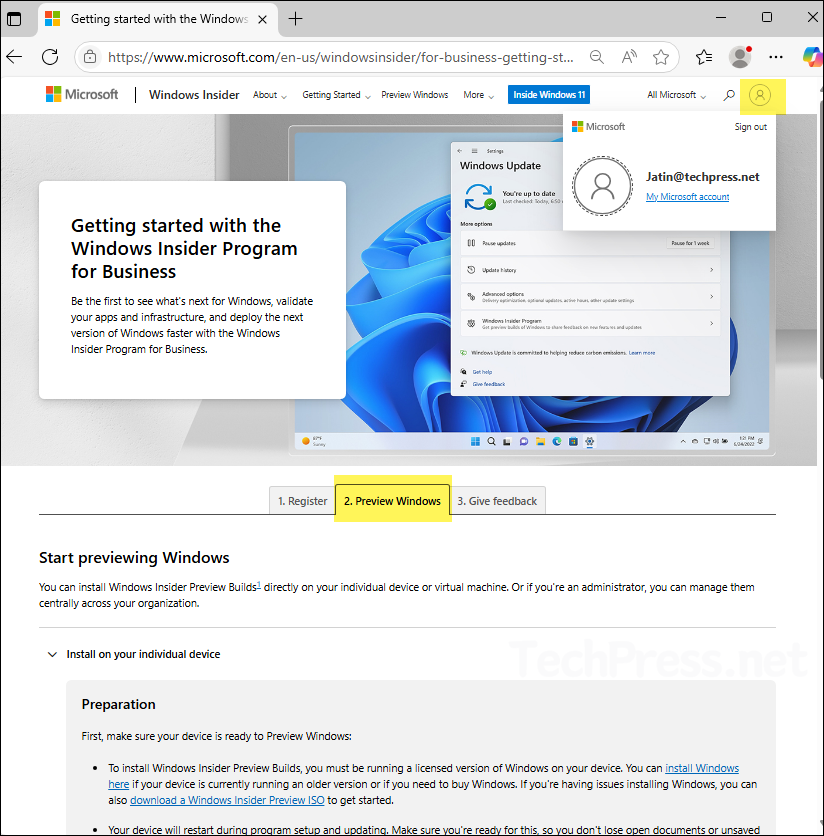
2. Link your PC and choose a channel
- Go to Start > Settings > Windows Update > Windows Insider Program.
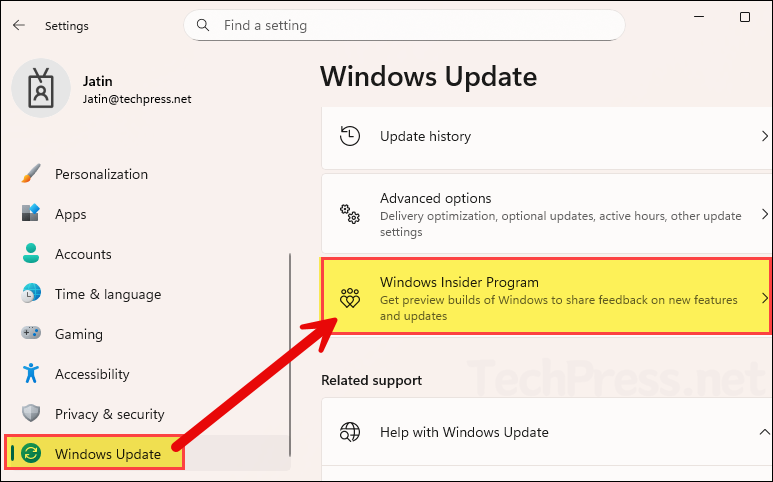
- Microsoft requires you to send optional diagnostic data to join the Insider Program. If you haven’t enabled this setting before, you’ll see a link at the top of the page. Click on the Open Diagnostic & feedback link, then turn on Send optional diagnostic data.
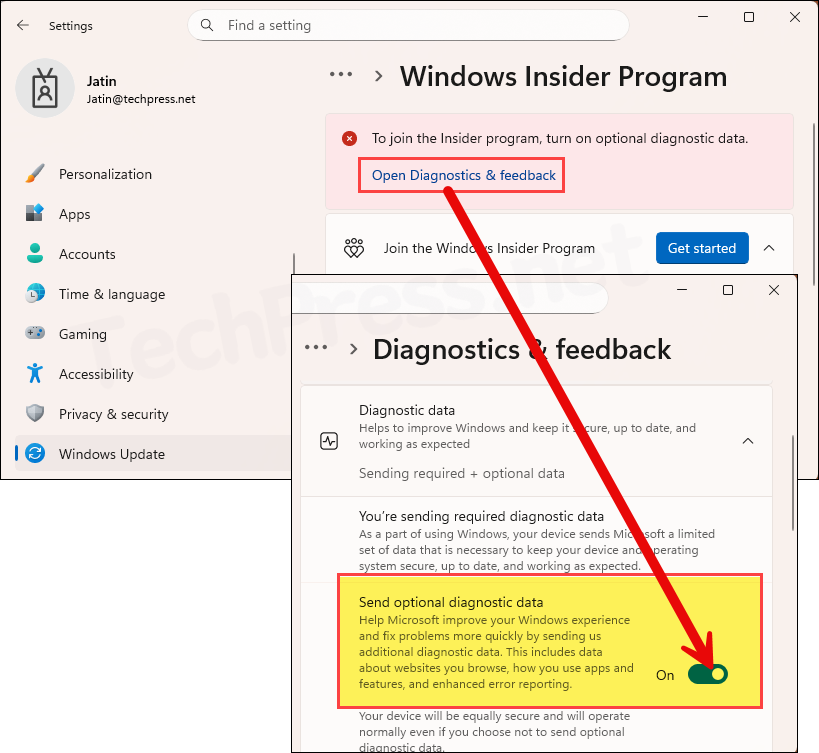
- Go back to Settings > Windows Update > Windows Insider Program and click on Get started button. Then click on Link an account button.
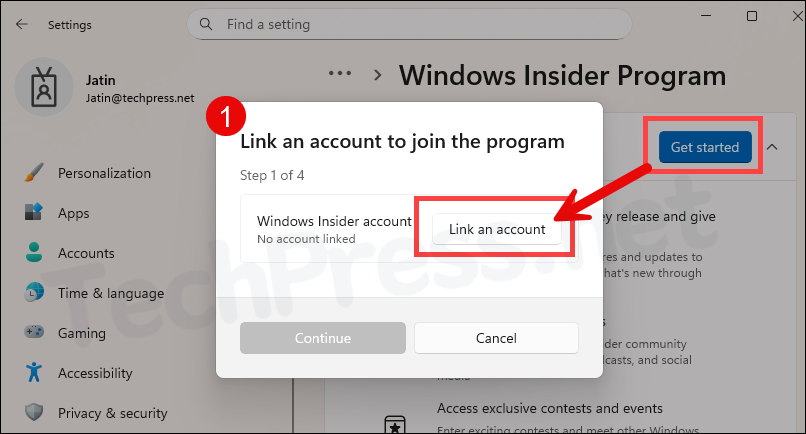
- Sign in with the same account you used to register for the Windows Insider Program, and then click Continue.
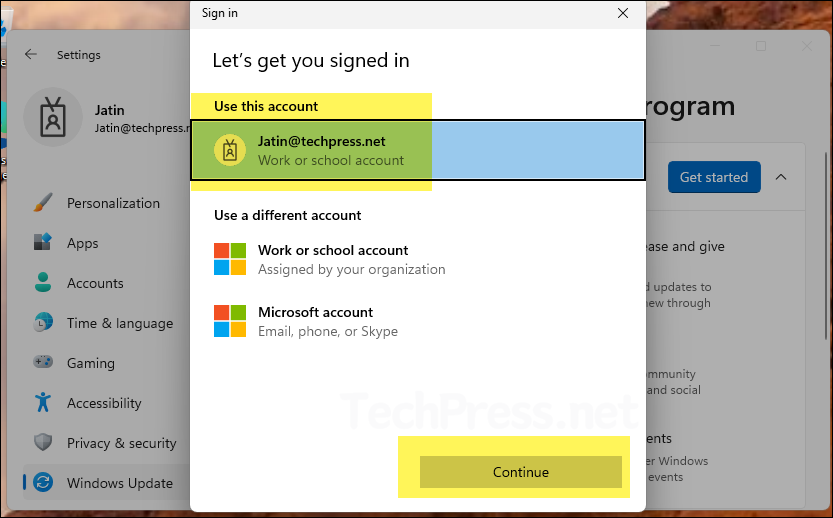
- Choose the Insider channel: I have selected the Beta Channel, which is also the channel recommended by Microsoft. You can select any channel based on your requirements and then click Continue to proceed.
You can switch channels later, but moving from a higher-risk channel to a lower one sometimes requires a clean install if your current build number is higher than the target channel’s builds. Learn more about channel switching here: Switching Channels.
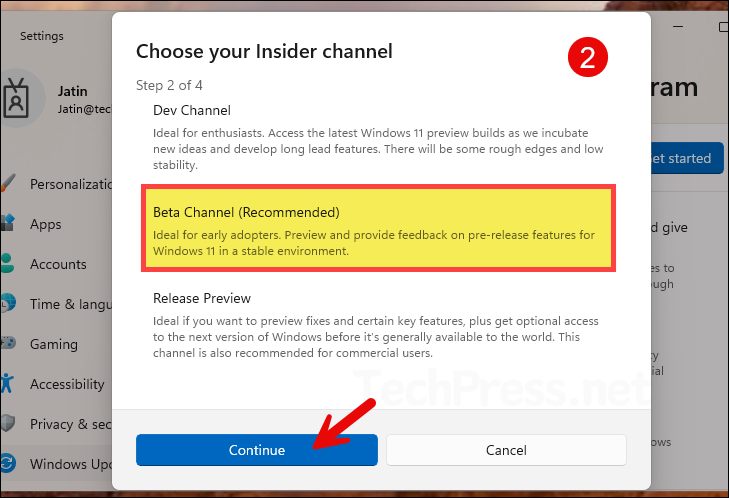
- The next steps are to review the agreement and then restart the device.
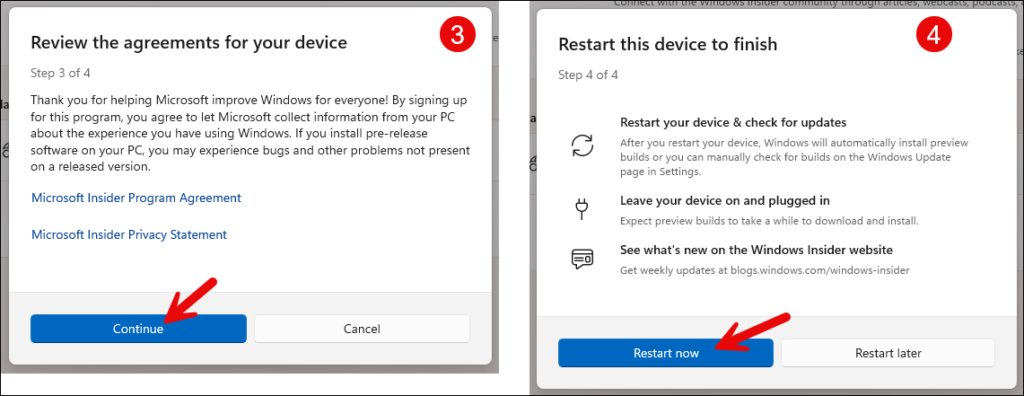
3. Verify If your PC is on Windows Insider Build
Go to Start > Settings > Windows Update > Windows Insider Program. On the right-hand side, you will see that your system is enrolled in the Windows Insider Program and connected to the update channel you selected. In my case, I joined the Beta Channel, so the screenshot below shows Beta Channel as selected.
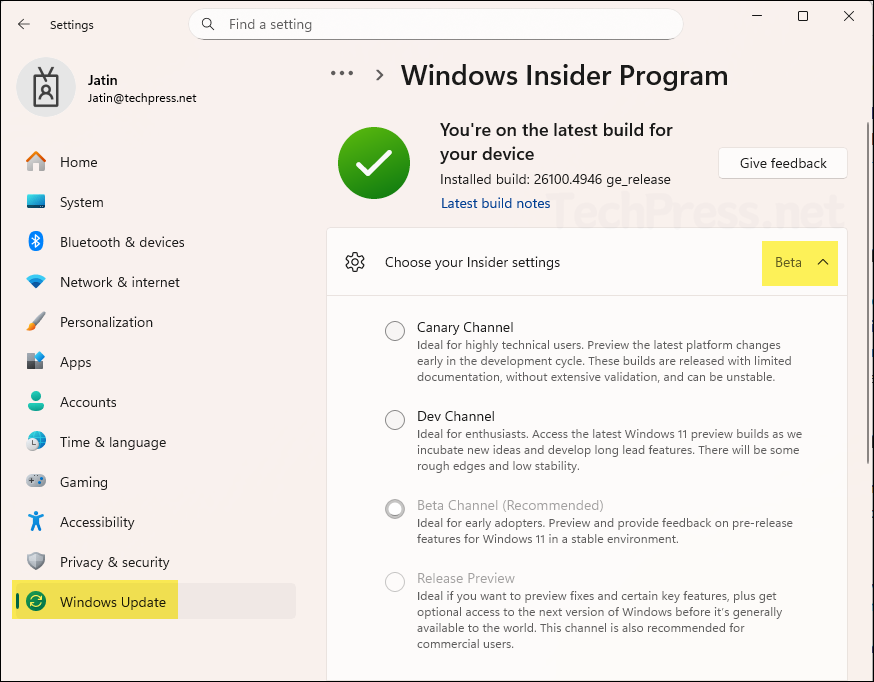
Get Windows Insider Build (via Windows Updates)
Now that you have joined Windows insider program. Go to Settings > Windows Update and select Check for updates. Insider updates will download and install like normal updates. Below screenshot shows that Windows 11 insider preview build is being downloaded.
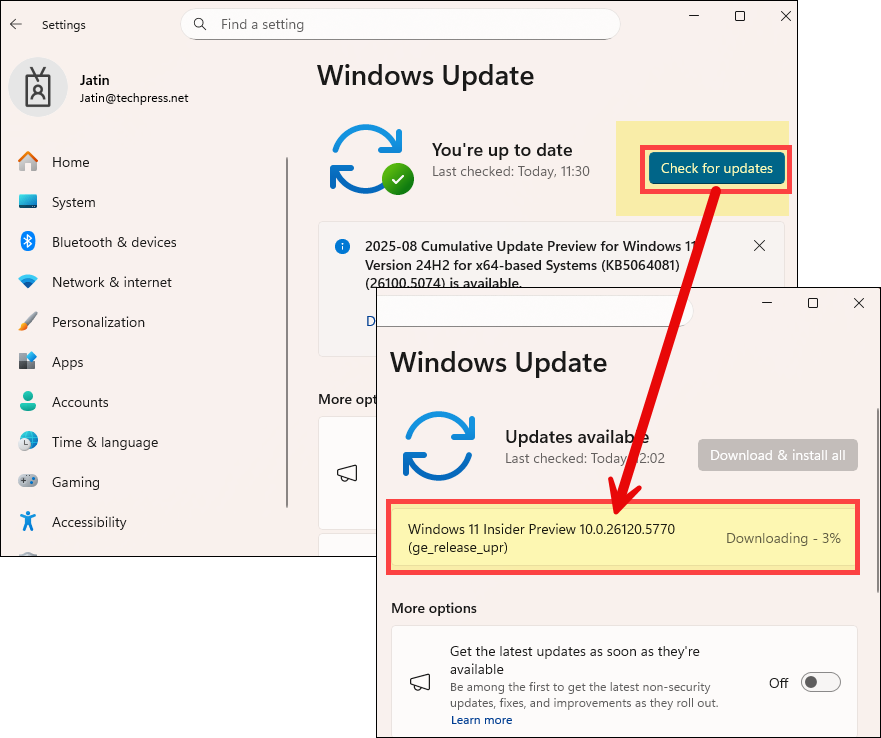
How to Stop getting Preview Builds
If you decide to leave, open Settings > Windows Update > Windows Insider Program and select Stop getting preview builds. Depending on your channel and build, you can opt out at the next production release, or you may need to reinstall Windows to move back immediately.
- Unenroll this device when the next version of Windows releases: Available for Beta and Release Preview channels. Turn this on to stop getting preview builds when the next major release of Windows launches to the public. Until then, your device will continue to get Insider builds to keep it secure. You’ll keep all your apps, drivers, and settings even after you stop getting preview builds.
For more information: refer to the link: Leave Windows Insider Program.
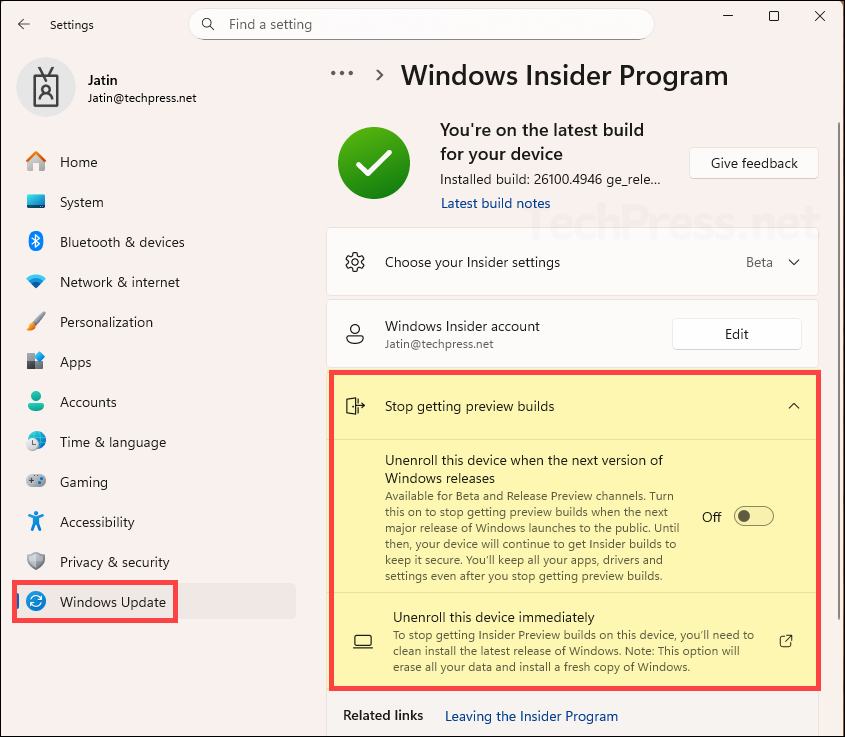
Conclusion
In this post, you learned how to join the Windows Insider Program on a Windows 11 device. The program lets you try pre-release builds of Windows, which may be unstable and still under active development. Therefore, avoid using these builds on production systems. Instead, install them in a lab or test environment to explore the new features.
Finally, we also looked at the steps to unenroll a device from the Windows Insider Program. If you want to Join Windows insider program for Windows Servers, refer to the link: How To Join Windows Server Insider Program.
