In this blog post, I will demonstrate the steps on how to deploy Adobe Air with Intune. AIR is a cross-platform framework that can be used in the development of applications and games, with capabilities including a hardware accelerated 3D graphics framework, multimedia and streaming video capabilities, and multi-window business application support. For more details about the app, refer to the link: https://airsdk.harman.com/.
For the deployment of this app via Intune, we will be using Microsoft Intune Enterprise App Management. It’s a part of Microsoft Intune suite license, or you can purchase it from Microsoft 365 admin center as an add-on to your existing Intune license.
It’s still possible to deploy the AIR app without an Enterprise app management license. You can package the app EXE into IntuneWin file (Win32 app deployment method) and deploy it that way. I have provided detailed steps on how to create Win32 app in my other blog post: How To Deploy Win32 Apps Using Intune. Now, let’s get to the deployment steps.
Contents
Create Adobe Air Deployment
- Sign in to the Intune Admin Center > Apps > Windows > click Create on Windows app page.
- Select Enterprise App Catalog app as App type.
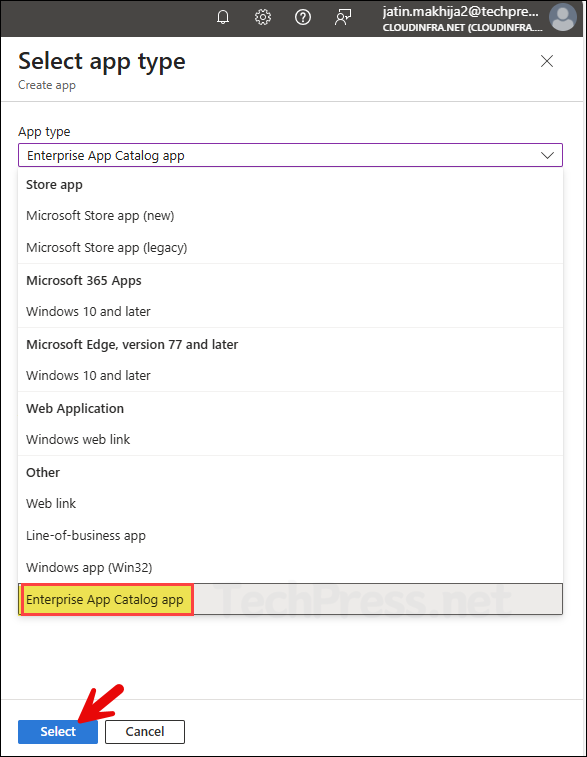
- Click on Search the Enterprise App Catalog link and search for Adobe air app. Once the app is found, click on it and then click Next.
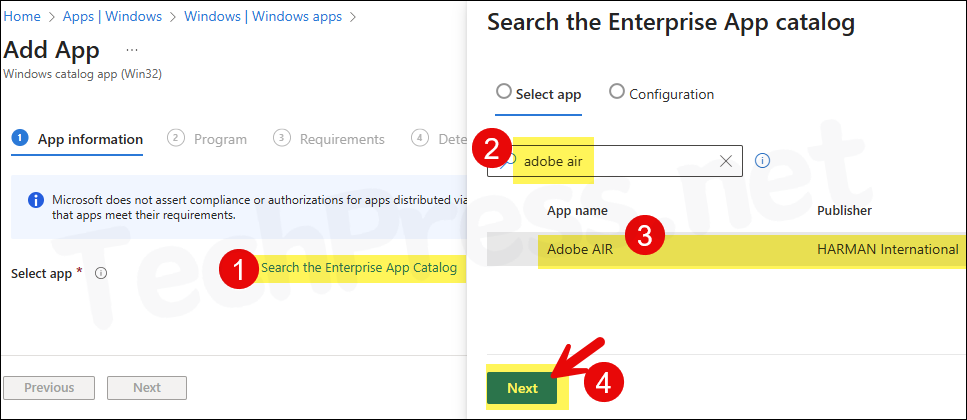
- Next screen will show the language, architecture, and version information available for the app. Click on Select button to proceed.
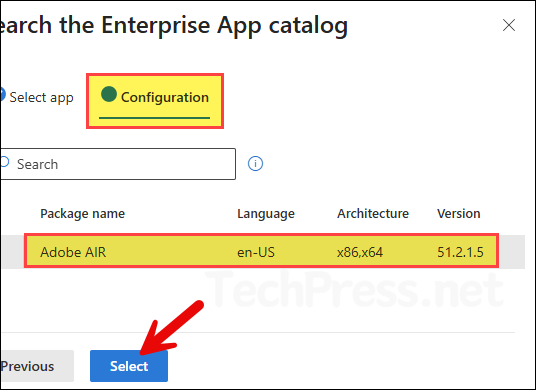
- Under App information tab, most of the application information will be pre-populated for you. There are some optional information for you to add like Developer, Owner, or notes etc. Providing as much information as possible can help during troubleshooting, specially if there are multiple administrators in your team.
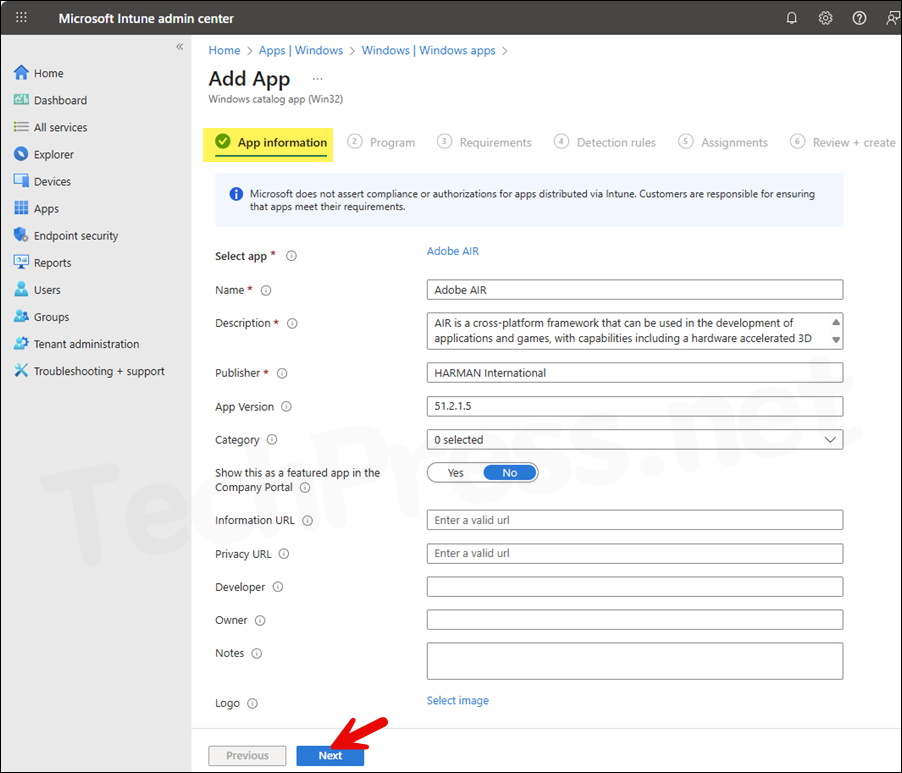
- Under Program tab, Install and Uninstall commands are pre-populated. There is no need to change any of the options. I only changed Device restart behavior to No specific action so that the device does not get auto reboot after the installation for any reason.
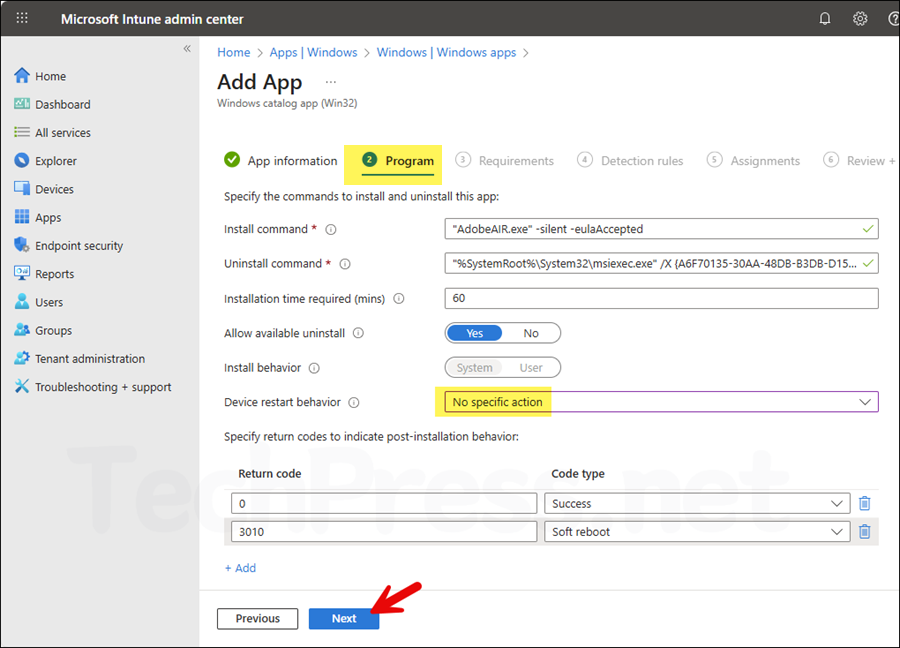
- Under Requirements tab, You can specify the requirements that devices must meet to deploy the app. I will select below two options:
- Check operating system architecture: Yes, specify the systems the app can be installed on and selected Install on x64 system.
- Minimum operating system: I have selected Windows 10 1607.
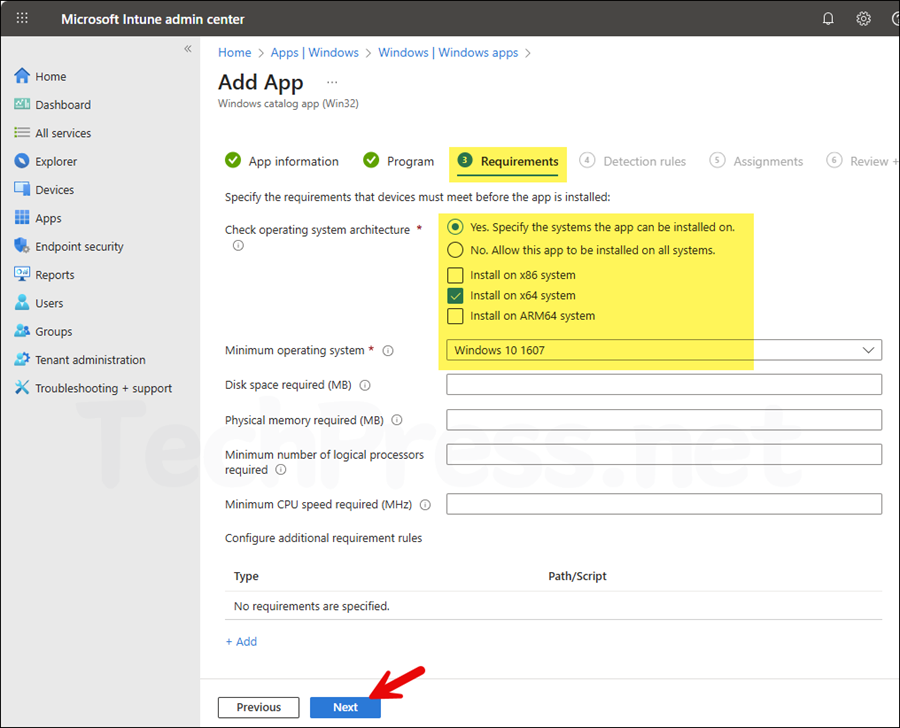
- Detection rules are also pre-populated, Click Next.
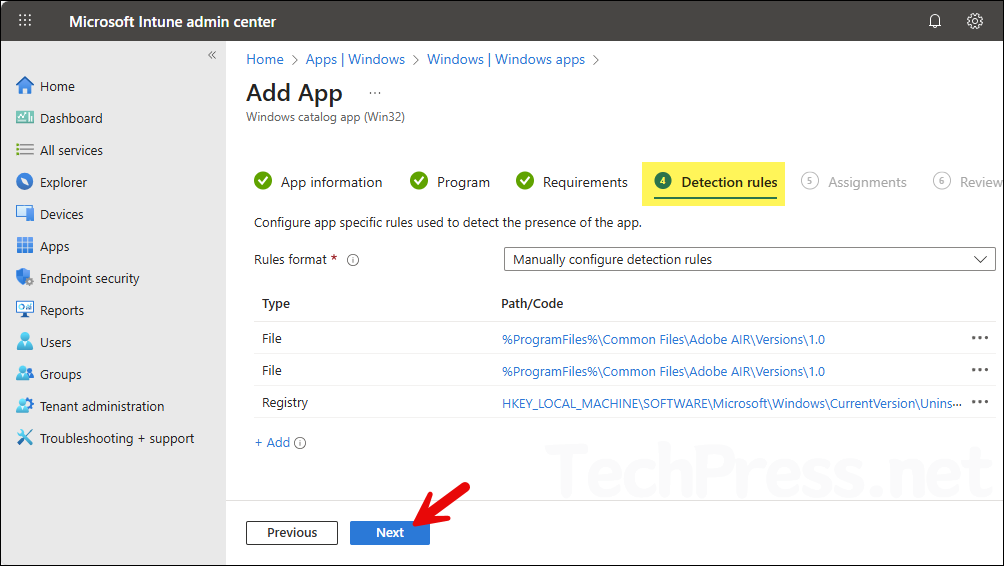
- Assignments: Select an Entra security group to assign this app. You can add few users or devices to test and confirm the deployment before extending it to other business users.
- Review + create: Review the deployment summary and click Add app.
Sync Intune Policies
The device check-in process might not begin immediately. If you’re testing this policy on a test device, you can manually kickstart Intune sync from the device itself or remotely through the Intune admin center.
Alternatively, you can use PowerShell to force the Intune sync on Windows devices. Restarting the devices also triggers the Intune device check-in process.
Monitoring Adobe Air App Deployment Progress
From the Intune admin center > Apps > All apps. Click on the deployment and check the Overview page to show the deployment status.
