In this blog post, I will demonstrate the steps on how to change onmicrosoft.com domain in Microsoft 365. When you first sign up for Microsoft 365, your organization is assigned an .onmicrosoft.com domain. This domain is used for usernames, email addresses, Microsoft 365 Teams, group email aliases, SharePoint and OneDrive URLs, and more. It also serves as the default email routing address and acts as your fallback domain.
Contents
About Fallback domain in Microsoft 365
When you add a custom domain (e.g., techpress.net) in Microsoft 365, onmicrosoft.com domain is still used in the background and acts as a fallback domain. In case there are any issues with the custom domain or if it is removed from Microsoft 365, fallback domain ensures uninterrupted access to Microsoft 365 services. Emails will continue to be routed and delivered, and SharePoint, OneDrive, and other services will keep functioning normally.
For example, I am using two custom domains in my organization and an .onmicrosoft.com domain. The .onmicrosoft.com domain serves as my fallback domain. The part before .onmicrosoft.com represents my Microsoft 365 tenant name. In this case, 73dvgy. You can change this generic tenant name to something more meaningful, such as your company name (subject to domain name availability). For example, techpress.onmicrosoft.com looks much more professional and brand-aligned.
You can add up to five .onmicrosoft.com domains in Microsoft 365. Once an .onmicrosoft.com domain is added, it cannot be removed. Only one .onmicrosoft.com domain can be designated as the fallback domain.
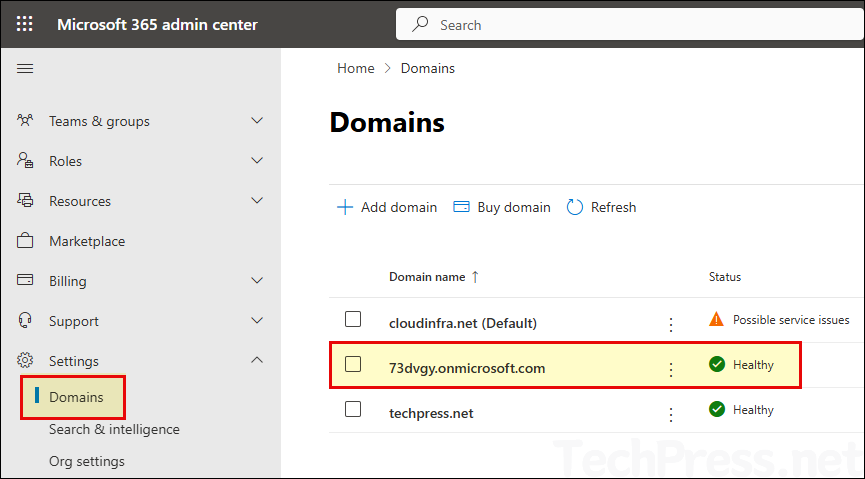
Reasons for changing Fallback domain in Microsoft 365
There could be many reasons for changing onmicrosoft.com domain in Microsoft 365. Let’s take a look:
- Rebranding: When your organization undergoes a rebranding, you may want the new company name to be reflected across Microsoft 365. This includes setting a new
.onmicrosoft.comdomain as the default.
- Error or mistake during setup: It’s possible that the company name was entered incorrectly during the initial Microsoft 365 signup, or a technical glitch caused the wrong name to be used. In such cases, you may want to correct this by adding another
.onmicrosoft.comdomain and setting it as the fallback domain.
- SharePoint and OneDrive URLs: SharePoint and OneDrive URLs are generated based on the fallback
.onmicrosoft.comdomain. For example: https://73dvgy.sharepoint.com/sites/finance-HKG — here, 73dvgy is the Microsoft 365 tenant name derived from the fallback domain 73dvgy.onmicrosoft.com.
In the following sections of this post, I will demonstrate the steps to change an onmicrosoft.com domain in Microsoft 365 and making it as a fallback domain.
1. Add onmicrosoft.com domain in Microsoft 365
- Sign in to the Microsoft 365 admin center > Settings > Domains.
- Click on your onmicrosoft.com domain name.
- Go to Overview tab and click on Add onmicrosoft.com domain.
- Type the new onmicrosoft.com domain name and click on Add domain.
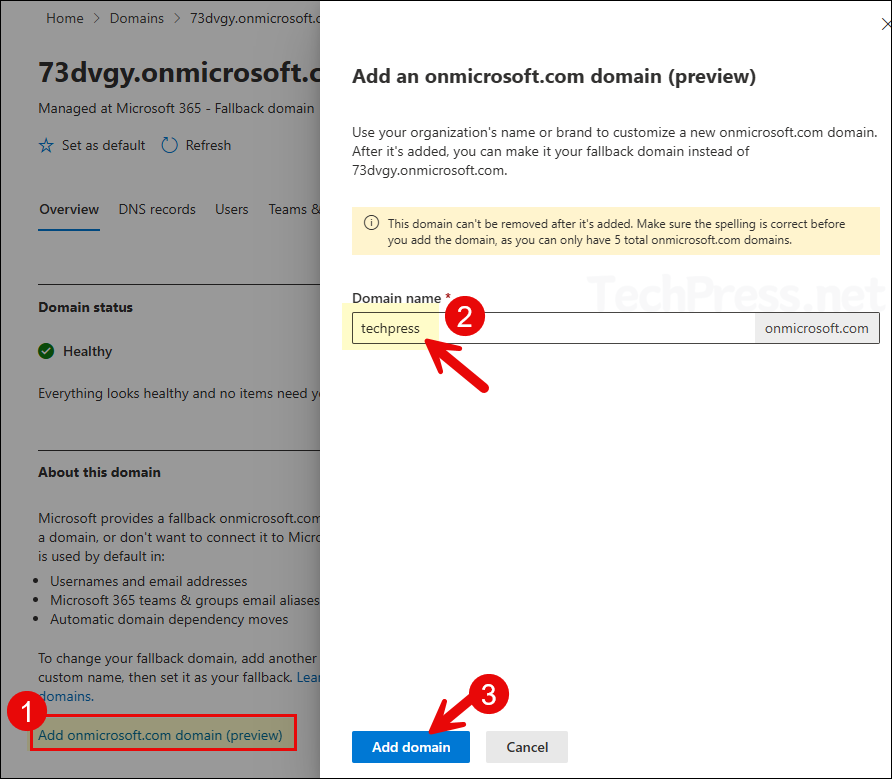
- After you click on Add domain, Microsoft 365 will check if the domain name is available. If this domain name is already in use, you will get below error message on the screen:
techpress.onmicrosoft.com is already in use by another organization. Please try a different domain name.
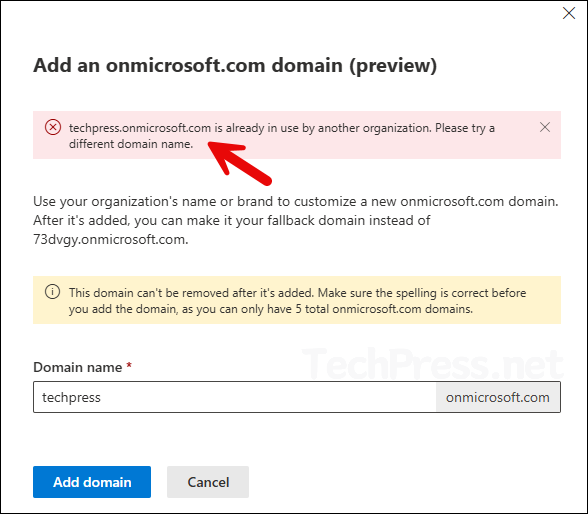
- If the domain name is available, it will be added, and you will get a message highlighted in green, Example message: Domain added. Go to the new domain to make techpress.onmicrosoft.com your fallback.
- Now, go back to the Microsoft 365 admin center > Settings > Domains and verify if the new domain is listed there.
2. Change to new onmicrosoft.com domain
Now that you’ve added the new .onmicrosoft.com domain, it is not yet configured as the fallback domain. You need to perform this change manually so that it can be used across various Microsoft 365 services, as discussed earlier.
Before setting the new .onmicrosoft.com domain as the fallback domain, it is recommended to first change the SharePoint domain name in Microsoft 365. This is because if you change the fallback domain before updating the SharePoint domain, your SharePoint, and OneDrive URLs will continue to use the old domain name. To ensure consistent naming across the organization, you should update the SharePoint domain first.
For example: If I set techpress.onmicrosoft.com as the fallback domain without changing the SharePoint domain name, my organization’s SharePoint and OneDrive URLs will still contain 73dvgy. SharePoint site URL will remain: https://73dvgy.sharepoint.com/sites/finance-HKG instead of the desired: https://techpress.sharepoint.com/sites/finance-HKG.
To change to a new .onmicrosoft.com domain and set it as the fallback domain, follow below steps:
- Sign in to the Microsoft 365 admin center > Settings > Domains.
- Click on your new onmicrosoft.com domain name.
- Go to Overview tab and click on Make fallback domain.
Conclusion
In this post, we covered the steps to add a new .onmicrosoft.com domain and configure it as the fallback domain. Please ensure that the spelling of the domain name you want to add is correct, as it cannot be removed once added. Additionally, you can only add up to five .onmicrosoft.com domains in Microsoft 365.
Since the SharePoint domain name is based on the fallback .onmicrosoft.com domain, it is recommended to change the SharePoint domain before setting your new onmicrosoft.com domain as fallback domain. Once the SharePoint domain name is changed successfully, you can return to the Microsoft 365 admin center and make the new domain as fallback domain.
