In this post, I’ll show you several ways to fix Windows Update error 0x80244022. I encountered this error on my Windows 11 PC while downloading the latest security updates. The update stalled for a while and eventually displayed this error code. In the following sections, I’ll explain the root cause of this issue and go through different solutions to resolve it.
What Error Code 0x80244022 Means
0x80244022 = WU_E_PT_HTTP_STATUS_SERVICE_UNAVAIL, which maps to HTTP 503 Service Unavailable. In plain terms, the Windows Update client reached an update service that was unavailable or overloaded at that moment. This is very common in WSUS/SUP environments and can also occur when Microsoft Update is temporarily busy or your client cannot reach it properly.
Contents
Root Cause of Error code 0x80244022
- WSUS/SUP under load or misconfigured (app pool recycling, low queue length, low private memory limit, app pool stopped). Clients then see 503 and show 0x80244022.
- Connectivity issues between client and update source (proxy, firewall, DNS, TLS interception).
- Client pointed to a WSUS that is not reachable (
UseWUServerpolicy is there, but server is down, decommissioned, or moved). - Incorrect time/date on the client causing secure connection issues.
- Verify that the WSUS server is configured correctly and that the client can communicate with it. Check the registry key HKEY_LOCAL_MACHINE\SOFTWARE\Policies\Microsoft\Windows\WindowsUpdate to find the URL of the WSUS server, and then try accessing that URL from the client machine to confirm connectivity.
Quick Wins
Before trying advanced-level fixes for this error, let’s take a look at some quick solutions for this issue.
- Reboot device and try again: Reboot your device once and then click on Settings > Windows updates > check for updates.
- Bypass WSUS: If you’re using WSUS and encounter this error code, try temporarily bypassing it to see if the issue is resolved. Update the
UseWUServerregistry key and set its value to 0 by navigating to HKLM:\SOFTWARE\Policies\Microsoft\Windows\WindowsUpdate\AU, then set UseWUServer to 0. You can also use a PowerShell script to perform this step; refer to the section #bypass-WSUS for more details.
1. Run Windows Update Troubleshooter
Open the Settings App > System > Troubleshoot > other trouble-shooters and run the Windows Update troubleshooter. After running the troubleshooter, retry the Windows updates installation.
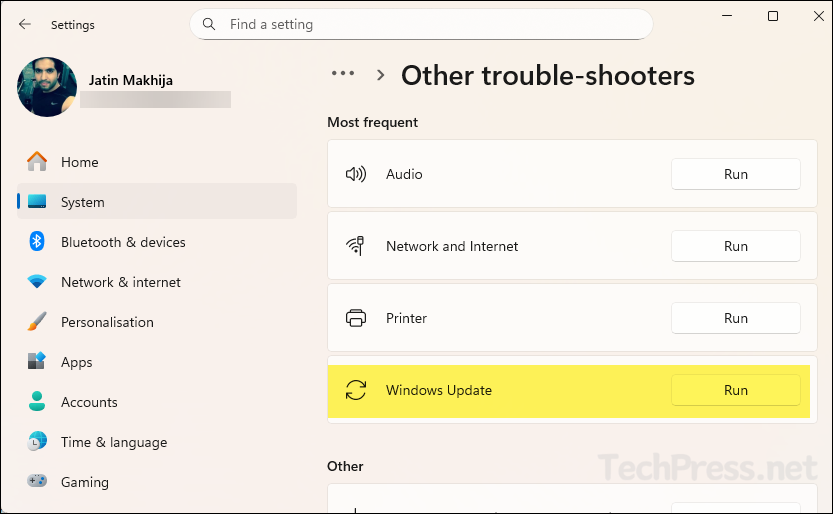
2. Repair System files (DISM + SFC)
Another option to fix error 0x80244022 is to run the DISM command to repair the servicing stack/component store, then run SFC to fix OS file corruption. Open an elevated Command Prompt window and run the following commands. After running these commands, reboot your device. Try checking for updates after the reboot.
Repair system files (DISM + SFC)
1. DISM /Online /Cleanup-Image /RestoreHealth
2. sfc /scannow
# DISM says “source files not found,” mount the same-build ISO and use:
3. DISM /Online /Cleanup-Image /RestoreHealth /Source:X:\Sources\install.wim /LimitAccess3. Reset Windows Update Components
If the issue is still not resolved, try resetting the Windows Update components using below steps. Open PowerShell as an administrator and run the following commands one by one to reset the Windows Update components. Refer to the link #3-reset-windows-update-wu-components if you want to use a command prompt script instead of PowerShell script. Once the WU components are reset, reboot your device once and try again.
You can also download and use the scripts from my GitHub repo: Reset-WU.cmd and Repair-Health.cmd to reset the Windows update components and repair system health.
Reset WU components (via PowerShell console)
# 1) Stop update-related services
$svc = 'wuauserv','bits','cryptsvc','msiserver','UsoSvc','DoSvc'
foreach ($s in $svc){ Stop-Service $s -Force -ErrorAction SilentlyContinue }
# 2) Clear BITS transfer queue (safe)
Get-ChildItem "$env:ALLUSERSPROFILE\Microsoft\Network\Downloader\qmgr*.dat" -ErrorAction SilentlyContinue | Remove-Item -Force -ErrorAction SilentlyContinue
# 3) Rename SoftwareDistribution and Catroot2
$sd = Join-Path $env:SystemRoot 'SoftwareDistribution'
$cr = Join-Path $env:SystemRoot 'System32\catroot2'
if (Test-Path $sd){ Rename-Item $sd ($sd + '.old_' + (Get-Date -f yyyyMMddHHmmss)) -ErrorAction SilentlyContinue }
if (Test-Path $cr){ Rename-Item $cr ($cr + '.old_' + (Get-Date -f yyyyMMddHHmmss)) -ErrorAction SilentlyContinue }
# 4) Reset network stacks used by WU (proxy + winsock)
Start-Process cmd.exe -Verb RunAs -ArgumentList '/c','netsh winhttp reset proxy' -Wait
Start-Process cmd.exe -Verb RunAs -ArgumentList '/c','netsh winsock reset' -Wait
# 5) Start services again
foreach ($s in $svc){ Start-Service $s -ErrorAction SilentlyContinue }
Write-Host "Windows Update components reset complete. Reboot is recommended."4. Install Updates Manually
- If nothing works, note down the KB number of the patch that failed to install, download it from the Microsoft Update Catalog website, and install it manually on the device.
5. Reset your Windows Device
This is the last resort to fix the issue. If you have tried all the previous fixes and the problem is still not resolved, you can repair or reset your Windows device. Resetting a Windows PC is similar to performing a factory reset, which restores it to its default state. There are several options available when resetting your device, so make sure to review and select them carefully to avoid losing personal documents and apps.
