This post is about showing you how to fix Windows activation error 0x80072ee7. Windows Activation error 0x80072ee7 typically appears with messages like We can’t activate Windows on this device because our activation servers aren’t available right now.
In plain terms, your device cannot resolve or reach the activation service on the network. The hexadecimal code maps to the WinINet error WININET_E_NAME_NOT_RESOLVED, which means the server name or address could not be resolved. That almost always points to DNS, proxy, or general connectivity configuration rather than a bad product key. Below is an exact error message you will see on the screen.
We can’t activate Windows on this device because our activation servers aren’t available at the moment. Make sure that you’re connected to the Internet, and we’ll automatically try to activate Windows when the service becomes available. (0x80072ee7).
Unable to activate Windows
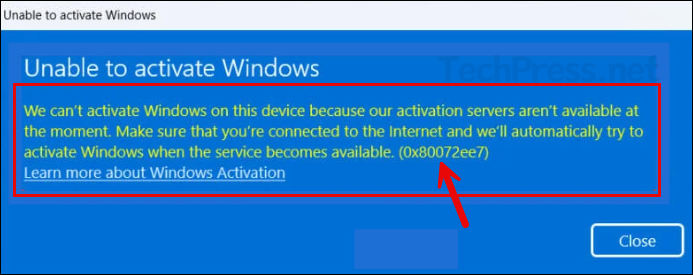
Contents
Common Root causes for Error Code 0x80072ee7
- For enterprise KMS activations: DNS SRV records or TCP 1688 connectivity issues to the KMS host.
- DNS resolution problems on the client or upstream resolver.
- Proxy, VPN, or firewall blocking WinHTTP traffic used by activation.
- Incorrect WinHTTP proxy settings or a stale proxy that no longer works.
- Hosts file overrides or security software intercepting Microsoft endpoints.
- Wrong Windows edition or license state, which you can verify with the Activation troubleshooter and slmgr.
Method 1: Quick Checks and Activation Troubleshooter
Verify you are online and can sign in with the correct Microsoft account if you expect a digital license. Go to Settings > System > Activation. If you see errors, click on Troubleshoot and follow prompts. The troubleshooter can detect wrong editions and repair certain activation states.
If you do not find the troubleshoot button, then open it manually by using the steps listed here: #1-run-windows-update-troubleshooter.
Open Command Prompt on your computer and run a PING test to any website to verify if you receive a response. This test confirms that your device is connected to the internet and that DNS resolution is functioning correctly.
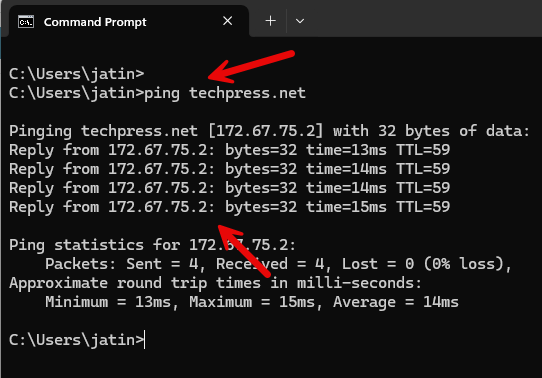
Method 2: Check DNS Settings on your Computer
DNS is also one of the most common cause of the error code 0x80072ee7. Make sure the DNS is pointing to the correct DNS servers in the network adaptor configuration.
Remove any custom entries from C:\Windows\System32\drivers\etc\hosts that point at Microsoft domains. The hosts file can force bad IPs and cause 0x80072ee7.
To check and confirm this, use the below steps:
- Press Win + R key to open the Run dialog box. Type ncpa.cpl and Press Enter.
- Right-click on your Wi-Fi network adaptor or the adaptor which is currently in use and click on Properties.
- Double-click on Internet Protocol Version 4 (TCP/IPv4) and verify if DNS configuration is correct.
- Obtain DNS server address automatically: To configure the DNS servers automatically by the ISP router.
- Use the following DNS server address: If you want to manually specify the DNS servers then ensure that it’s either pointing to your domain controller or if you are not using a domain controller then use the ones as shown in below screenshot. (8.8.8.8 and 1.1.1.1).
- After updating the DNS configuration, open command prompt on your computer and run the below ipconfig commands:
#Flushes and resets the contents of the DNS client resolver cache.
ipconfig /flushdns
#Initiates manual dynamic registration for the DNS names and IP addresses that are configured at a computer.
ipconfig /registerdns
#optional
netsh winsock resetAfter fixing the DNS configuration, check if you are able to activate Windows.
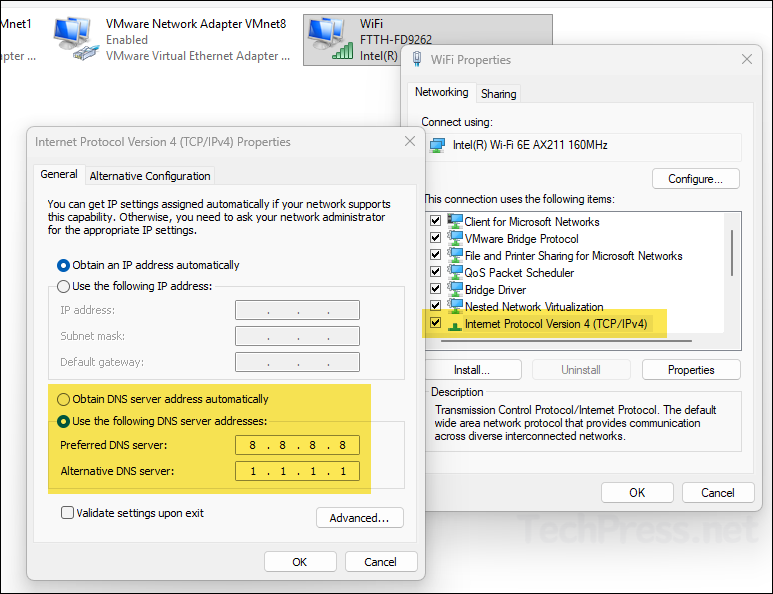
Method 3: Correct System Time and Region
Mismatched time or time zone can break TLS and service lookups.
- Open Settings > Time & language > Date & time.
- Turn on Set time automatically and Set time zone automatically, or set both correctly for your location.
- Click Sync now.
- Try activation again from Settings > System > Activation.
