In this blog post, I will show you the steps to fix error 0x87D13BA2 deploying a macOS LOB app in Intune. Exact error message reads One or more apps contain invalid bundleIDs. (0x87D13BA2). Below is a screenshot of this error message from Intune admin center.
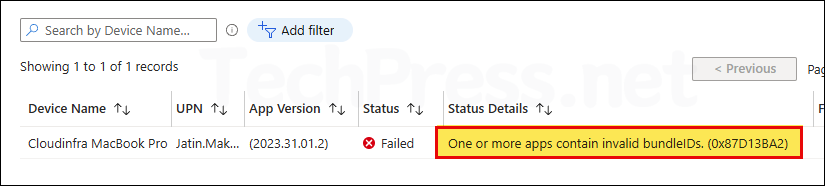
Contents
Reasons for 0x87D13BA2 Error Code
It could be any of the below reasons for the app deployment to show this error code 0x87D13BA2.
- The PKG/DMG installs multiple apps, but not all of those components report status back to Intune, so detection fails with invalid bundleIDs.
- Your Included apps list in Intune contains bundle IDs that aren’t actually installed (e.g., helper components), creating a mismatch.
- Typo/case errors or using an old/changed identifier (e.g., classic vs. new Teams bundle ID) make the listed bundle ID invalid.
- You included items that aren’t apps in /Applications (kexts, updaters, drivers). Intune expects Included apps to be only actual apps installed in /Applications.
- Any of the missing/incorrect bundle ID in the Included apps list causes the whole deployment to be marked failed.
Steps to Fix 0x87D13BA2 Error Code
Follow below steps to fix the error code 0x87D13BA2.
Step 1: Query Installed Apps on Mac device
- Open the Terminal app on your Mac and run below command.
sudo /usr/libexec/mdmclient QueryInstalledApps > InstalledApps.txt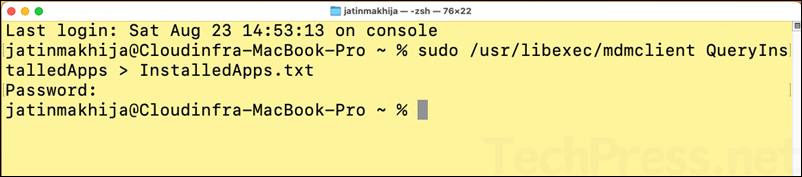
Step 2: Open InstalledApps.txt File
InstalledApps.txt file is saved in your home folder by default. To open this file, Open Finder app > Go > Go to Folder > Type /users/<username>. Double-click on it to find InstalledApps.txt.
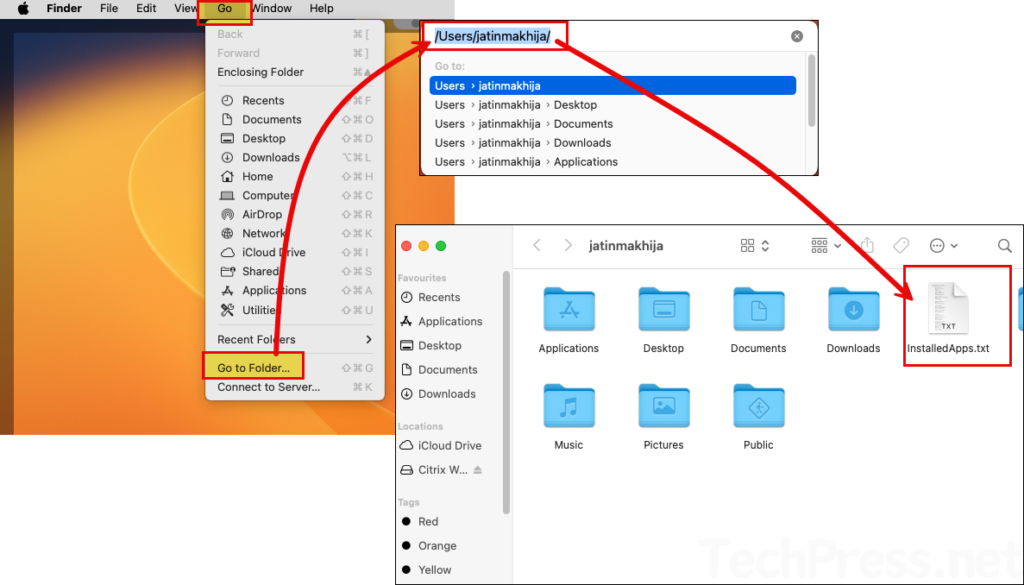
Step 3: Review the App bundle ID and App version of the affected app
In my scenario, I will take an example of Microsoft Teams app as this is the app which is showing 0x87D13BA2 error code.
- Sign in to the Intune admin center > Apps > macOS > click on the App with issues.
- Go to Properties > click Edit next to App information.
- Review all the App bundle ID (CFBundleIdentifier) and App version (CFBundleShortVersionString) information.
Currently, I only have two Apps in the list (com.microsoft.MSTeamsAudioDevice and com.microsoft.autoupdate2). For other apps, you might see multiple bundle IDs and versions, depending on the components they install.
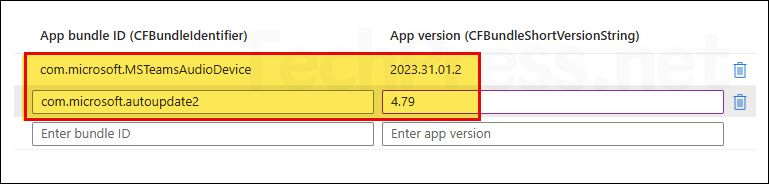
Step 4: Compare the Apps in Intune with Apps in InstalledApps.txt
Compare the list of included apps in Intune with the apps listed in the InstalledApps.txt file, and remove any apps that are not showing in the text file.
- Search for all the apps which are listed in your macOS LOB package. In our scenario, we have two apps components com.microsoft.MSTeamsAudioDevice and com.microsoft.autoupdate2. Let’s search those in the InstalledApps.txt file.
- When I searched for com.microsoft.MSTeamsAudioDevice app, I could not find any results.
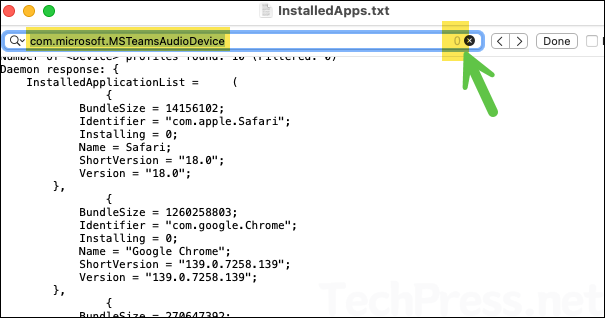
- Search for the com.microsoft.autoupdate2 app component to find out its entry and version number. As you can see froom below screenshot, com.microsoft.autoupdate2 app is found and its version is 4.79.
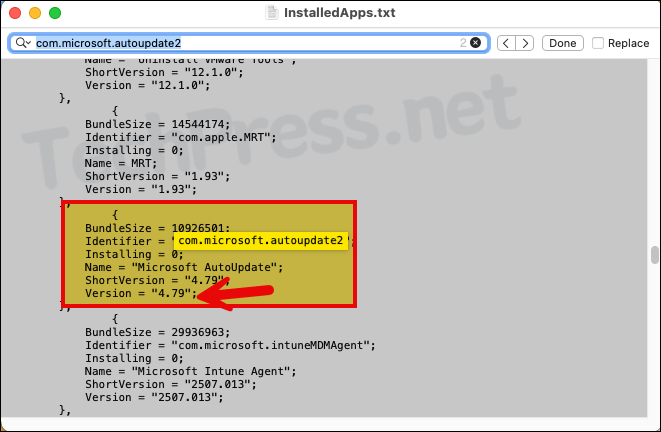
- Search for entries matching the application package name com.microsoft.teams2. Note the version information for each entry; I’ll explain which version to use in the next step.
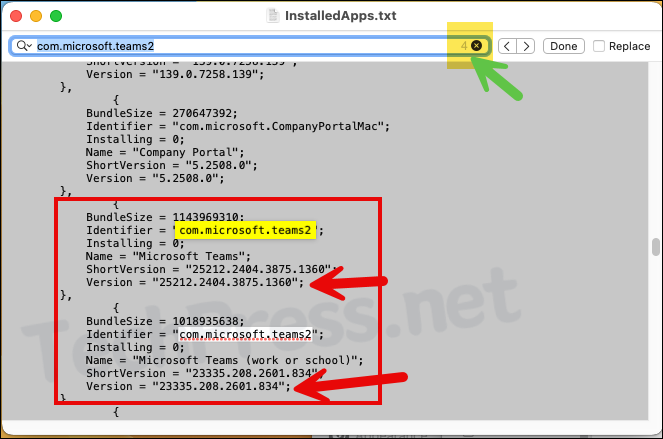
- If you see multiple version numbers, query the app installed on the device to determine the latest one. On that device, open Terminal and run the following commands to retrieve the app’s bundle ID and version. Use these values in your Intune deployment.
You don’t need to run below commands if InstalledApps.txt shows only one instance of the application, use that bundle ID and version as-is.
Get App bundle ID (CFBundleIdentifier)
# For new Teams specifically (note the “s”): com.microsoft.teams2
defaults read "/Applications/Microsoft Teams.app/Contents/Info.plist" CFBundleIdentifierGet App version (CFBundleShortVersionString)
defaults read "/Applications/Microsoft Teams.app/Contents/Info.plist" CFBundleShortVersionString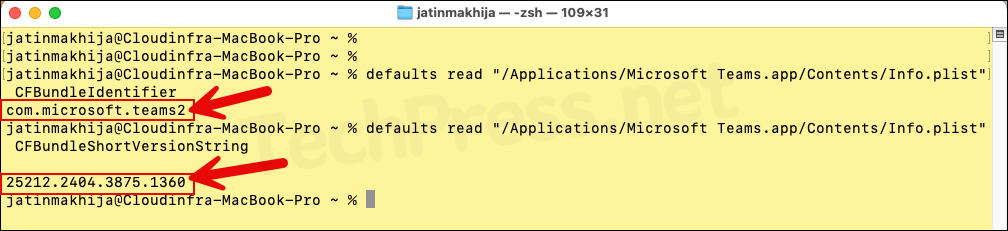
You can find App version and App bundle ID info for any app by using below commands.
defaults read "/Applications/YourApp.app/Contents/Info.plist" CFBundleIdentifier defaults read "/Applications/YourApp.app/Contents/Info.plist" CFBundleShortVersionStringNote
Step 5: Update Intune Application Deployment
To fix this error, we need to update the App bundle ID and App version information for the Intune deployment, which shows the error code 0x87D13BA2. Delete the invalid entries and update the ones we noted previously via Installedapps.txt file (refer to Step 4).
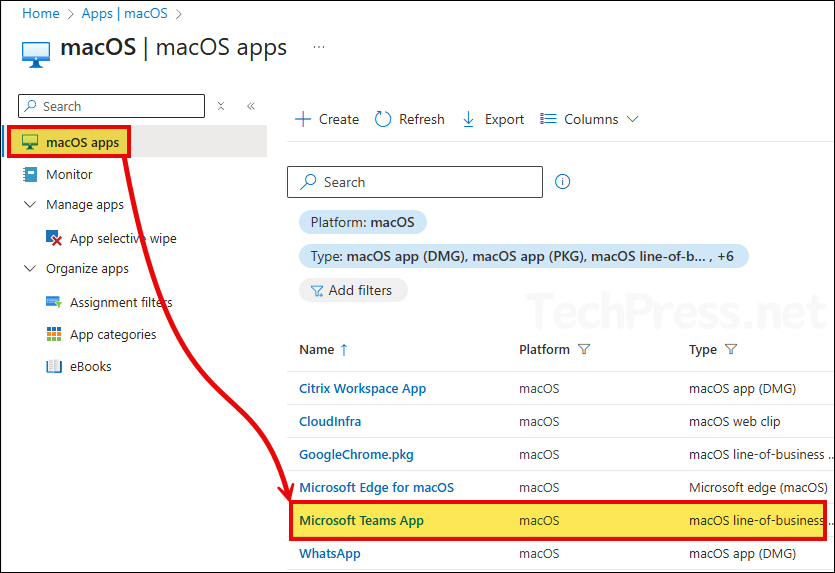
Click on Properties > Click Edit next to App information.
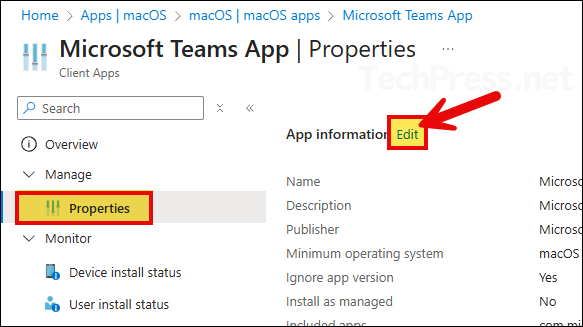
Delete the invalid App bundle ID and App version and update the one’s you found in Installedapps.txt file. In our scenario, I will add below two app entries in Installedapps.txt file and remove the previous ones.
- App bundle ID (CFBundleIdentifier): com.microsoft.teams2
- App version (CFBundleShortVersionString): 25212.2404.3875.1360
- App bundle ID (CFBundleIdentifier): com.microsoft.autoupdate2
- App version (CFBundleShortVersionString): 4.79
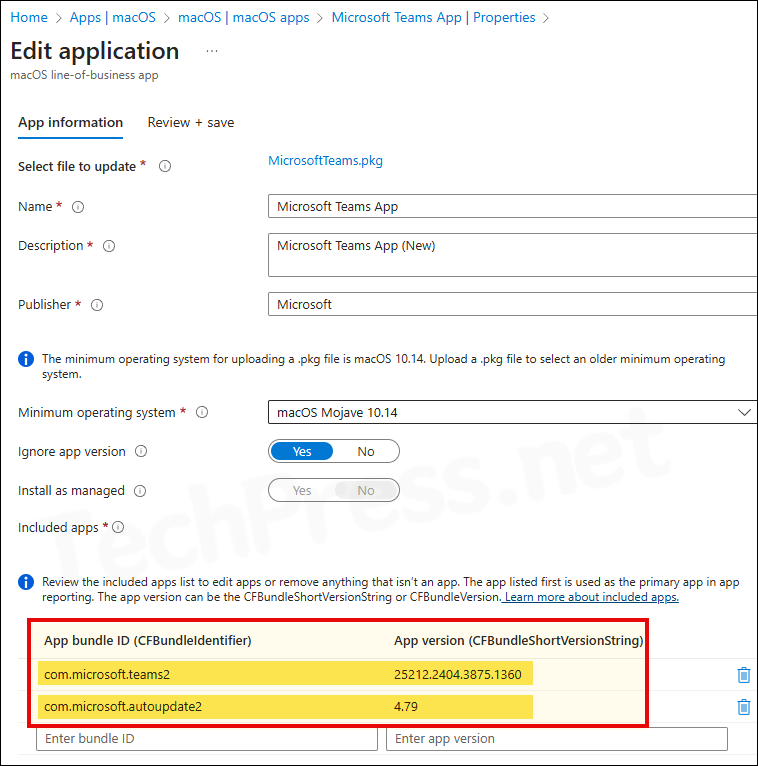
Now go to the Overview tab and verify the build version. Also check the status of app installation. This should now be fixed.
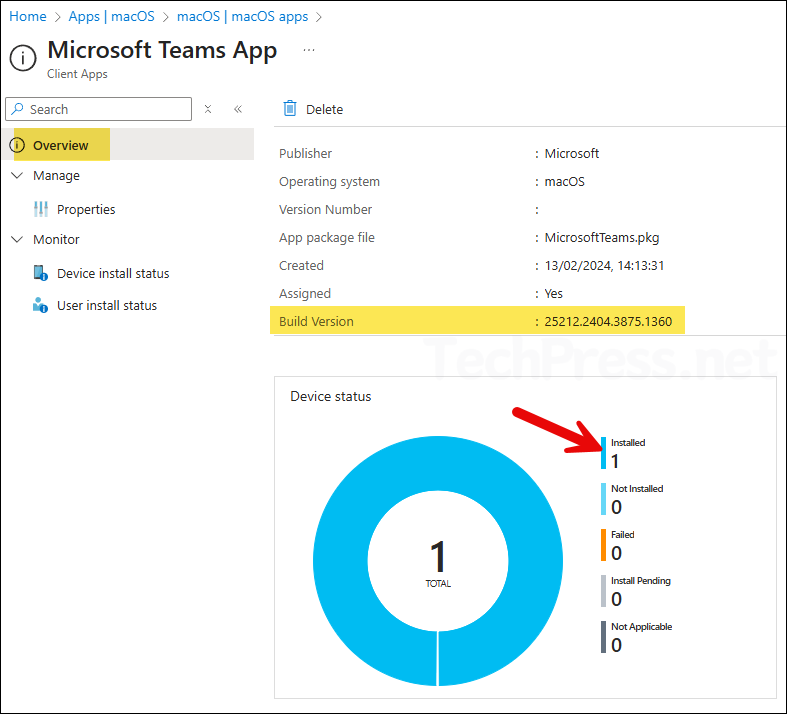
Conclusion
We have learnt about how to fix the error code 0x87D13BA2 that could occur during the LOB app installation on macOS devices. The app deployment on Intune will have all the app’s bundle ID and App version information, search for those in installedapps.txt file. Update it in Intune to match what’s there in the installedapps.txt file. Hopefully this should resolve your issue. For more troubleshooting, refer to the guide: Collect Intune Logs from macOS Devices.
