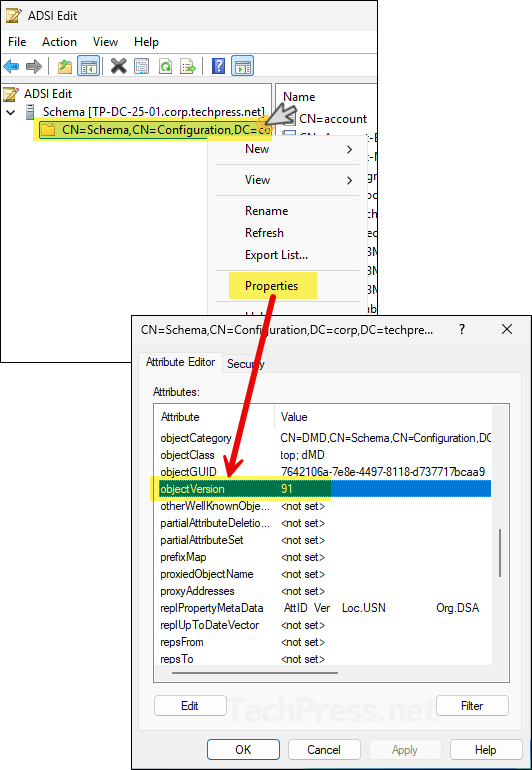This post will show you how to find Active directory schema version. The AD schema is the forest-wide definition of all object classes and attributes that can exist in Active Directory. It describes things like users, groups, computers, and their properties, and it changes only when you extend or upgrade the forest to new Windows Server or product versions. In other words, it is the rulebook that every domain controller in the forest follows. For more information, refer to Microsoft learn page: Find the Current Active Directory Schema Version | Microsoft Learn.
Contents
Active Directory Schema Versions for All Windows Server Releases
The table below lists the Active Directory schema versions for all Windows Server releases. In the next section, I’ll demonstrate how to find the objectVersion value (schema version) using different methods such as PowerShell, ADSIEdit, and dsquery.
| Windows Server Version | objectVersion value | Notes |
|---|---|---|
| Windows Server 2025 | 91 | Introduced with AD DS in Windows Server 2025; includes updated attributes and classes for the latest features |
| Windows Server 2022 | 88 | Same schema version as 2019; no new schema changes |
| Windows Server 2019 | 88 | AD schema extensions for Windows Server 2019 features |
| Windows Server 2016 | 87 | Introduced new attributes for Privileged Access Management and other AD improvements |
| Windows Server 2012 R2 | 69 | Added attributes for Recycle Bin enhancements and Kerberos updates |
| Windows Server 2012 | 56 | New classes for Dynamic Access Control and claim-based authentication |
| Windows Server 2008 R2 | 47 | Introduced AD Recycle Bin and fine-grained password policy enhancements |
| Windows Server 2008 | 44 | Added read-only DC (RODC) and other AD DS schema changes |
| Windows Server 2003 R2 | 31 | Minor extension for File Replication Service (FRS) and storage management |
| Windows Server 2003 (RTM/SP1/SP2) | 30 | Original Windows Server 2003 schema version |
| Windows 2000 Server | 13 | First release of Active Directory in Windows 2000 |
Method 1: Find AD Schema Version using PowerShell
The first method which I will show is to find the AD schema version using PowerShell. It’s a quick and easy method which works on any domain controller or a domain-joined admin workstation with the ActiveDirectory module. I will be using a Windows Server 2025 for demonstration, follow below steps:
- Open PowerShell as Administrator.
- Run one of the following commands. The number returned is your schema version.
Command 1
(Get-ADObject (Get-ADRootDSE).schemaNamingContext -Properties objectVersion).objectVersion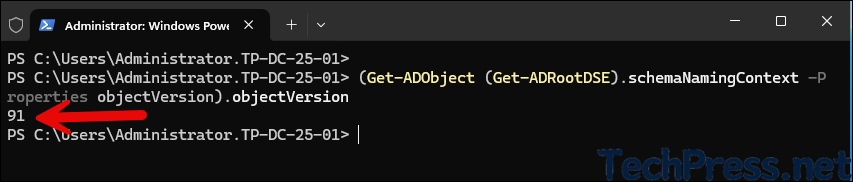
Command 2
$dn = (Get-ADDomain).DistinguishedName
(Get-ItemProperty "AD:\CN=Schema,CN=Configuration,$dn" -Name objectVersion).objectVersionMethod 2: Find AD Schema Version using DSQuery
The second method you can use to find out AD Schema version is by using DSQuery. The dsquery command queries Active Directory based on the search criteria you specify. Each dsquery variant targets a specific type of object, such as users, groups, computers, or organizational units. The exception is dsquery *, which can be used to query any type of object in Active Directory. Follow below steps:
- Open Command Prompt as Administrator.
- Run the following command to get the AD schema version number.
dsquery * "cn=schema,cn=configuration,dc=contoso,dc=local" -scope base -attr objectVersionMethod 3: Find AD Schema Version using ADSIEdit
If you prefer GUI way to find the AD schema version the can use ADSIEdit (Active Directory Service Interfaces). For more Information on ADSIEdit, refer to Microsoft learn page: Active Directory Service Interfaces – Win32 apps | Microsoft Learn. Let’s check the steps:
- Login to a domain controller and press Win + R to open the Run dialog box.
- Type
adsiedit.mscand press Enter to open the ADSI editor. - Right-click on ADSI Edit and click Connect to.
- From the Select a well known Naming Context drop-down, select Schema and click OK.

- Expand CN=Schema,CN=Configuration,…, right-click it and choose Properties.
- Scroll down on the Attributes Editor and select objectVersion value which shows your AD schema