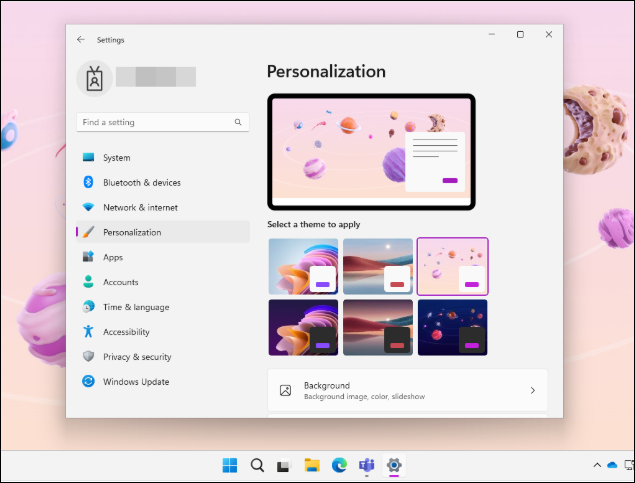This will be a quick post on how to enable Education themes on Windows using Intune. Starting in Windows 11, version 22H2, you can deploy education themes to the devices. Education themes are designed for students using devices in a school.
| Profile type | Category | Setting | Status |
|---|---|---|---|
| Settings Catalog | Education | Enable Edu Themes | Enabled |
Contents
Steps to Enable Education (EDU) Themes on Windows
Follow below steps to create an Intune device configuration profile and apply it to a group of users/devices.
- Sign in to Intune admin center > Devices > Windows > Configuration > Create > New Policy.
- Platform: Windows 10 and later
- Profile type: Settings catalog
- Click Create.
- Basics: Provide a name and description of the profile.
- On Configuration settings tab, click on + Add settings and use the Settings picker to search using education keyword and select Education category. Select Enable Edu Themes.
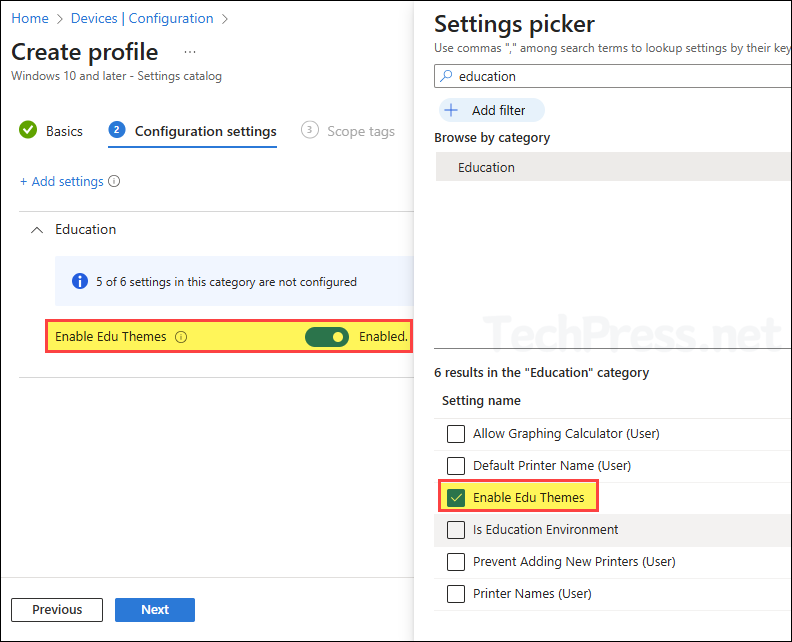
- Scope tags (optional): A scope tag in Intune is an RBAC label you add to resources (policies, apps, devices) to limit which admins can see and manage them. For more Information, read: How to use Scope tags in Intune.
- Assignments: Assign the policy to Entra security groups that contain the target users or devices. As a best practice, pilot with a small set first; once validated, roll it out more broadly. For guidance on assignment strategy, see Intune assignments: User groups vs. Device groups.
- Review + create: Review the deployment summary and click Create.
Sync Intune Policies
The device check-in process might not begin immediately. If you’re testing this policy on a test device, you can manually kickstart Intune sync from the device itself or remotely through the Intune admin center.
Alternatively, you can use PowerShell to force the Intune sync on Windows devices. Restarting the device is another way to trigger the Intune device check-in process.
Monitoring Intune Deployment
- Sign in to the Intune admin center > Devices > Configuration.
- Select the Device Configuration profile you want to work with, and at the top of the page, you’ll see a quick view of the Success, Failure, Conflict, Not Applicable, and In Progress status.
- Click on View report to access more detailed information.
If you get any issues during the deployment of Intune device configuration policy, then collect and review Intune logs on Windows computers. For understanding about the log files, refer to: About Intune Management Extension (IME) Log Files.
End User Experience
Once the Intune policy is applied successfully, users can go to Settings > Personalization > Themes > Select a theme.