In this post, I will show you how to enable/disable Dynamic refresh rate (DRR) in Windows 11. Dynamic Refresh Rate (DRR) in Windows 11 lets your screen automatically switch between a lower refresh rate to save power and a higher refresh rate when you need smooth scrolling, inking, or motion. It is especially useful on laptops with high refresh displays because it balances battery life and responsiveness. For more information on DRR, refer to the link: Change the refresh rate on your monitor in Windows – Microsoft Support.
A display’s refresh rate is how often the screen updates each second; for instance, a 60 Hz display refreshes the image 60 times per second.
Contents
What is Dynamic Refresh Rate (DRR)?
Dynamic Refresh Rate (DRR) is a feature in Windows 11 that allows your device to adjust the display’s refresh rate automatically. The refresh rate changes based on your activity, such as checking emails, working in Office apps, or playing games. Different tasks benefit from different refresh rates for the best user experience.
For example, gaming generally feels smoother at higher refresh rates (120 Hz or more). However, lighter tasks like reading emails or working in Office apps don’t require a high refresh rate. In those scenarios, switching down to 60 Hz can significantly improve battery life without affecting usability.
Requirements to use Dynamic Refresh Rate (DRR)
Dynamic Refresh Rate (DRR) can only be enabled if your device meets all of these conditions:
- A display that supports VRR (Variable Refresh Rate). DRR builds on VRR capability.
- A panel capable of at least 120 Hz refresh rate. If your screen tops out at 60 or 90 Hz, DRR is not supported.
- DRR requires a compatible graphics driver with driver model of WDDM 3.0 or later. You can get the driver updates via usual Windows update channels.
- Windows 11 with DRR support enabled by your hardware. If the option is missing, the device likely does not meet the above requirements.
On some systems, DRR is available for internal laptop displays and, on newer Windows 11 builds, also for supported external monitors. Currently, DRR cannot be configured through Intune or Group Policy. It must be configured manually, either through Windows Settings or through the Intel Graphics Command Center (for Intel-based devices).
Enable/Disable Dynamic Refresh Rate (DRR) using Settings (Recommended)
Settings app is one of the easiest and quickest ways to enable or disable Dynamic Refresh Rate (DRR) on Windows 11 devices. According to Microsoft, DRR does not affect games designed for variable refresh rate (VRR), but it may impact other games.
If you enable DRR and notice that some games are running at a lower refresh rate, it is best to disable DRR completely and manually set the refresh rate to a higher value, such as 120 Hz or more. While this may not save power, it ensures a smooth gaming experience at higher refresh rates. You can always switch back to a lower refresh rate when you are not gaming or using applications that require a higher refresh rate.
Below steps will guide you on how to enable or disable Dynamic refresh rate using the Settings app on a Windows 11 device.
- Use keyboard shortcut Windows + I to open the Settings App.
- Go to System > Display. Scroll to Related settings and click Advanced display.
- If you have multiple monitors, pick the one you want under Select a display to view or change settings.
- Turn Dynamic refresh rate On to enable DRR, or Off to disable it.
- Choose a refresh rate and select the one with Dynamic in its name.

Below screenshot shows that Dynamic Refresh Rate (DRR) is disabled and cannot be turned on because my device does not support it. If DRR is not supported at the hardware level, you will see the message Dynamic refresh rate isn’t supported. You might meet all the other requirements listed above, but DRR must also be supported by the display hardware for it to work.
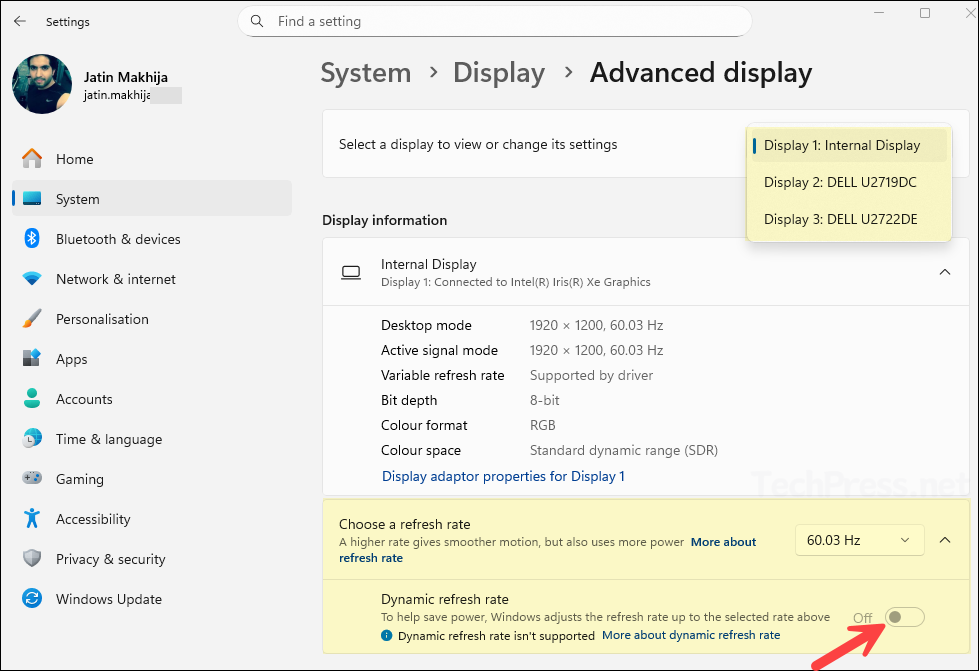
Enable/Disable Dynamic Refresh Rate (DRR) using Intel Graphics Command Center
Another way to enable or disable dynamic refresh rate (DRR) is via the Intel Graphics command center. This method is supported only on the devices using supported intel graphics. An important point to note that Dynamic Refresh Rate Switching is available only on 10th Generation Intel® Processors and newer using embedded DisplayPort (eDP). This requirement is clearly documented on Intel’s website: How to Enable Dynamic Refresh Rate Switching.
To enable or disable DRR on Windows 11 devices using Intel Graphics Command Center, follow below steps:
- Open Intel Graphics Command Center from Start menu.
- Go to System in the left menu.
- Select the Power tab. Toggle Dynamic Refresh Rate, Switching On (enable) or Off (disable).
