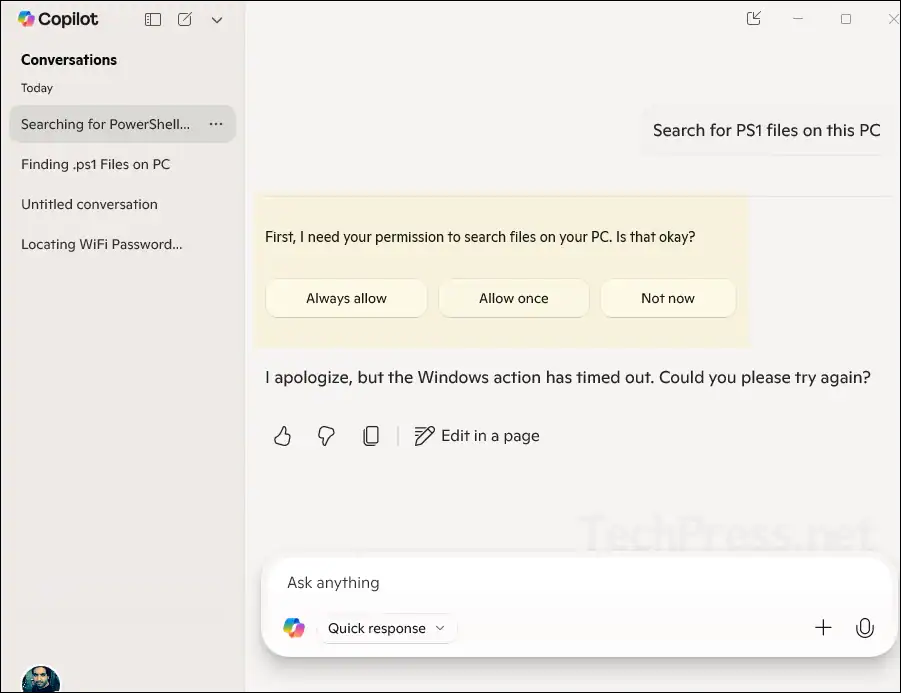In this blog post, I will demonstrate the steps to enable/disable Copilot file search on Windows 11. Copilot app is pre-installed on Windows 11 PCs. It’s an AI chat assistant that users can interact with to quickly find information, including the ability to search for files on the local system. It also works on Windows 10 devices. In this blog post, I will cover the steps to enable or disable Copilot File Search on Windows 11 devices. However, the same steps can be used on Windows 10 devices with the Copilot app installed.
You can search for your PDFs, Office documents, images, and even files synced or cached by OneDrive. Copilot can also read files and provide information about their content. For example, you can ask Copilot to search for files that contain the word “password,” or search for a list of files with a particular file extension, such as .ps1 for PowerShell scripts or .docx for word documents etc.
Contents
Copilot File Search Features
Below are some of the Copilot File Search features:
| Feature | Description |
|---|---|
| Search Indexed Locations | It can find files in places like Desktop, Documents, Downloads etc. |
| Search by file extension or name | It can search for files with specific extension provided like .ps1, .docx, .xlsx, .ppt, .jpg etc. |
| Search by File type | What type of file you wan to search like images, word documents or Powerpoint presentations etc. It can search using the file type. |
| Provide file path | It can also provides file location |
| Trigger file peview | In some cases, file preview can be viewed. |
Copilot can only search locations on your PC where the user has permission, and it can only read files where the user has at least read access. However, your organization’s data governance and security teams might not be ready for this feature yet. Therefore, you may consider disabling Copilot’s file search and file reading capabilities for now, and enabling them later if needed. You can also disable and remove the Copilot app itself if needed.
By default, the File Search and File Read settings in the Copilot app are turned off. Users can enable them by going into the Copilot app settings. In the following sections of this post, I will show you how to manage these settings with screenshots. As of now, these settings must be managed manually—either by using Copilot App, registry keys or PowerShell.
As of writing this post, no Intune Settings Catalog policies are available for managing Copilot File Search and File Read specifically. However, there is a Settings Catalog policy called Turn off Copilot in Windows (User), which disables Copilot entirely, rather than just disabling the file search and file read features within the Copilot app.
Note
Windows Search Settings
Copilot’s file search capability is linked to the Windows Search settings. What Copilot can search depends on whether the Windows Search setting is set to Classic or Enhanced. If it’s set to Classic, the Copilot app can only search within the Documents, Pictures, Desktop, and Music folders. If it’s set to Enhanced, it can search the entire PC to locate the requested files.
- Open Settings App on your Windows 11 computer.
- Go to Privacy & security > Searching Windows. Check Find my files section and set it to either Classic or Enhanced as per your search scope requirements (refer to below screenshot).
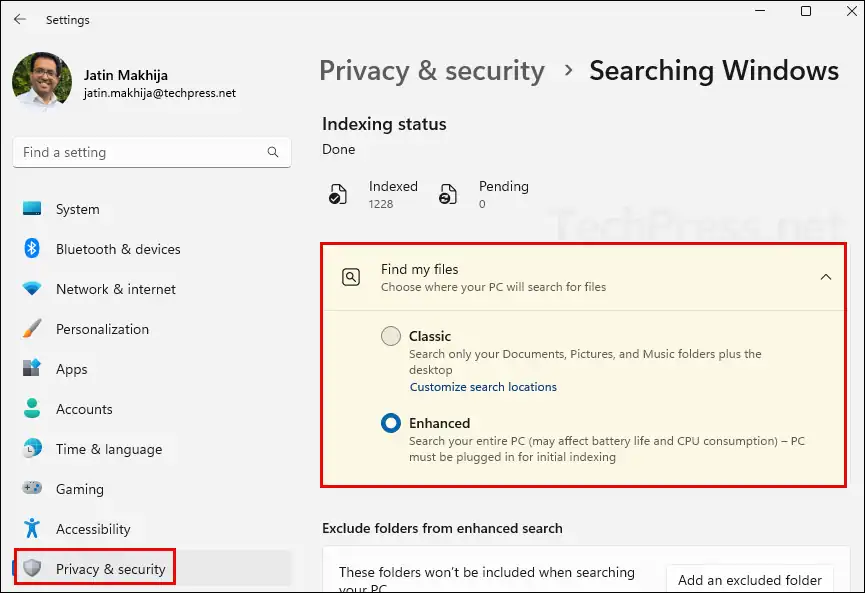
Enable File Search in Copilot App on Windows 11
Now, let’s get to the steps for enabling Copilot app file search capability.
- Open Copilot App on your computer.
- Click on your login profile picture on the bottom left-hand corner.
- Go to the Settings > Under Permission settings, find the setting called File search. Use the toggle switch to enable the file search capability of the Copilot App.
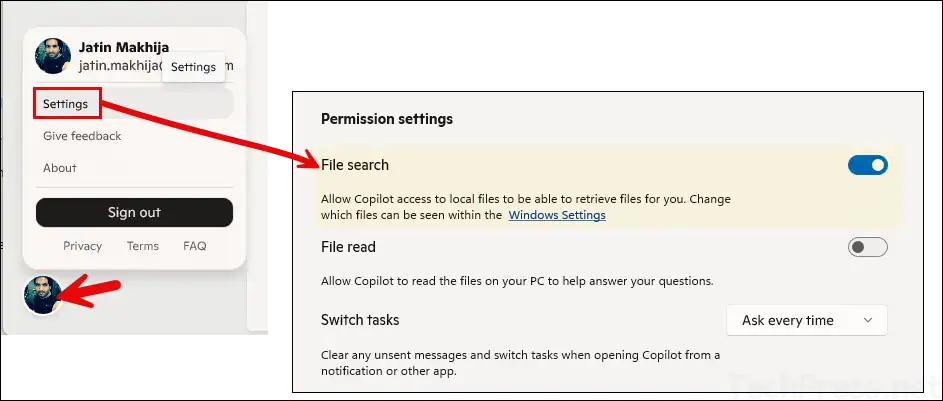
Now that you have enabled the File Search capability of the Copilot app, try sending some prompts to see how it works and whether it’s helpful. You can take it a step further by enabling the File Read capability as well. Once this setting is enabled, Copilot will be able to read files and respond to queries based on their content.
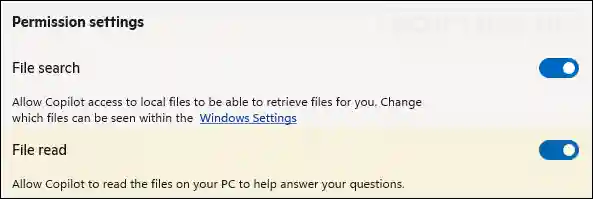
Disable File Search in Copilot App on Windows 11
Use the same toggle switch as used before to disable the file searching capability of Copilot app on Windows 11 computers. Follow below steps:
- Open Copilot App on your computer.
- Click on your login profile picture on the bottom left-hand corner.
- Go to the Settings > Under Permission settings, find the setting called File search. Use the toggle switch to disable position.
Starting Copilot File Search Without Enabling File Search Capability
When you start Copilot file search without first enabling File Search in the Copilot app settings, it will prompt you with three options: Always allow, Allow once, or Not now. If you want to let the app search for files on your local computer and keep this permission enabled for future use, click Always allow. Otherwise, you can select Allow once to grant access only for the current session.