This post provides all the information you need to download Windows 11 administrative templates. Administrative templates contain the policy definitions that appear in the Group Policy Management Console (GPMC). Microsoft releases updated ADMX templates with each Windows 11 version to support new settings and features. You can install them locally to edit policies on a single machine, or publish them to the domain Central Store.
Microsoft has recently released the latest Windows 11 25H2 administrative templates, which include new policy settings to help manage the latest features on devices running version 25H2. For example, one of the new policy settings introduced in this release is Remove Default Microsoft Store Packages from the system, which allows administrators to remove default or pre-installed Store apps such as Xbox, Clipchamp, and Feedback Hub from devices.
If your devices are running Windows 11 25H2, I recommend downloading and installing the latest ADMX templates for this version and placing them in the Central Store on a domain controller. I will cover more details about the Central Store later in this post.
Contents
About Administrative Templates
Administrative templates, or ADMX templates, consist of two types of files: .admx files, which contain the actual policy settings, and language-specific .adml files. When you download the ADMX templates for Windows 11, you’ll find both file types in the folder. You need to copy both the .admx and corresponding .adml files to the domain controller to create and manage policy settings using these templates.
Download Windows 11 25H2 Administrative Templates
As mentioned earlier, 25H2 is the latest feature update of Windows 11 and to support it, Microsoft has already released its ADMX templates and made it available to download from the download center. Use below link to download the 25H2 template files.
Download Windows 11 25H2 Administrative Templates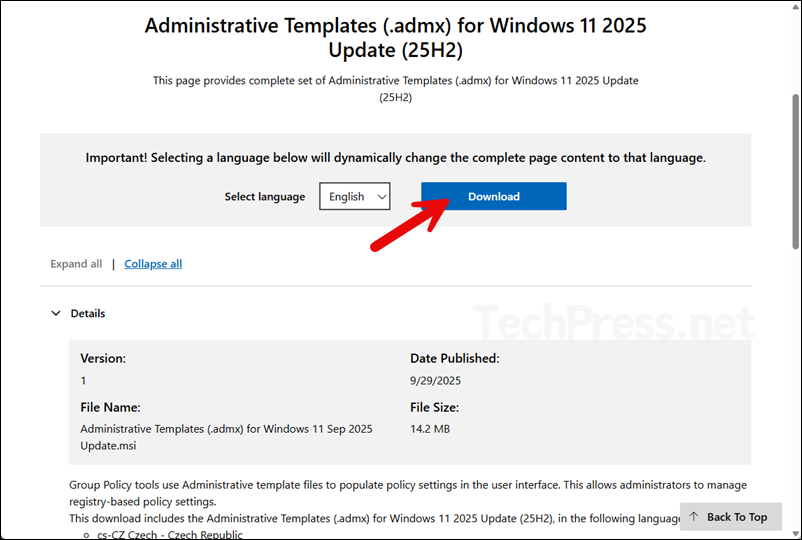
Download Windows 11 24H2 Administrative Templates
Similarly, you can download previous Windows 11 versions ADMX templates as well. To download Windows 11, 24H2 ADMX templaes, use the following link:
Download Windows 11 24H2 Administrative TemplatesDownload Windows 11 23H2 Administrative Templates
Download Windows 11 23H2 Administrative TemplatesDownload Windows 11 22H2 (v3.0) Administrative Templates
Download Windows 11 22H2 (v3.0) Administrative TemplatesDownload Windows 11 22H2 Administrative Templates
Download Windows 11 22H2 Administrative TemplatesDownload Windows 11 21H2 Administrative Templates
Download Windows 11 21H2 Administrative TemplatesInstall Administrative Templates on Windows 11
Once you’ve downloaded the ADMX templates based on your requirements, you can install it on any Windows 11 device. Double-click on the downloaded MSI installer file, it will open a wizard as shown in below screenshot. Click Next to begin the installation process.
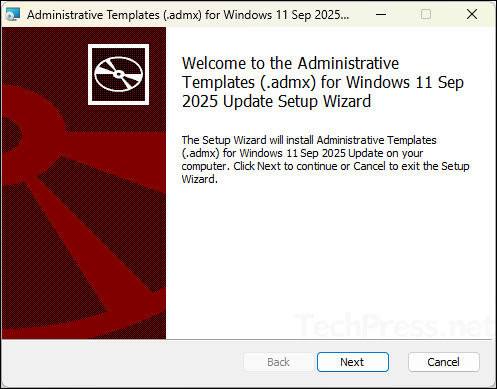
- Click Next.
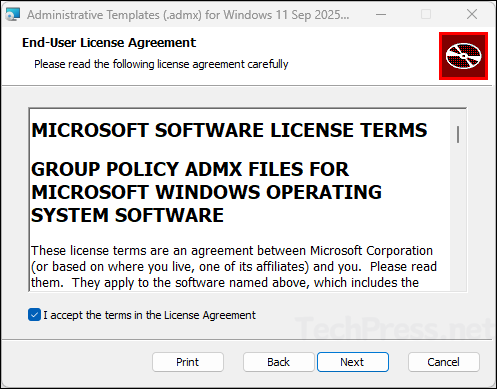
- Click Next. Notice the path where the templates will be installed. C:\Program Files (x86)\Microsoft Group Policy\Windows 11 Sep 2025 Update (25H2)\PolicyDefinitions.
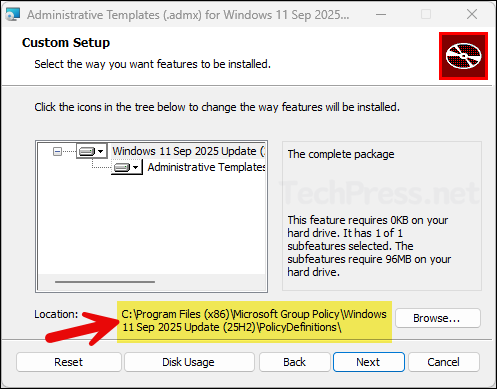
- Click Install.
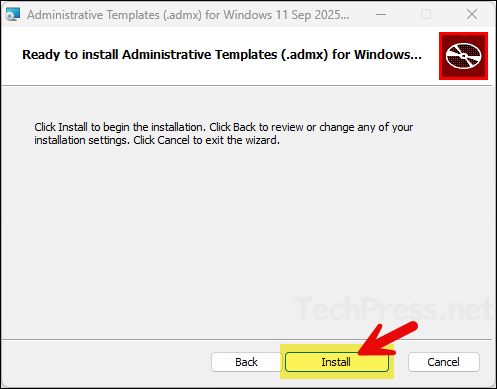
- Once it’s installed, click Finish.
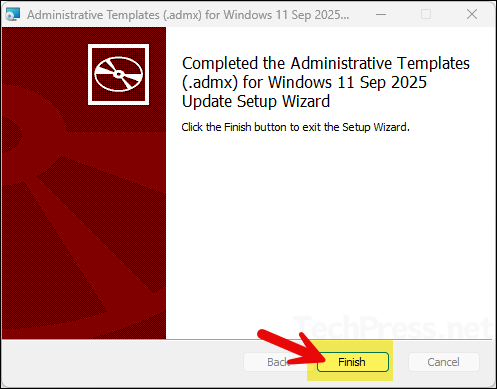
- That’s it, you have successfully installed Windows 11 25H2 administrative templates on your device. To locate the files, go to the location which was noted earlier during the installation. For Windows 11, 25H2, it will be C:\Program Files (x86)\Microsoft Group Policy\Windows 11 Sep 2025 Update (25H2)\PolicyDefinitions.
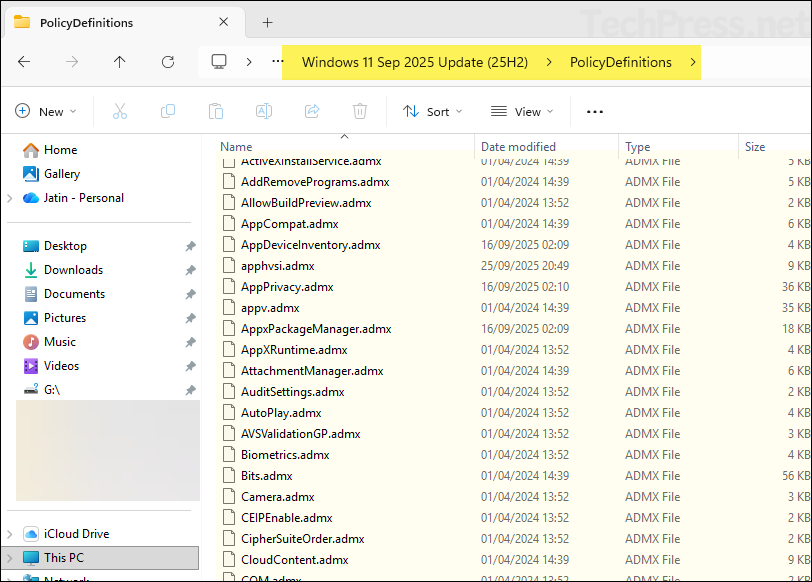
- For each .admx file, you also need its corresponding language file (.adml). Open the required language folder to find these files. For example, for English, open the en-US folder to locate the .adml files.

Copy Administrative Templates to the Central Store
After you have installed the administrative template files, you can use them to create group policy settings using those templates. One option is to install the Group Policy Management Console (GPMC) using RSAT tools on your Windows 11 computer and import the administrative template files directly into the console. However, this approach is not efficient because if you lose the device or switch to another one, you’ll need to download, install, and import the templates again.
The best practice is to copy the ADMX templates to a Central Store on the Windows domain controller. When you copy the templates to the Central Store, they are automatically replicated across all domain controllers. The Group Policy Management Console also checks the Central Store for new templates and loads them automatically. Another advantage of using a Central Store is that any administrator who signs in to a domain controller will have access to the latest administrative templates without needing to download, install, or manually import them into GPMC.
In the next steps, I will show you how to create a Central store on a domain controller and copy the administrative templates. Finally, I will show you how to utilize those templates from group policy management console.
Steps to create a Central store on a domain controller:
- Login to a domain controller server and go to the location: \\yourdomain.com\SYSVOL\contoso.com\policies and create a new folder called PolicyDefinitions.
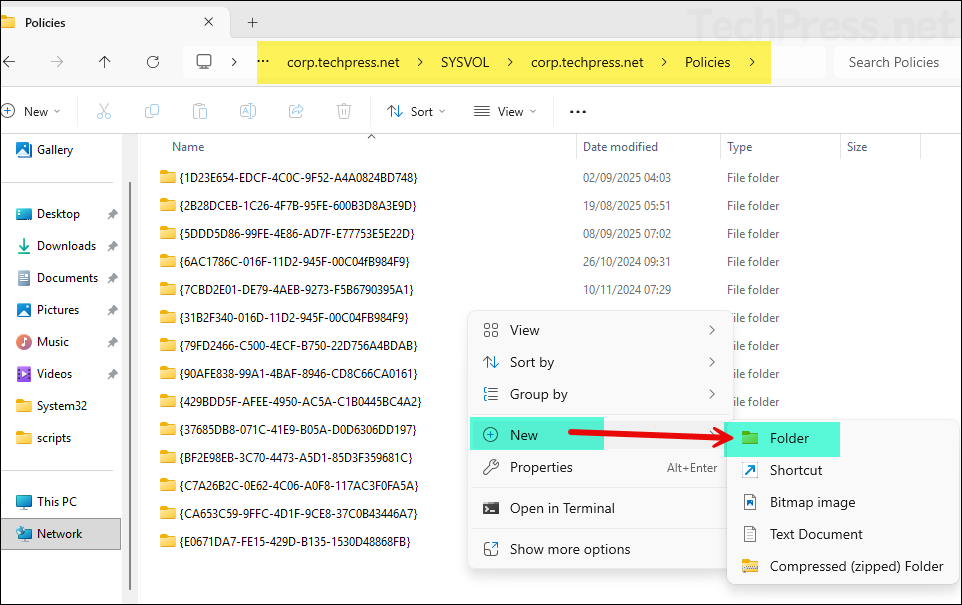
- Creating PolicyDefinitions folder.
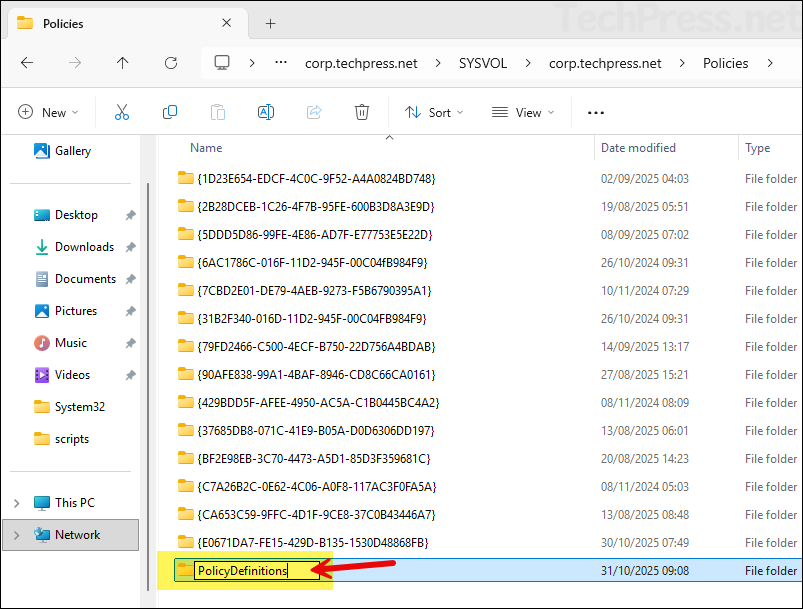
- Copy all the files and folders from C:\Program Files (x86)\Microsoft Group Policy\Windows 11 Sep 2025 Update (25H2)\PolicyDefinitions to \\yourdomain.com\SYSVOL\contoso.com\policies\PolicyDefinitions folder. That’s it, you have successfully created a central store and copied the administrative template files to the store.
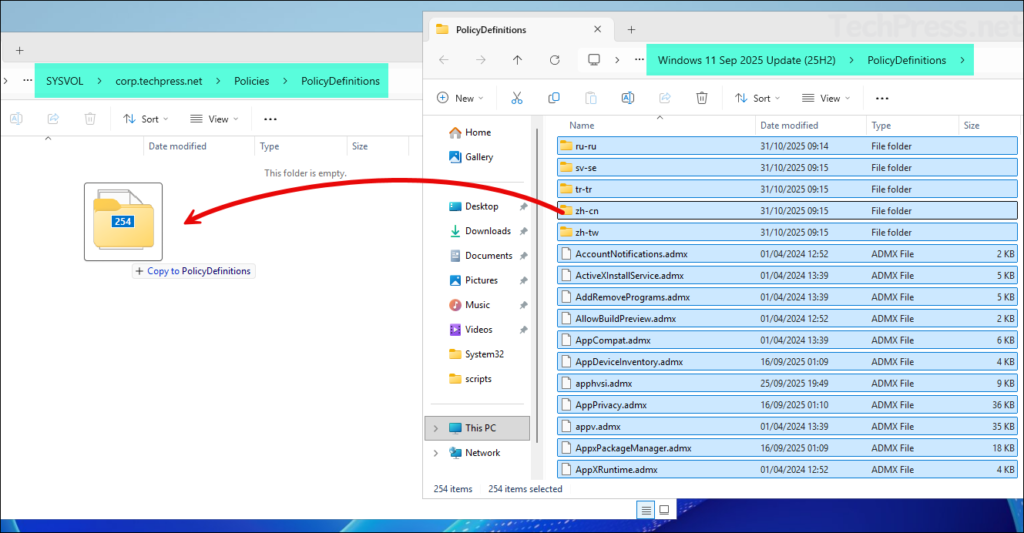
Once the Central Store is created and the required .admx and .adml files are copied into it, you can access these templates through the Group Policy Management Console (GPMC). Open Group Policy Management Console > Computer Configuration > Policies > Administrative Templates. All ADMX template files will automatically load under Administrative Templates and be available for creating and managing policy settings.

