In this post, I will demonstrate the steps to disable Acrobat Reader updates using GPO. Adobe Acrobat Reader is a free application that lets you view, print, and annotate PDF documents. An organization may disable Acrobat Reader updates due to many reasons, I have listed a few of them below:
- Centralized patching control: If you want to control updates via SCCM, Intune or WSUS.
- Application compatibility: If the new version of reader is not compatible with a specific plug-in or app.
- Change management: You don’t want to update the UI of the app before providing training to the end users and take necessary approvals from change control.
- Standardization: Ensures all users stay on the same approved version for support and troubleshooting.
- Bandwidth optimization: Stops thousands of clients from individually downloading updates.
- Security governance: Updates are applied only after they are validated and scheduled as part of a patch management cycle.
- Regulatory compliance: Some industries require strict testing of software updates before rollout.
To block or disable Acrobat Reader updates using Group Policy (GPO), create a REG_DWORD registry item named bUpdater under HKLM\SOFTWARE\Policies\Adobe\Acrobat Reader\DC\FeatureLockDown and set its value to 0. This registry item performs two actions: it disables Acrobat Reader updates and removes the Check for Updates option from the Help menu in the Adobe Reader app.
We will create this registry item using Group policy preferences (GPP) and link the GPO to the Workstations OU. In the end, we will see the end user experience as well. Let’s get to the steps.
Contents
1. Create a Group Policy Object (GPO)
To create a Group Policy Object (GPO), use the Group Policy Management Console (gpmc.msc). This console is already installed on an Active Directory domain controller, and you can also install it on a Windows 11 PC by adding the RSAT: Group Policy Management Tools optional feature from the Settings app.
- Open Group policy management console (gpmc.msc).
- Right click on Group policy Objects > select New. Provide a name of the GPO.
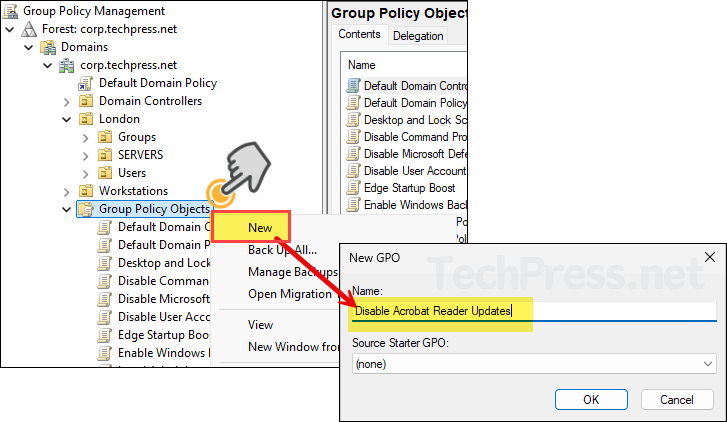
- Right-click on the newly created GPO and select Edit.
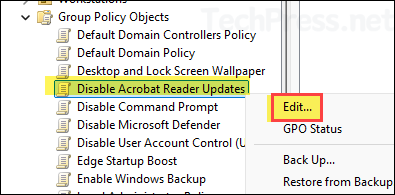
- Navigate to Computer Configuration > Preferences > Windows Settings > Registry. Right-click on it, then select New > Registry Item. You will need below details to create a registry item. Simply copy and paste it. Click on OK to save.
- Action: Update
- Hive: HKEY_LOCAL_MACHINE
- Key Path: SOFTWARE\Policies\Adobe\Acrobat Reader\DC\FeatureLockDown
- Value Name: bUpdater
- Value Type: REG_DWORD
- Value Data: 0
- Base: Decimal
To disable updates in the paid version of Acrobat, use the registry key path SOFTWARE\Policies\Adobe\Adobe Acrobat\DC\FeatureLockDown instead of SOFTWARE\Policies\Adobe\Acrobat Reader\DC\FeatureLockDown.
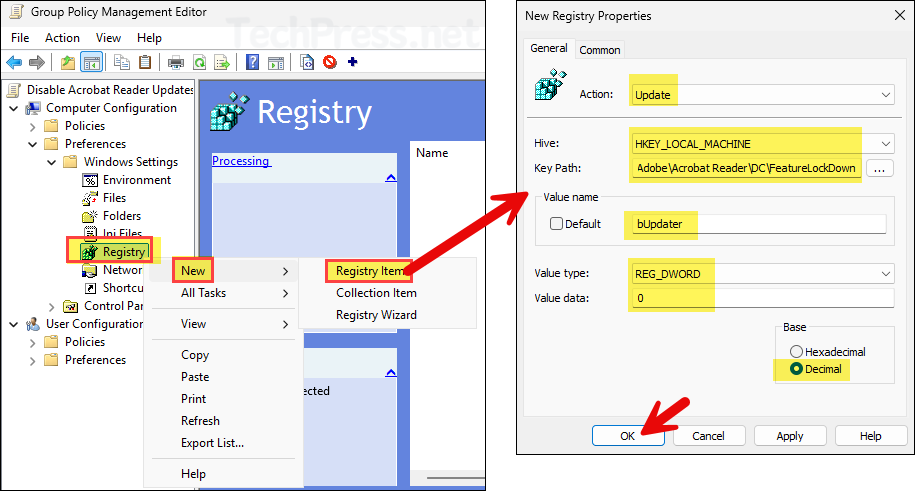
- bUpdater Registry Item configuration created.
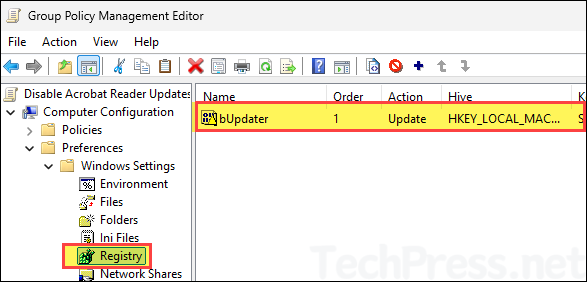
2. Link Disable Acrobat Reader Updates GPO
Once the GPO is created, it will only take effect after you link it to an OU. Because this GPO contains settings under Computer Configuration node, it’s best to apply it to an OU that contains computers. I have a Workstations OU where all my computers reside, so I’ll link the GPO to it.
- Right-click the Workstations OU and select Link an Existing GPO.
- Select the GPO we created (Disable Acrobat Reader Updates).
- Once linked, the GPO will appear under the Workstations OU.
I recommend to start by linking it to an OU that contains test computers. Once testing is successful, and you’re satisfied with the results, expand the policy to other users by linking it to an OU that contains the remaining workstations in your organization.
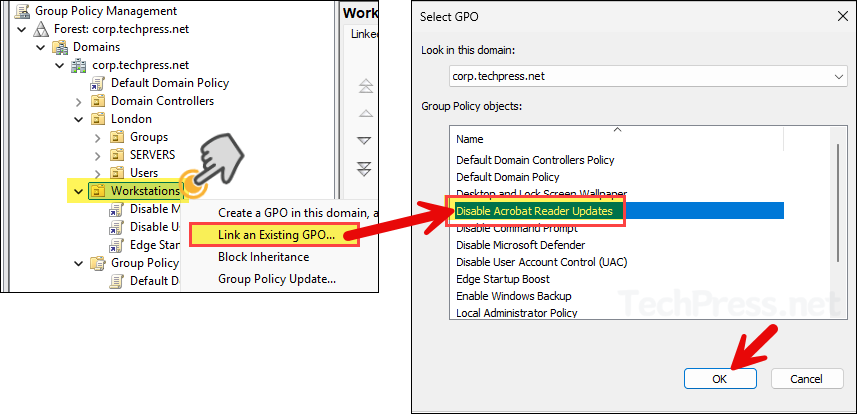
End User Experience
By default, Group Policy refreshes every 90 minutes, with a random offset of up to 30 minutes. This interval applies to both computer and user configuration settings. To speed this up, open Command Prompt or PowerShell as an administrator and run gpupdate /force. This forces the device to retrieve and apply any new or updated GPOs immediately.
You can easily modify group policy default refresh interval by using a setting called Set Group Policy refresh interval for computers. Similarly, for user configuration settings, utilize the Set Group Policy refresh interval for users setting. For more Information on modifying GPO refresh interval, refer to the link: How to Modify Group Policy Refresh Interval.
- Sign in to one of the target device and open the Registry editor.
- Navigate to HKEY_LOCAL_MACHINE\SOFTWARE\Policies\Adobe\Acrobat Reader\DC\FeatureLockDown and check if bUpdater registry item with value of 0 exists.

- Open Adobe Acrobat Reader app > Menu > Help. Notice that Check for Updates item is now removed. This confirms that the GPO is applied and working fine.
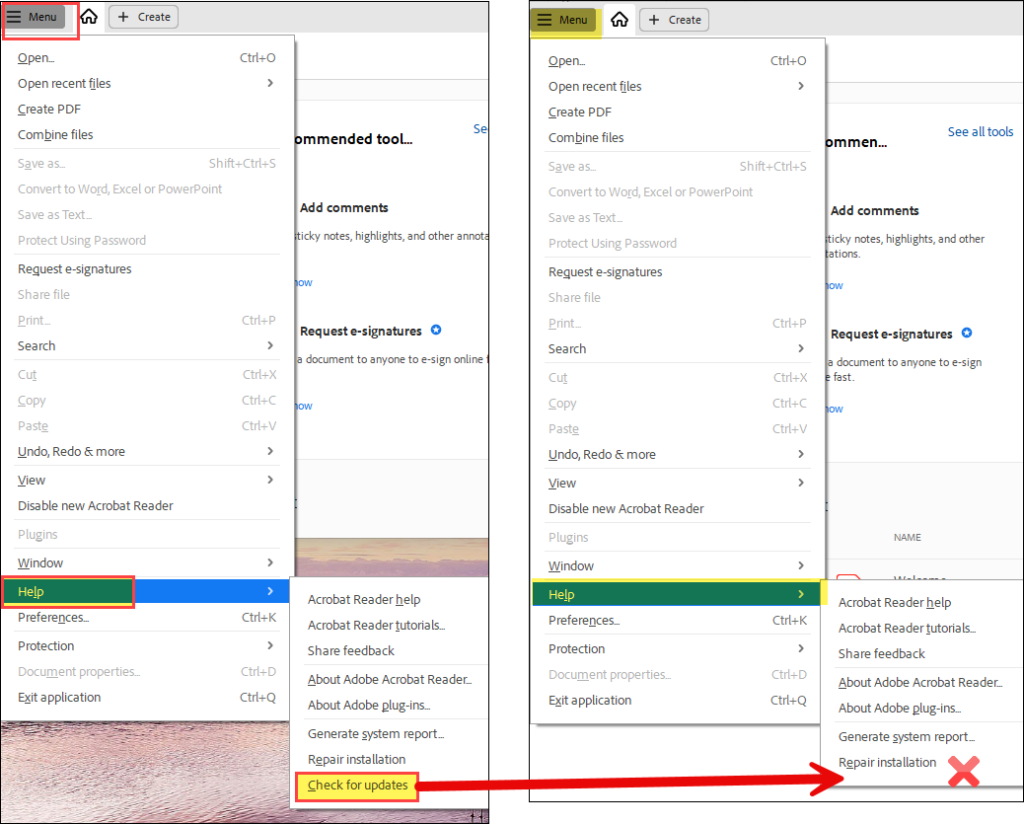
Conclusion
In this guide, we learned how to disable updates in the Acrobat Reader application on Active Directory–joined and Entra hybrid–joined devices. If you are using the paid version of Acrobat, be sure to target the correct registry path, as the free and paid versions create different keys. Also note that there are no ADMX templates available for Acrobat Reader, therefore you have to perform this step using GPP (as shown in this post). Disabling updates and removing the Check for Updates option allows you to manage Reader versions centrally and keep them consistent across the organization.
