In this post, I will show you how to share Wi-Fi password as QR code on Windows 11. If you regularly have guests at home or manage Wi-Fi for an office, sharing the wireless password manually can get annoying very quickly. Typing long, complex passwords on every new phone or laptop leads to typos, wasted time, and sometimes you even end up simplifying the password just so people can enter it more easily. A better way is to turn your Wi-Fi credentials into a QR code that others can scan with their phone camera to connect instantly.
Contents
Steps to Create QR Code for Your Wi-Fi
Follow the below steps to create a QR code for Wi-Fi on a Windows 11 device:
- Sign in to your Windows 11 computer.
- Open Settings > Network & Internet > Wi-Fi.
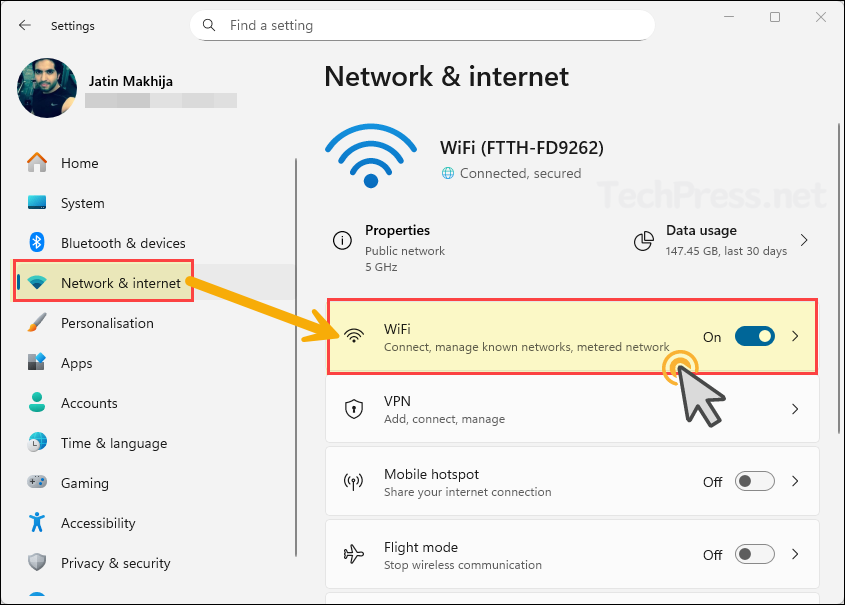
- Open Wi-Fi network properties by clicking on the Wi-Fi network name.
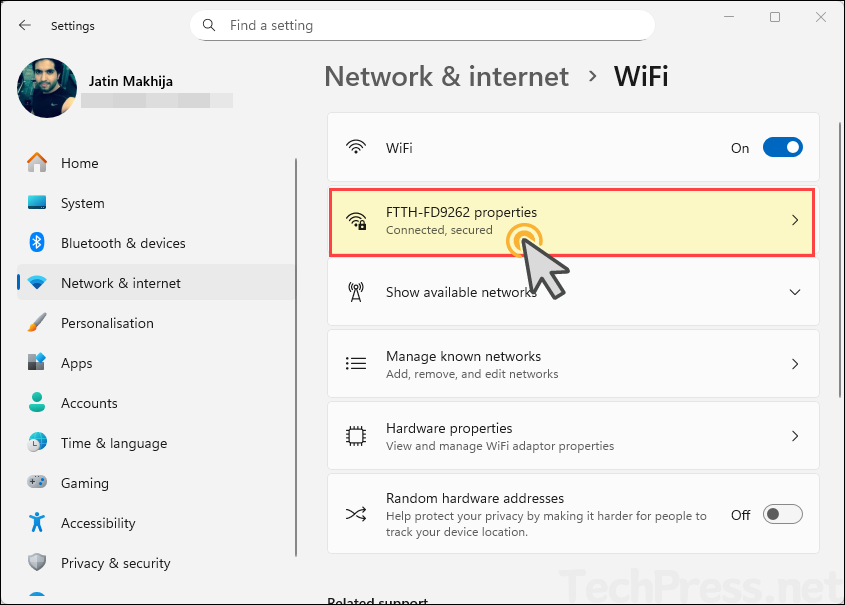
- Next to Wi-Fi network password, click on Show button to reveal the QR code and password. Share the QR code with guests to scan and connect to your Wi-Fi network. That’s it !
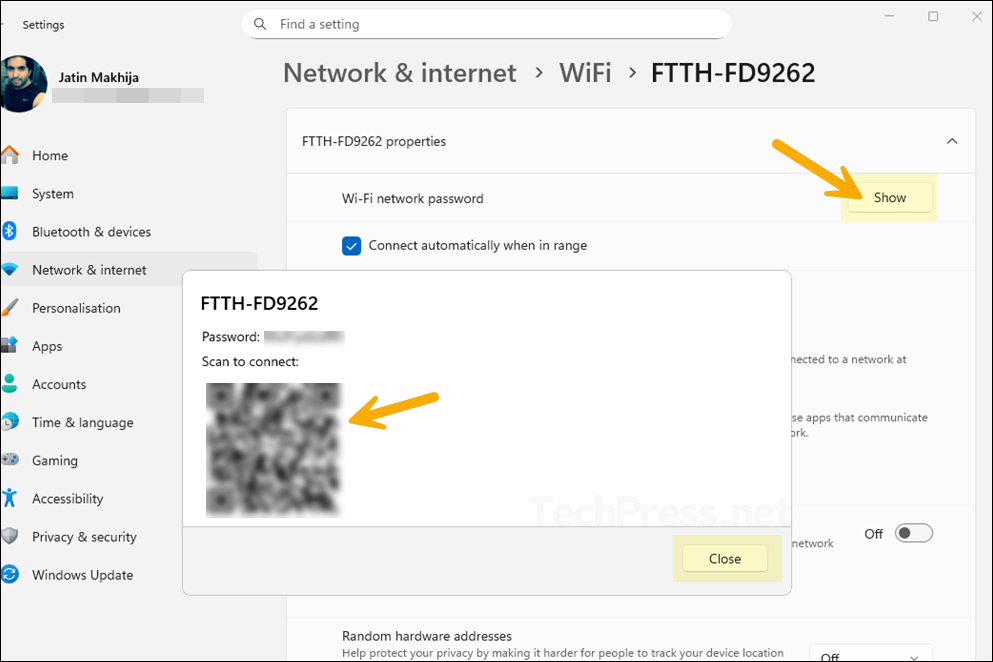
Best Practices
- Do not post the QR code publicly.
- Treat the QR image like you would treat the password itself.
Important Points
- Anyone who scans it can join your Wi-Fi, just as if you’d told them the password.
- It does not include your Microsoft account, PC name, browsing history or anything like that, just Wi-Fi connection details including:
- Network name (SSID): e.g.
FFTH-FD9262 - Wi-Fi password: Exactly the same one you’d type in manually.
- Security type: e.g. WEP / WPA / WPA2 / WPA3.
- Network name (SSID): e.g.
How to Connect to Wi-Fi using the QR code
Once you generate the Wi-Fi QR code on your Windows 11 PC (from Settings > Network & Internet > Wi-Fi > your network > Show), other devices can join the network just by scanning it.
Connect from an Android Phone
Most modern Android phones can join Wi-Fi directly from the Camera or built-in QR scanner.
- Open the Camera app on the Android phone.
- Point the camera at the Wi-Fi QR code on your Windows 11 screen (or printout).
- Hold still until you see a popup or notification like: Connect to Wi-Fi network
<YourSSID>. - Tap Connect / Join.
- The phone will automatically:
- Fill in the SSID (network name)
- Fill in the password
- Connect to your Wi-Fi
If nothing appears, check if the camera has a QR option in its settings, or open the built-in QR scanner from Quick Settings (often a “Scan” or “QR code” tile).
Connect from an iPhone / iPad (iOS / iPadOS)
iOS can also read Wi-Fi QR codes directly from the Camera.
- Open the Camera app on the iPhone/iPad.
- Point the camera at the Wi-Fi QR code.
- Wait for a yellow or white banner to appear at the top, for example: Join Wi-Fi Network
<YourSSID>. - Tap the banner.
- Tap Join on the Wi-Fi prompt if asked.
The device will now connect to that Wi-Fi network without you typing the password.
Can You Connect a Windows PC Using the QR Code?
Windows 11 can show a Wi-Fi QR code, but it doesn’t natively scan a Wi-Fi QR code to join a network. To use the QR code on another Windows laptop, you’d need:
- A QR scanner app (from Microsoft Store) to read the QR text, then
- Manually connect by going to Wi-Fi in the taskbar and entering the password.
So in terms of use, the QR code on Windows 11 is mainly meant for phones and tablets (Android / iOS) to connect quickly.
