In this post, I will show you how to fix Windows update download error 0x8024a206. This error could occur on your Windows 11 device while you are trying to download and install the latest cumulative updates through Windows updates. When you go to Settings app > Windows update, you may come across the error code as shown in below screenshot. In the following sections of this post, I will show you the root cause of this error and different solutions to fix it.
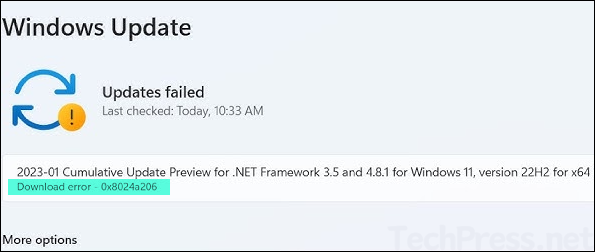
Contents
Root Cause of Error code 0x8024a206
Below are the most common causes of the error code 0x8024a206:
- Broken network connectivity between your computer and Windows update service due to VPN or proxy.
- Corrupted update cache (SoftwareDistribution/catroot2), BITS/WUA crashes, or system file corruption.
Quick Fix
Before trying advanced-level fixes for this error, let’s take a look at some quick solutions for this issue.
- Restart your device and Restart the Router: the quickest way to fix this issue is to restart your device and also restart your router as well. Wait for a minute or two and then try to download the updates again.
- Disconnect from VPN and try again: If you are connected to VPN, then disconnect from it temporarily and try to download the updates again.
- Switch your network: If possible, try to switch to a different internet connection and go to Settings app > Windows update and click Check for updates.
1. Run Windows Update Troubleshooter
This is the Microsoft-recommended approach to use Windows Update Troubleshooter to check for any issues between your device and the Windows Update service. Follow below steps to launch the troubleshooter, and then follow the on-screen instructions to identify and fix any detected problems. For more details, refer to the link: Windows Update Troubleshooter – Microsoft Support.
- Open the Settings App > System > Troubleshoot > other trouble-shooters and run the Windows Update troubleshooter. After running the troubleshooter, retry Windows updates download and installation.
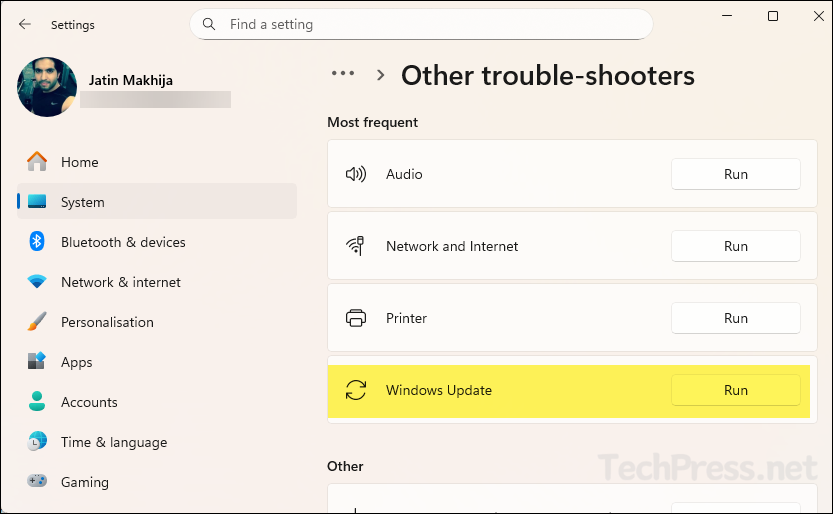
2. Repair System files (DISM + SFC)
Another option to fix error 0x8024a206 is to run the DISM command to repair the servicing stack/component store, then run SFC to fix OS file corruption. Open an elevated Command Prompt window and run the following commands. After running these commands, reboot your device. Try checking for updates after the reboot.
Repair system files (DISM + SFC)
1. DISM /Online /Cleanup-Image /RestoreHealth
2. sfc /scannow
# DISM says “source files not found,” mount the same-build ISO and use:
3. DISM /Online /Cleanup-Image /RestoreHealth /Source:X:\Sources\install.wim /LimitAccess3. Reset Windows update (WU) components
If the issue persists, and you still see error 0x8024a206, reset Windows Update components. Open Command Prompt as an administrator and run the commands below to reset them, then try Windows Update again. You can also use PowerShell commands to reset Windows update components, I have posted a script for this in my other blog post, refer to the link: Fix RSAT Installation Errors On Windows 11 for more details.
You can also download and use the scripts from my GitHub repo: Reset-WU.cmd and Repair-Health.cmd to reset the Windows update components and repair system health.
Reset WU components (via command prompt)
:: 1) Stop services
net stop wuauserv
net stop bits
net stop cryptsvc
net stop msiserver
net stop usosvc
net stop dosvc
:: 2) Clear BITS queue
del /q /f "%ALLUSERSPROFILE%\Microsoft\Network\Downloader\qmgr*.dat" 2>nul
:: 3) Rename WU caches
ren %systemroot%\SoftwareDistribution SoftwareDistribution.old
ren %systemroot%\System32\catroot2 catroot2.old
:: 4) Reset proxy and Winsock
netsh winhttp reset proxy
netsh winsock reset
:: 5) Start services
net start bits
net start wuauserv
net start cryptsvc
net start msiserver
net start usosvc
net start dosvc4. Install Updates Manually
- If nothing works, note down the KB number of the patch that failed to install, download it from the Microsoft Update Catalog website, and install it manually on the device.
5. Reset your Windows Device
This is the last resort to fix the issue. If you have tried all the previous fixes and the problem is still not resolved, you can repair or reset your Windows device. Resetting a Windows PC is similar to performing a factory reset, which restores it to its default state. There are several options available when resetting your device, so make sure to review and select them carefully to avoid losing personal documents and apps.
