In this post, I’ll show you how to fix Microsoft Edge error code 3 (0x800706B5). This error is fairly common in the Edge browser and often occurs during the update process. By default, Microsoft Edge updates automatically, but sometimes the update can fail and trigger this error.
The exact error code says: An error occurred while checking for updates. We couldn’t create that component (error code 3: 0X800706B5 — system level).
In the next sections, I will provide you with the steps to fix this error permanently.
1. Confirm Edge can actually update
- In Edge, go to
edge://settings/helpand try to check for updates. - If it fails immediately with code 3, proceed to the next step
2. Run SFC /Scannow
The error could be related to corrupt system files, therefore, the recommended action is to repair the corrupted files using sfc /scannow.
- Open command prompt as administrator.
- Run sfc /scannow command.
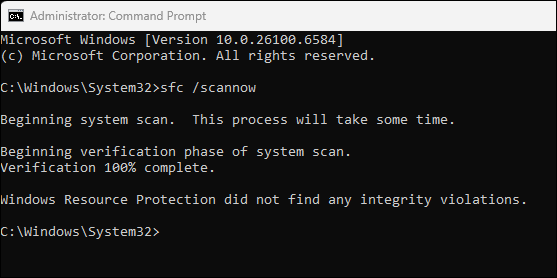
3. Check and Update Firewall Rules
If your firewall or proxy blocks Edge update endpoints, the updater fails with Error code 3 (0x800706B5). Ensure that below endpoints are reachable and allowed on the firewall.
- msedge.api.cdp.microsoft.com, used by the Edge Update service.
- Other Edge domains listed in Microsoft’s allow-list for Edge features. See Connection endpoints.
- After allow-listing, retry the update.
