In this blog post, I will cover the steps on how to fix Microsoft 365 error code 0x80004005. This is the most common error which could occur when launching any of the Microsoft 365 apps like Outlook, Word, PowerPoint, Excel etc. The error could also occur during sign-in or activation of Office apps on shared or multi-user devices such as RDS, VDI, labs, or kiosks machines where Shared Computer Activation (SCA) is in use.
The exact error you would see on the screen is Account Issue: The products we found in your account cannot be used to activate Office in shared computer scenarios. Error Code: 0x80004005.
This error means that your Microsoft 365 plan does not include Microsoft 365 Apps with support for Shared Computer Activation (SCA). Therefore, you cannot use Office in a shared computer environment. To fix the error, ensure that the user is assigned a license that supports SCA, such as Microsoft 365 Apps for enterprise, Microsoft 365 E3, or Microsoft 365 E5, and then sign out of Office and sign back in to reactivate. Microsoft has clearly documented all the issues with shared computer activation, refer to this link: Issues with shared computer activation for Microsoft 365 Apps – Microsoft 365 Apps | Microsoft Learn
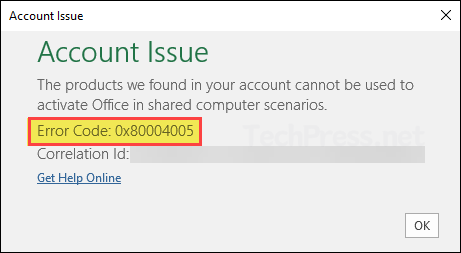
Contents
Other Reasons for Error Code 0x80004005
As we now know that the main reason for getting this error code 0x80004005 is user is not assigned the correct license. But there could be other reasons for getting this error. Let’s explore all different causes and then we will look into possible solutions.
- Incorrect License assignment, when signed-in user does not have license which includes Microsoft 365 apps for enterprise with SCA.
- Share Computer activation not configured properly, When using RDS, VDI or Citrix, Share computer activation must be enabled (SharedComputerLicensing=1).
- Corrupted activation tokens, Cached license/token files under %localappdata%\Microsoft\Office\Licensing is invalid. For more information, refer to this link: Check the license and activation status for Microsoft 365 Apps | Microsoft Learn
- Network connectivity issues, Office apps must reach Microsoft activation endpoints. Firewalls, proxy restrictions, or offline devices can block token validation, producing generic activation failures like 0x80004005. Microsoft 365 URLs and IP address ranges – Microsoft 365 Enterprise | Microsoft Learn
Fix 1: Verify your Microsoft 365 Subscription
The error code 0x80004005 could occur when you don’t have an active Microsoft 365 subscription plan that includes Microsoft 365 apps for enterprises. Microsoft 365 apps for enterprise provides you with office apps like Excel, Word, PowerPoint, Outlook etc. So if you don’t have a subscription for this, the signin or activation of these apps will fail and shows you an error code.
- Open your browser and go to: https://account.microsoft.com/services.
- Sign in to the account using your personal account and go to Subscriptions, check the subscription expiry date, If it’s expired, renewing it will fix the error code 0x80004005.
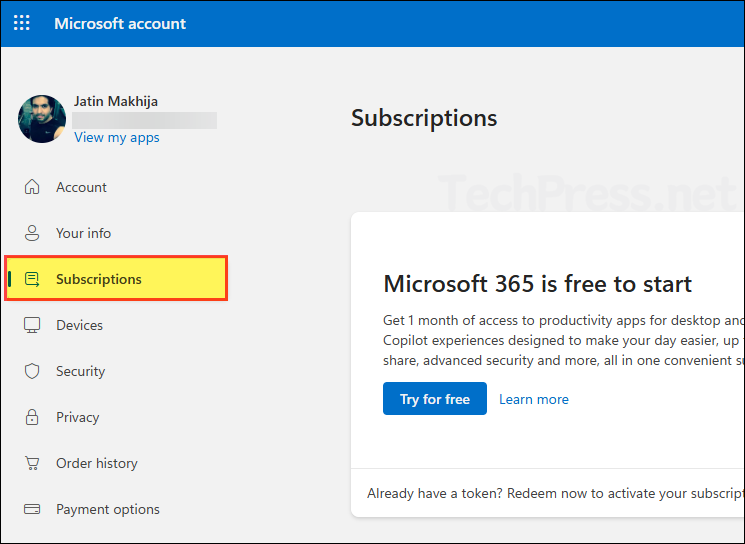
Fix 2: Install Updates for Microsoft 365 Apps
You may also see the error code 0x80004005 when Microsoft Office apps are not updated. If you are able to launch Microsoft 365 apps then use any of the application like Word, Excel or Outlook and install the latest updates.
To install the latest updates, open any MS Office app and go to File > Account > Update options > Update now. Once you install the updates, restart your computer once and check if the error code 0x80004005 is fixed.
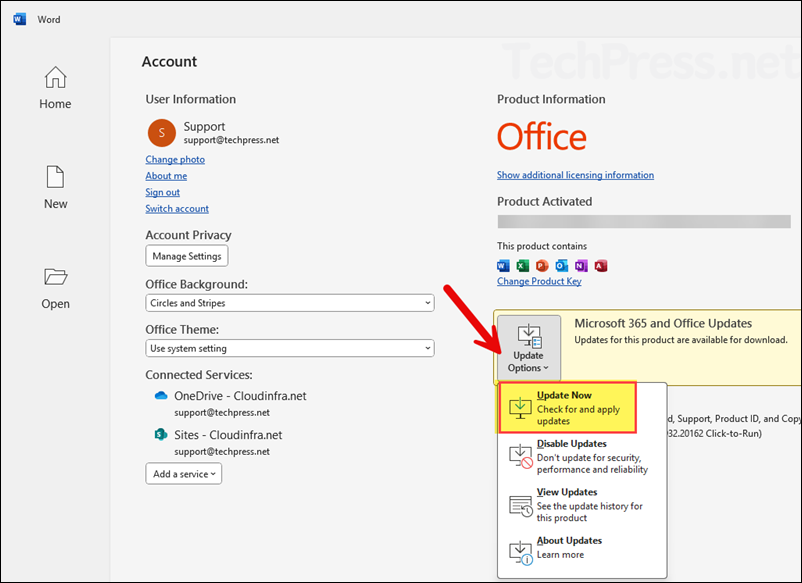
Fix 3: Run Microsoft Support and Recovery Assistant (SaRA)
Another way to fix error code 0x80004005 is by using the Microsoft Support and Recovery Assistant (SaRA) tool. This tool can help resolve issues related to signing in to and launching Microsoft 365 Apps for enterprise. I won’t go into detail about installing and using the SaRA tool here, as I have already explained it in depth in another blog post: Completely Remove Microsoft 365 Apps on Windows 10/11.
Fix 4: Perform a Quick repair of Microsoft 365 Installation
To fix the error code 0x80004005, you can perform a quick repair of Microsoft 365 apps for enterprise installation on your system. This can fix any corruption in the application files and thereby could ultimately fix the error code 0x80004005
- Launch Control Panel > Programs > Programs and Features.
- Search for Microsoft 365 Apps for Enterprise in the list and click Change.
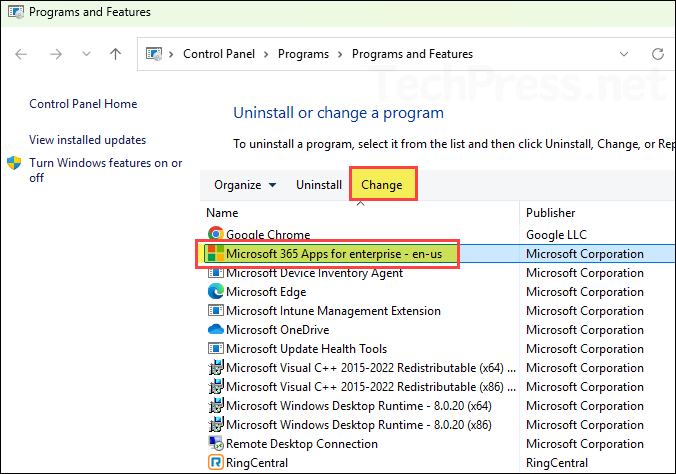
- Select Quick Repair and then click Repair to start the process. A quick repair applies fixes using files from your own device, so it does not require an internet connection. You can also perform an Online Repair, which usually takes longer than a quick repair but ensures the repair is more thorough, as it reinstalls the application and replaces any corrupted files using the latest version from Microsoft servers.
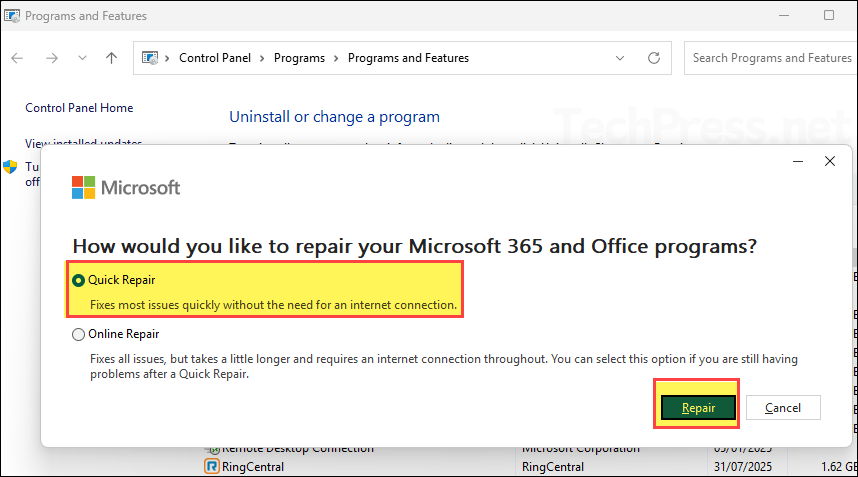
Fix 5: Completely Remove Microsoft 365 apps
This can be used as a last resort to fix error code 0x80004005, as it completely removes all traces of the app from your system before performing a fresh installation. For a step-by-step guide to fully remove and reinstall Microsoft 365 Apps for enterprise, see: Completely Remove Microsoft 365 Apps on Windows 10/11.
Conclusion
To conclude this post, fixing error code 0x80004005 may require trying multiple methods. Start with checking for incorrect license assignments, as the error message points to activation issues in shared computer scenarios. If that doesn’t resolve it, try other approaches such as repairing the Office installation or using the SaRA tool. As a final step, you can completely remove Office and perform a fresh installation. Hopefully, one of these methods will help you resolve the error.
