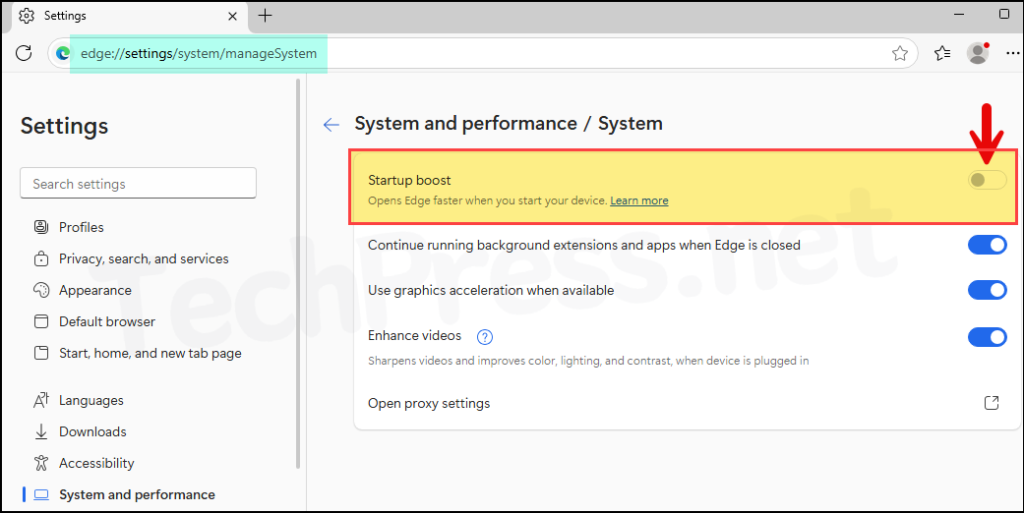In this blog post, I’ll show you how to enable/disable Startup Boost in Edge using GPO. By default, this feature is enabled, allowing Edge to launch faster by keeping minimal core processes running in the background, even after you close all browser windows. As a result, when you reopen Edge, webpages load more quickly, without any delay.
If you are managing your client devices using Microsoft Intune, you can easily enable or disable startup boost in edge browser using a Settings catalog policy. Refer to the link for more details: Enable/Disable Startup Boost in Edge using Intune.
You might be concerned that keeping Edge running in the background could consume a lot of CPU and memory, potentially slowing down your system. However, according to Microsoft, the Startup Boost feature is designed to use minimal resources, ensuring it doesn’t impact other system functions or services.
Type edge://settings/system/manageSystem in your Edge browser address bar to manually toggle it on or off. Alternatively, you can go to Settings > System and performance > System > Start-up boost to manage it.

Contents
Prerequisites
- Import Microsoft Edge ADMX templates: To manage Microsoft Edge settings via Group Policy, you must import the Microsoft Edge ADMX templates on a domain controller. For step-by-step instructions on downloading and importing the templates, see: Download/Import Edge ADMX Templates.
Enable or Disable Startup Boost in Edge using Group Policy
Let’s get to the steps to configure a GPO for Edge Startup Boost.
- Login to a domain controller using administrator rights.
- Open Group policy management console (gpmc.msc).
If you have the RSAT tools installed on a Windows client, you can also open the Group Policy Management Console (GPMC) on a remote machine. Ensure you have the necessary permissions to manage Group Policy.
- Right-click on Group Policy Objects and select New to create a new GPO.
- Provide a name of the new GPO. Click OK.
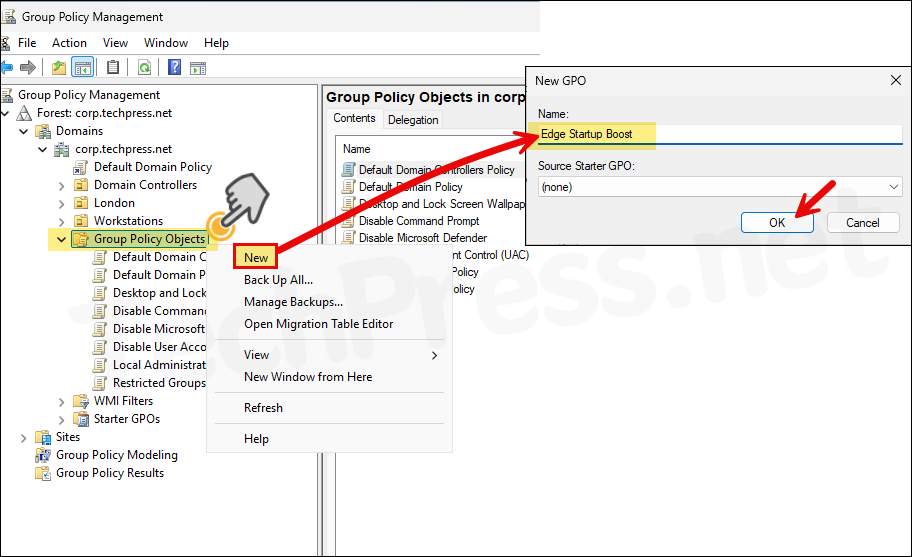
- Right-click on the newly created GPO (Edge Startup Boost) and select Edit.
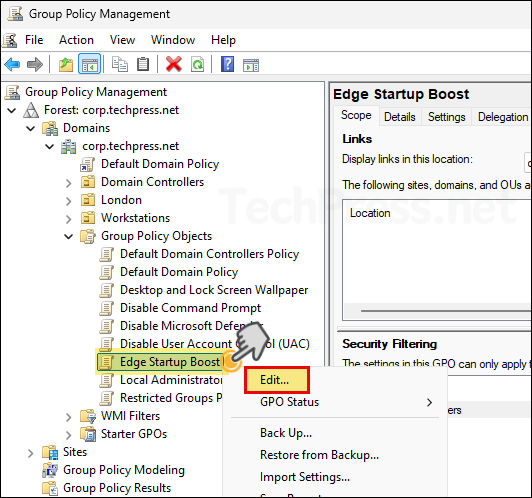
- Navigate to Computer Configuration > Policies > Administrative Templates > Microsoft Edge > Performance. On the right-hand side, find Enable startup boost setting. Right-click on it and select Edit.
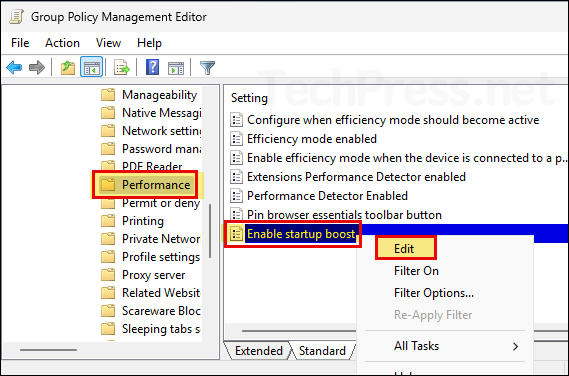
- Not Configured: This is the default selection of the policy. If you leave it as Not Configured, the default state of enabled for the Start-up boost may apply, and users can enable or disable the setting in their edge browser by going to edge://settings/system/manageSystem (as shown above).
- Enabled: Selecting this option will enable or turn on startup boost in Edge. Users will not be able to disable it.
- Disabled: Selecting this option will disable or turn off startup boost in Edge. Users will not be able to enable it.
For the demonstration purpose, I have selected disabled to disable Startup-boost in edge. Click on OK button to save the changes.

Link Edge Startup Boost Group Policy
Once the GPO is created, it will only take effect after you link it to an OU. Because this GPO contains settings under Computer Configuration node, it’s best to apply it to an OU that contains computers. I have a Workstations OU where all my computers reside, so I’ll link the GPO to it.
- Right-click the Workstations OU and select Link an Existing GPO.
- Select the GPO we created (Edge Startup Boost).
- Once linked, the GPO will appear under the Workstations OU.
I recommend to start by linking it to an OU that contains test computers. Once testing is successful, and you’re satisfied with the results, expand the policy to other users by linking it to an OU that contains the remaining workstations in your organization.
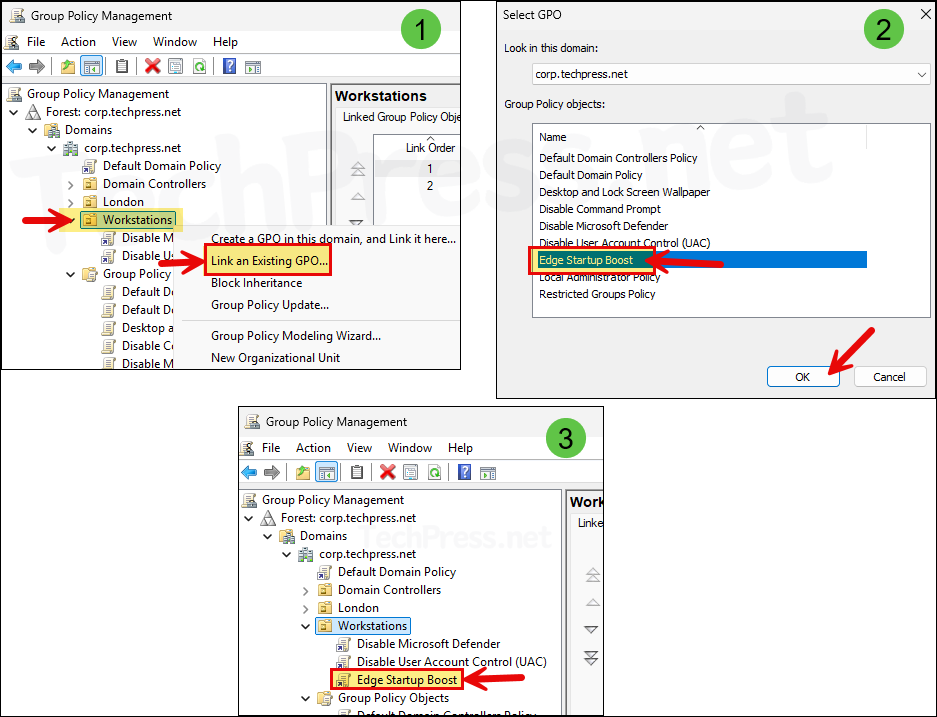
End User Experience
By default, Group Policy refreshes every 90 minutes, with a random offset of up to 30 minutes. This interval applies to both computer and user configuration settings. To speed this up, open Command Prompt or PowerShell as an administrator and run gpupdate /force. This forces the device to retrieve and apply any new or updated GPOs immediately.
You can easily modify group policy default refresh interval by using a setting called Set Group Policy refresh interval for computers. Similarly, for user configuration settings, utilize the Set Group Policy refresh interval for users setting. For more Information on modifying GPO refresh interval, refer to the link: How to Modify Group Policy Refresh Interval.
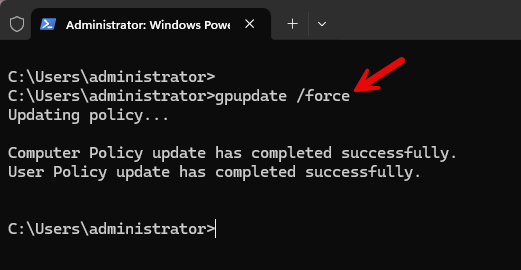
After I ran the gpupdate /force command, the Edge Startup Boost GPO was applied and it disabled the Startup Boost setting. The screenshot below shows that this setting is disabled and cannot be enabled by the user, as it is greyed out (managed by group policy).