A distribution list is a collection of email addresses where you can send an email to the entire group, and each member listed in this group will receive the email. This method is more efficient than sending individual emails to each user. By creating a distribution list and adding users to it, you can streamline communication and ensure that relevant parties receive the email simultaneously.
You can create a Distribution List (DL) for specific departments and add relevant department users to this list. For example, for the Finance Team, you can create a Distribution List called “FinanceTeam” and add all finance department users to this group. Similarly, you can create lists for HR, Information Technology, or AllCompanyUsers, etc.
There are two types of groups for distributing emails:
- Mail-enabled universal distribution groups, also known as distribution lists, are used solely for sending emails.
- Mail-enabled universal security groups, or mail-enabled security groups, serve a dual purpose. They not only facilitate email communication but also play a role in granting access permissions to resources such as OneDrive, SharePoint, and administrative roles.
When creating a Distribution List group, it is essential to designate at least one Group Owner. Group Owners possess distinct permissions that enable them to effectively manage the group.
Their capabilities include adding and removing members, adjusting group settings, renaming the group, updating its description, and more. It is possible to have multiple owners for a Distribution List group, fostering shared responsibility and facilitating efficient group management.
There are various methods to obtain owner information for a distribution list group. In the following sections, we will explore this in more detail.
Table of Contents
Method 1 – Find the Owner of a Distribution List Using Exchange Admin center
You can check distribution list owner information in the Exchange Admin Center using the following steps:
- Log in to the Exchange Admin Center.
- Navigate to Recipients and select Groups.
- Choose the Distribution List tab.
- Locate the Distribution List and click on Members.
- In the Owners section, you will find a list of all owners of this Distribution List.
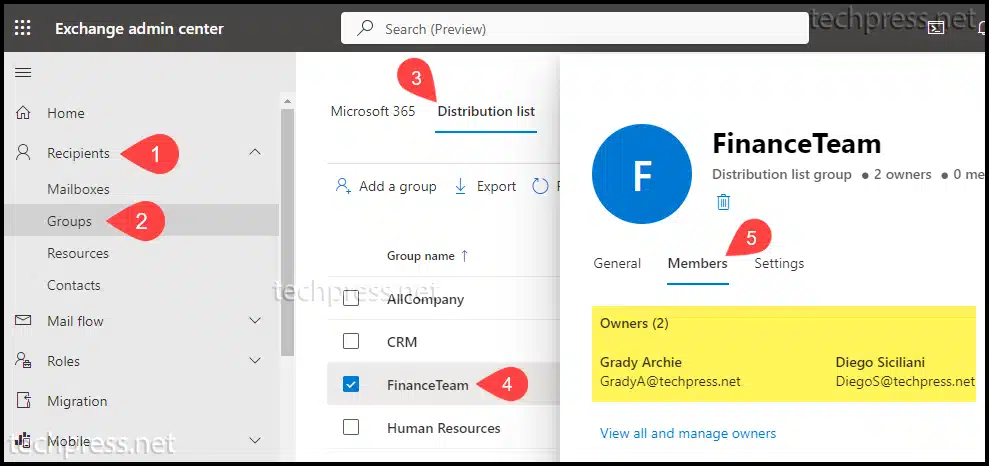
Method 2 – Find the Owner of a Distribution List Using M365 Admin Center
You can also find the distribution list owner information in the Microsoft 365 Admin Center. The graphical user interface for group management in Microsoft 365 is similar to what we observed in the Exchange Admin Center. However, the steps to access the Distribution List tab in the Microsoft 365 Admin Center differ from those in the Exchange Admin Center.
- Log in to the Microsoft 365 Admin Center.
- Navigate to Teams & groups and select Active teams & groups.
- Choose the Distribution List tab.
- Locate the Distribution List and click on Members.
- In the Owners section, you will find a list of all owners of this Distribution List.
Method 3 – Find the Owner of a Distribution List Using Outlook
You can find the owner(s) of a distribution list group directly from Outlook as well. Let’s go through the steps:
- Open the Outlook app.
- Click on “Address Book” in the Home tab or use the keyboard shortcut Ctrl + Shift + B to open the Address Book.
- Search for the distribution list (DL) and double-click on it to view more properties.
- In the General tab, you can find the Owner information of this Distribution List.
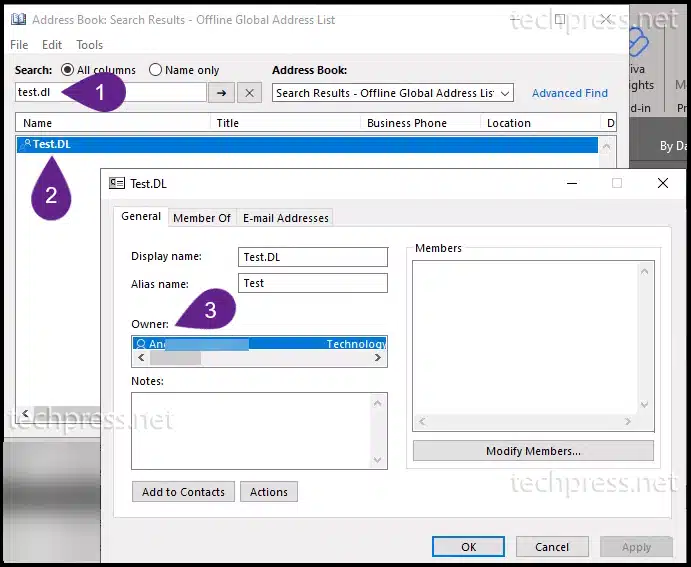
Method 4 – Find the Owner of a Distribution List Using Powershell
You can use the Get-DistributionGroup cmdlet to retrieve information about any distribution list in Microsoft 365. PowerShell provides a wealth of details about a distribution list, but for our specific need, we are interested in the ‘managedby‘ property. To obtain this information, use the following PowerShell commands to first connect to Exchange Online and then retrieve the required details.
Get Distribution List Owner Info using Powershell
#Install Exchange Online Powershell Module
Install-Module ExchangeOnlineManagement
#Connect to Exchange Online
Connect-ExchangeOnline
#Get Info about all distribution groups along with Owner Information
Get-DistributionGroup | ft name,managedby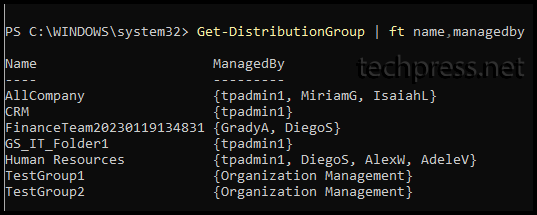
Method 5 – Export All Distribution Groups with Owner into a CSV file
To export all distribution groups with their owner information, follow these steps. Utilize PowerShell commands to connect to Exchange Online and use the Get-DistributionGroup cmdlet to fetch the data, then export it to CSV.
To change the location of the exported file, modify the file path in the Export-Csv command.
Export All Distribution Groups with Owner Information
#Install Exchange Online Powershell Module
Install-Module ExchangeOnlineManagement
#Connect to Exchange Online
Connect-ExchangeOnline
#Get Info about all distribution groups along with Owner Information and export it into a CSV file
Get-DistributionGroup | ft name,managedby | Export-csv c:\temp\ExportDLs.csvConclusion
In this blog post, we’ve explored how to easily find owner information for any distribution list group in Microsoft 365. You can use any of the methods mentioned above to retrieve this information. If you have various distribution list groups, PowerShell can be a quicker option than using the graphical user interface.
