In this post, I will show you how to fix Windows update install error 0x800706be. Windows Update install error 0x800706be is a relatively common failure code that usually means Windows Update could not complete an operation because a required system component or service did not respond correctly. This error also sometimes shows up during the download of an update and results in download error – 0x800706be, which is typically resolved by simply retrying it again.
When this error occurs during the installation of a Windows update, this could be due to Windows update service stuck in a state which cannot install the update. Try with simple fixes first, click Retry link or Retry all button, try restarting your device before proceeding with advanced methods. In the next sections, I will show you the quick fixes which you should try first and then move to more advanced methods to fix this error.
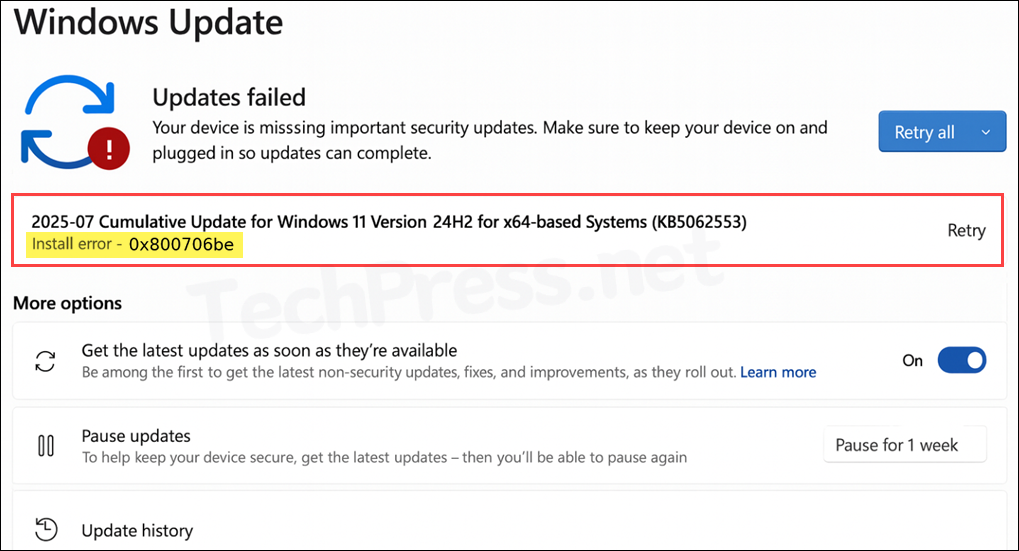
Contents
Causes of Install Error Code 0x800706be
Below are the most common reasons why you would get the error code 0x800706be when installing Windows updates.
- Corrupted or missing system files: Update installation relies on protected Windows files and the component store. If they are damaged, updates can fail with 0x800706be.
- Broken Windows Update components or cache: A stuck or inconsistent SoftwareDistribution or Catroot2 database can also trigger this error code. Generally fixed by reset of Windows update components.
- Required services not running or misconfigured: Services like Windows Update, BITS, and Cryptographic Services must be running. Ensure that these services are in running state, otherwise the update installation may fail.
- Conflicts from third-party antivirus, VPN, or external devices: Sometimes, antivirus software or external devices attached to the system can cause Windows updates to fail. A quick fix is to temporarily disable the antivirus program, disconnect any external devices, and then try the update again.
Quick Fixes
- Click on Retry or Retry all: Simply click on Retry link next to the update or click on Retry all button, which may resolve your issue immediately.
- Restart the PC once: This clears pending update operations and temporary locks. Most of the issues related to Windows update error should be resolved by clicking on retry or restarting your PC.
- Check Disk space: Check if there is enough space in the disk, this is one of the most common reasons for failing Windows update.
- Disconnect non-essential USB devices: If you have connected any external devices with the PC, try disconnecting once and then retry update again.
- Check and ensure network connectivity: Ensure that you are connected to a stable Internet connection.
If none of the quick fixes resolve your issue, proceed with below advanced troubleshooting steps. These will help you fix Windows Update error code 0x800706be.
Fix 1: Restart Windows Update and BITS Service
Download and Install of Windows update depends upon Windows update and Background Intelligent Transfer services (BITS). If either of these services is stopped, stuck in a Starting state, or misconfigured, Windows Update can fail with errors such as 0x800706be. Restarting these services forces Windows to reinitialize the update engine and requeue any pending downloads.
- Press Win + R, type services.msc, and press Enter.
- Locate Windows Update > Right-click it and select Restart.
- If Restart is greyed out, choose Stop, wait 10 seconds, then choose Start.
- Locate Background Intelligent Transfer Service (BITS).
- Right-click it and select Restart > If needed, Stop then Start the service again.
Fix 2: Run Windows Update Troubleshooter (Quick win)
Microsoft-recommended approach to use Windows Update Troubleshooter to check for any issues between your device and the Windows Update service. Follow below steps to launch the troubleshooter, and then follow the on-screen instructions to identify and fix any detected problems. For more details, refer to the link: Windows Update Troubleshooter – Microsoft Support.
- Open the Settings App > System > Troubleshoot > other trouble-shooters and run the Windows Update troubleshooter. After running the troubleshooter, retry Windows updates download and installation.
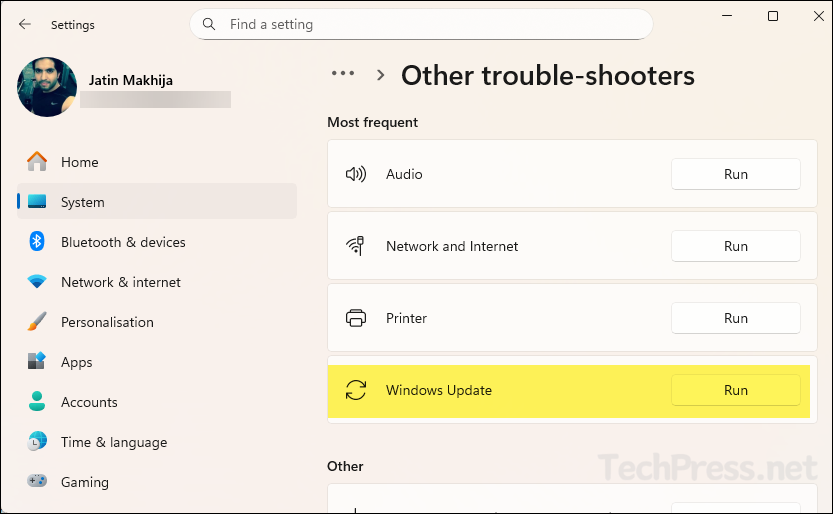
Fix 3: Repair System files with DISM then SFC
Launch Command Prompt as an administrator and check for any system file corruption. Run below commands in order to scan for corrupted files and restore them automatically. Reference: Using System File Checker in Windows – Microsoft Support. After running below commands, restart your PC once and then check if the update is installing fine.
Command 1
DISM /Online /Cleanup-Image /RestoreHealthCommand 2
sfc /scannowFix 4: Reset Windows Update Components Manually
If the issue persists, and you still see error 0x800706be, reset Windows Update components. Open Command Prompt as an administrator and run the commands below to reset them, then try Windows Update again. You can also use PowerShell commands to reset Windows update components, You can get the PowerShell script from my other post, link: Fix RSAT Installation Errors On Windows 11.
You can also download and use the scripts from my GitHub repo: Reset-WU.cmd and Repair-Health.cmd to reset the Windows update components and repair system health.
Option 1: Reset WU components (via command prompt)
:: 1) Stop services
net stop wuauserv
net stop bits
net stop cryptsvc
net stop msiserver
net stop usosvc
net stop dosvc
:: 2) Clear BITS queue
del /q /f "%ALLUSERSPROFILE%\Microsoft\Network\Downloader\qmgr*.dat" 2>nul
:: 3) Rename WU caches
ren %systemroot%\SoftwareDistribution SoftwareDistribution.old
ren %systemroot%\System32\catroot2 catroot2.old
:: 4) Reset proxy and Winsock
netsh winhttp reset proxy
netsh winsock reset
:: 5) Start services
net start bits
net start wuauserv
net start cryptsvc
net start msiserver
net start usosvc
net start dosvc
Fix 5: Perform In-Place OS Upgrade (Keeps apps and files)
This could be the last resort when fixing the error code 0x800706be, as this step requires downloading and reinstalling Windows 11 OS. When you perform an in-place upgrade, you can choose an option to keep your personal files and apps. Complete the installation and check for Windows updates.
How to perform an In-place upgrade using ISO
- Download the latest Windows 11 ISO from Microsoft: Download Windows 11.
- Right-click ISO > Mount.
- Run
setup.exe. - Choose Keep personal files and apps.
- Finish install, then re-check Windows Update.
