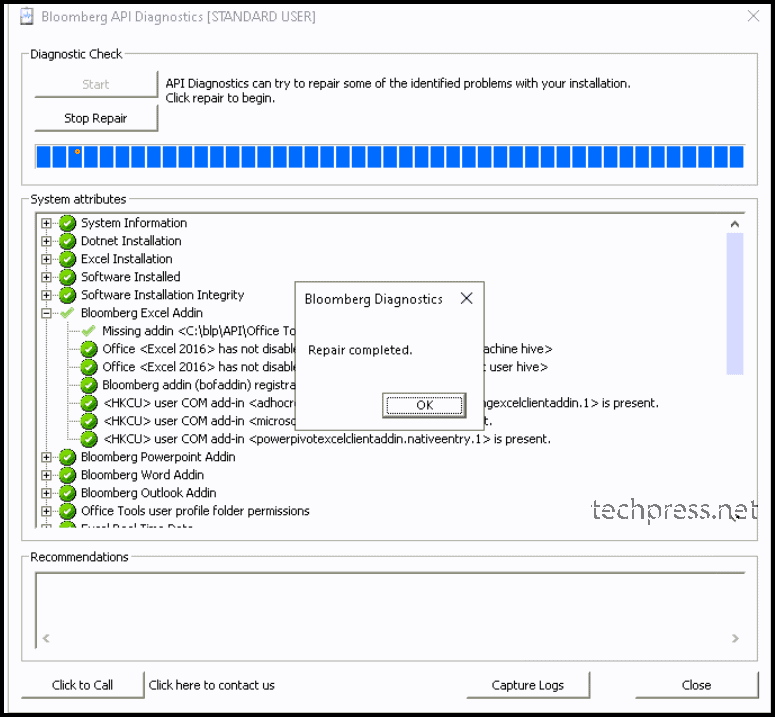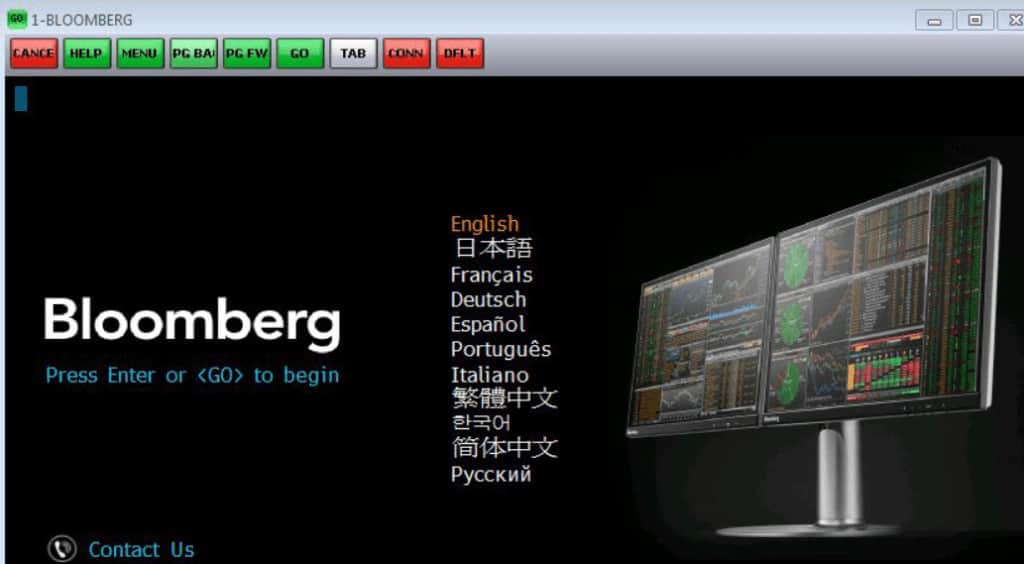
Issue Description:
When you launch Microsoft Excel 2016 you get below error message:
| ‘BloombergUI.xla’ cannot be accessed. The file may be corrupted, located on a server that is not responding, or read-only |
| Excel cannot access ‘BloombergUI.xla’. The document may be read-only or encrypted. |
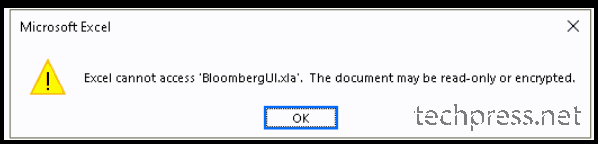

When Excel is Opened -> Bloomberg Tab -> When you click on Refresh then below error is displayed:
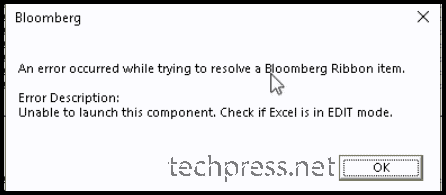
Troubleshooting Steps
For troubleshooting this issue, you can perform below steps:
- Make sure C:\blp and its subfolders are excluded from Anti-virus Scanning. Exclude it from whichever Anti-virus product you are using. For Example: SentinelOne or Defender.
For SentinelOne, Add the folder to exclusions in Interoperability mode as shown below:
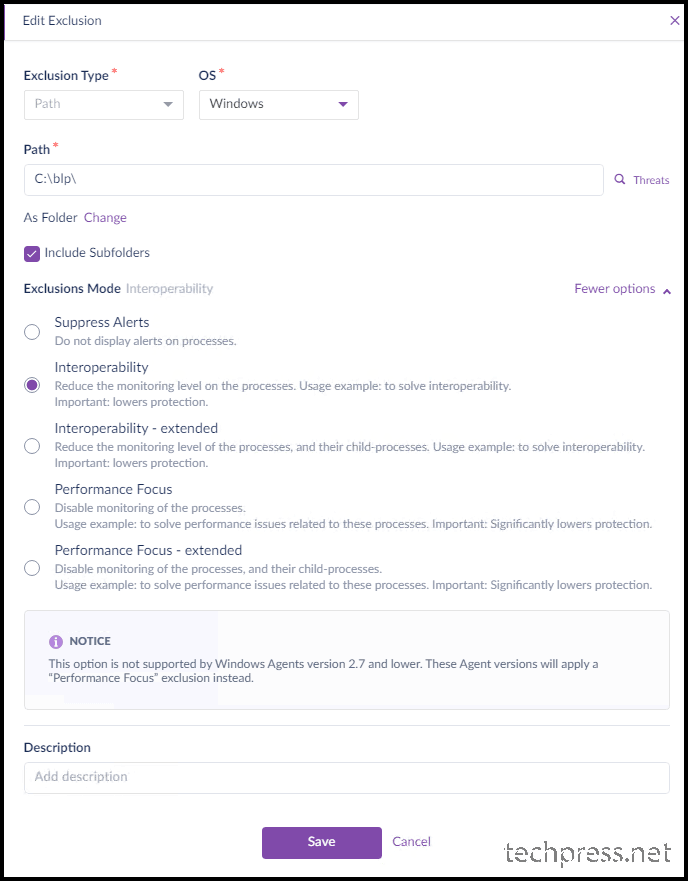
- If you are using Windows Defender Anti-virus then Exclude c:\blp folder from Windows Defender Scanning using below commands. Execute below command from a Powershell console opened as administrator.
Powershell
Add-MpPreference -ExclusionPath "C:\blp"- Use setpermissions.exe to set the correct permissions on Bloomberg folders and bloomberg registry keys. Run this exe as administrator it automatically checks and fixes the permissions for you.
- Launch setpermissions.exe as administrator.
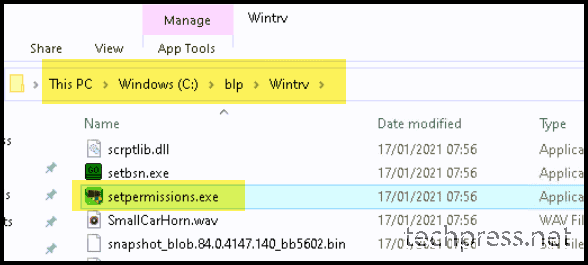
- Click Next.
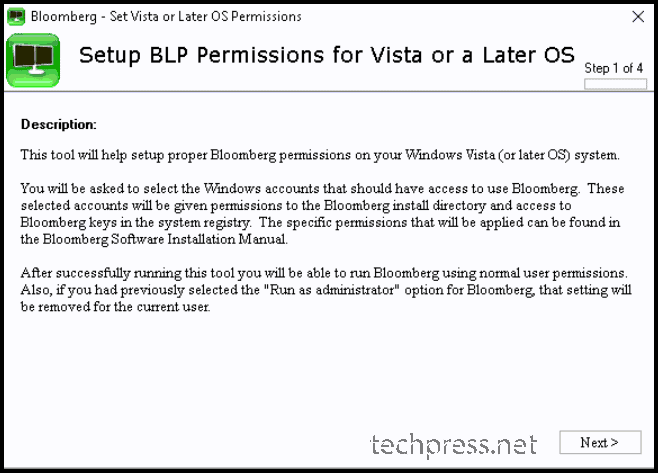
- Click Next.
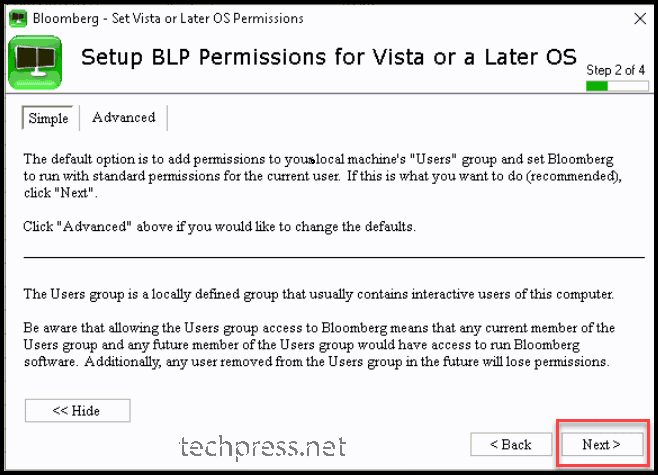
- Click on Apply.
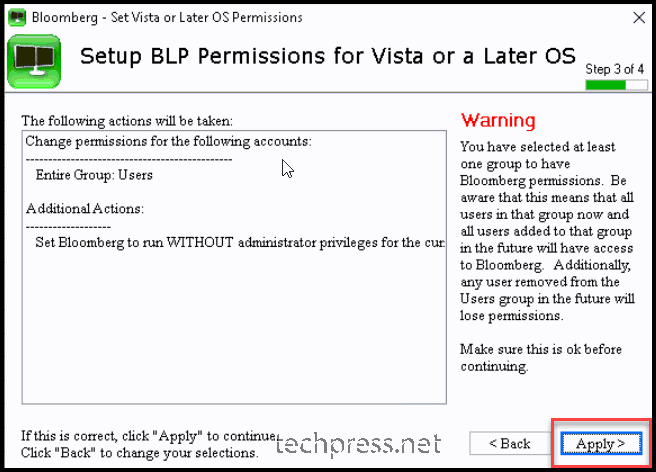
- Setting Permissions for Users…
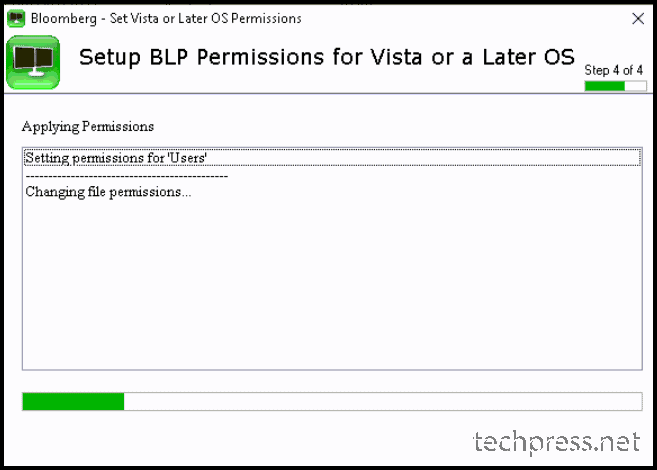
- Click Finish.
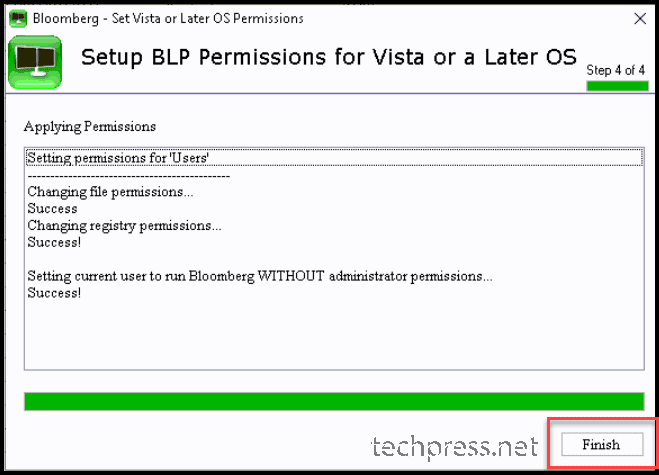
- Click on OK.
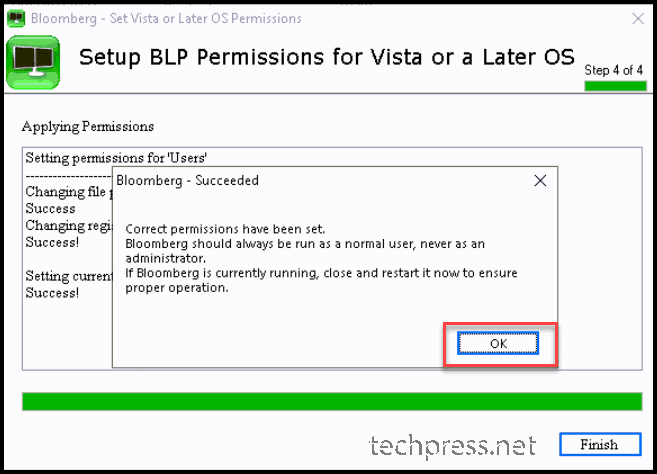
Next Steps
- Click start -> Bloomberg folder -> Install Office Add-Ins to add the Add-ins to the profile.
- Search Bloomberg API Diagnostics in start menu and run it. Start the diagnostics and check if there are any issues > fix the issues by clicking on Repair.
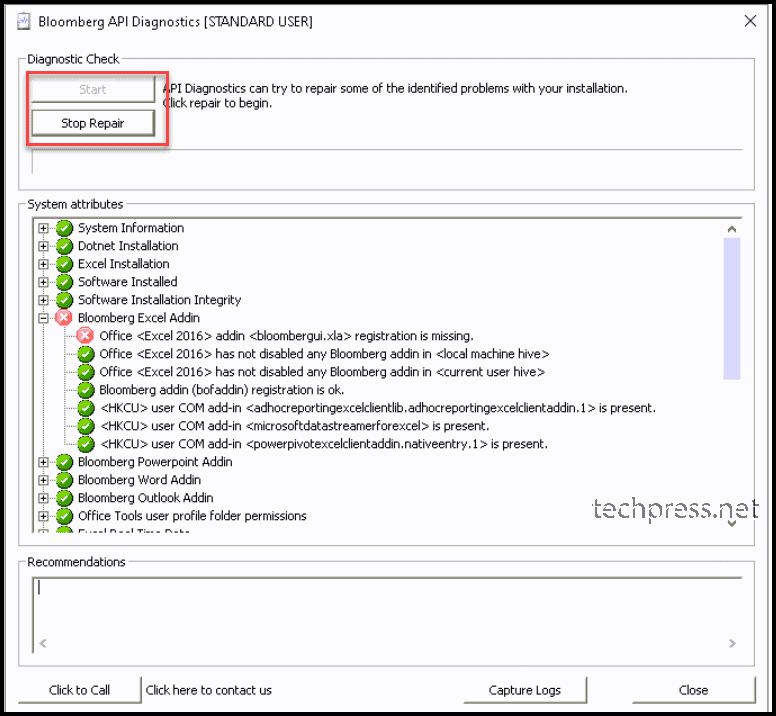
- Repair has been completed now. You should try again to see if the issue has been resolved now.